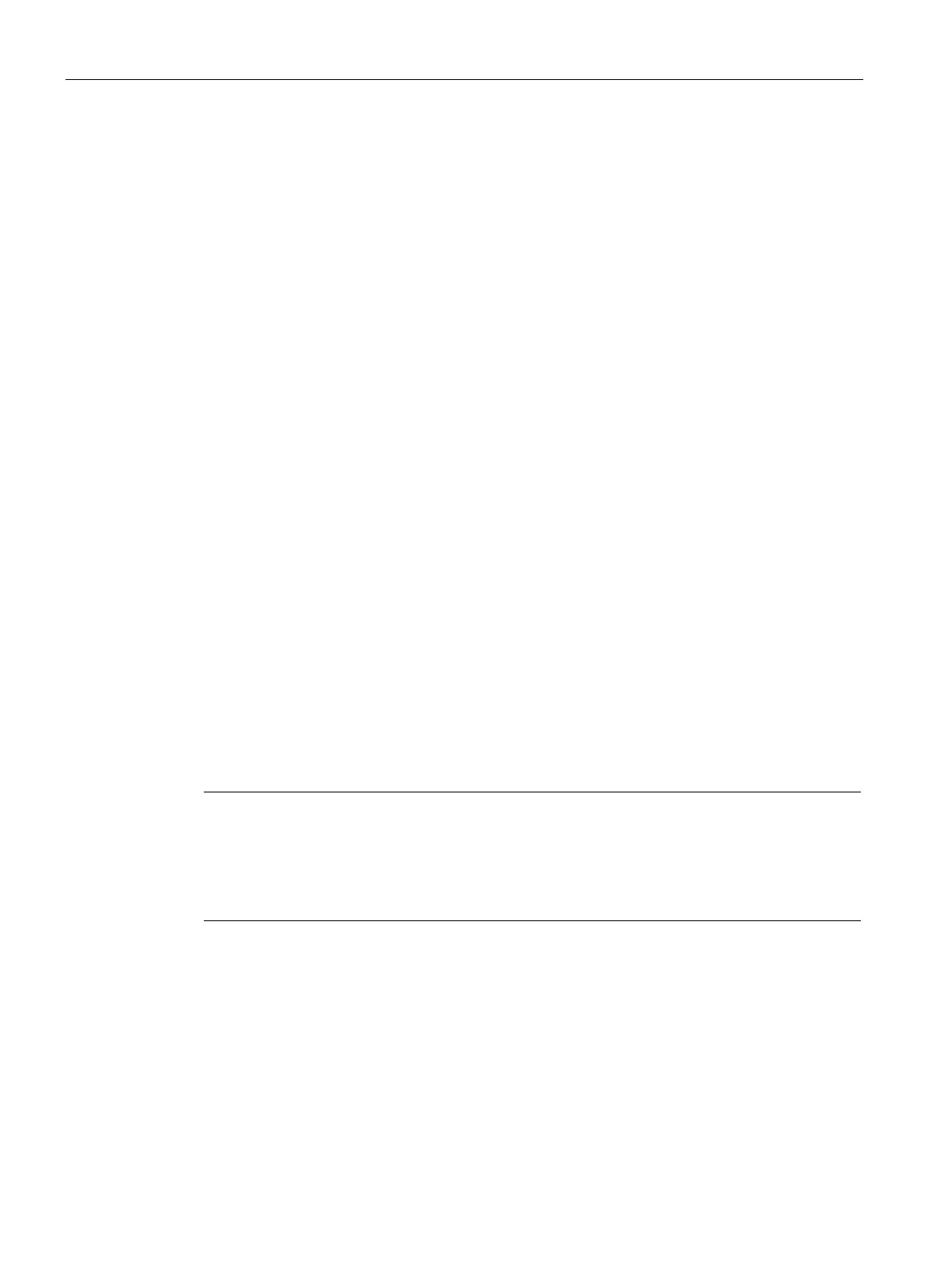Operation
4.3 Display
Operating with the Local User Interface
70 Operating Manual, 06/2017, A5E31930478-05
Editing window for list selection (① and ②)
● Editing window for 1 of N selection:
You can only select and enable one list entry.
● Editing window for M of N selection:
– Several check boxes can be activated at the same time.
– A scroll bar is displayed when you select more than five list elements.
● Both windows:
– Use the <
> and <
> keys to select the list entries.
– When you press the <
> key, a deselected check box or radio button is selected and
vice versa.
– Press <Enter> to apply the change and close the window.
Editing window for input of numerical parameters (③)
● Use the <0 ... 9> and <
> or <
> keys to change the value of the numeric keypad.
● Use the <
> and <
> keys to shift the focus to the previous or next numeric keypad.
● Press <ESC> to discard the changes. The originally set value is retained.
● When you press <ENTER>, the currently set value is checked. An error message is
displayed in the editing window if the input is incorrect. Otherwise the window is closed.
Editing window for text input (④)
● The first character of the text is selected when you open the window.
● Use the <
> and <
> keys to move the cursor position within the text.
● Use the <
> and <
> keys to select the character you want to use.
Restoring the original setting in editing windows
Note
Function of <UNDO> key
If you have already changed a value in an editing window and then press the <UNDO> key,
the changed parameter is reset to the factory
-set default value.
Additional information on the <UNDO> key is also available at →
UNDO function (Page 58).
