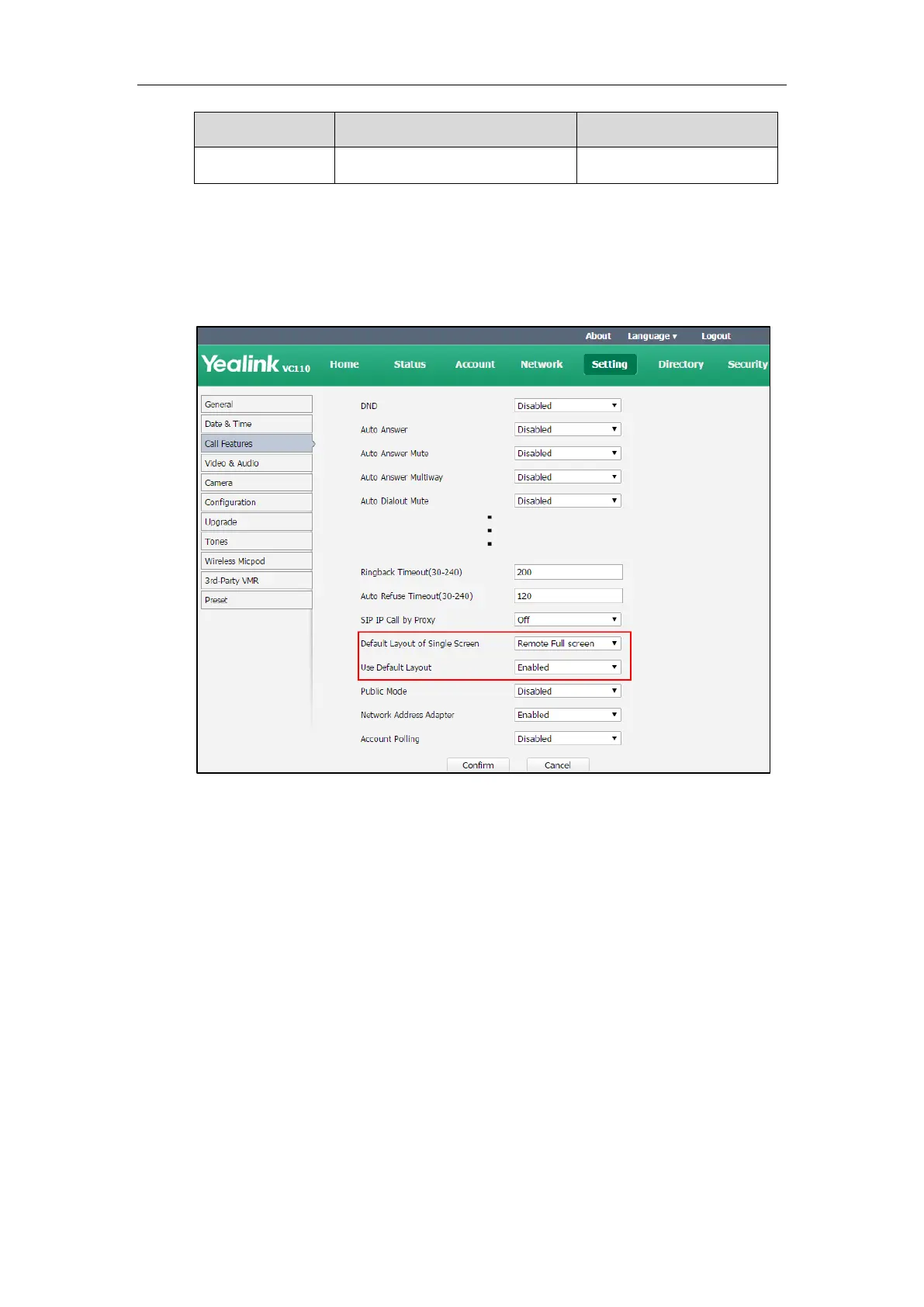Configuring Call Preferences
169
To configure default layout of single screen via web user interface:
1. Click on Setting->Call Features.
2. Select the desired value from the pull-down list of Default Layout of Single Screen.
3. Select the desired value from the pull-down list of Use Default Layout.
4. Click Confirm to accept the change.
Public Mode
In your display device, public mode simplifies the idle screen by displaying only local camera
and calendar schedules (if you register a YMS account and have a scheduled conference). In
public mode, therefore, users can join scheduled calendar and answer calls.
Public mode is disabled by default. If it is enabled, these conditions apply:
On the display device, status bar and three soft keys are hidden.
On the video conferencing phone, four soft keys are hidden.
On your remote control/virtual remote control, you can use the Zoom key, Volume key,
Navigation key, OK key, On-hook Key, Mute key and Delete key (for capturing packets)
On your video conferencing phone, you can use the Volume key, On-hook Key and Mute
key.
