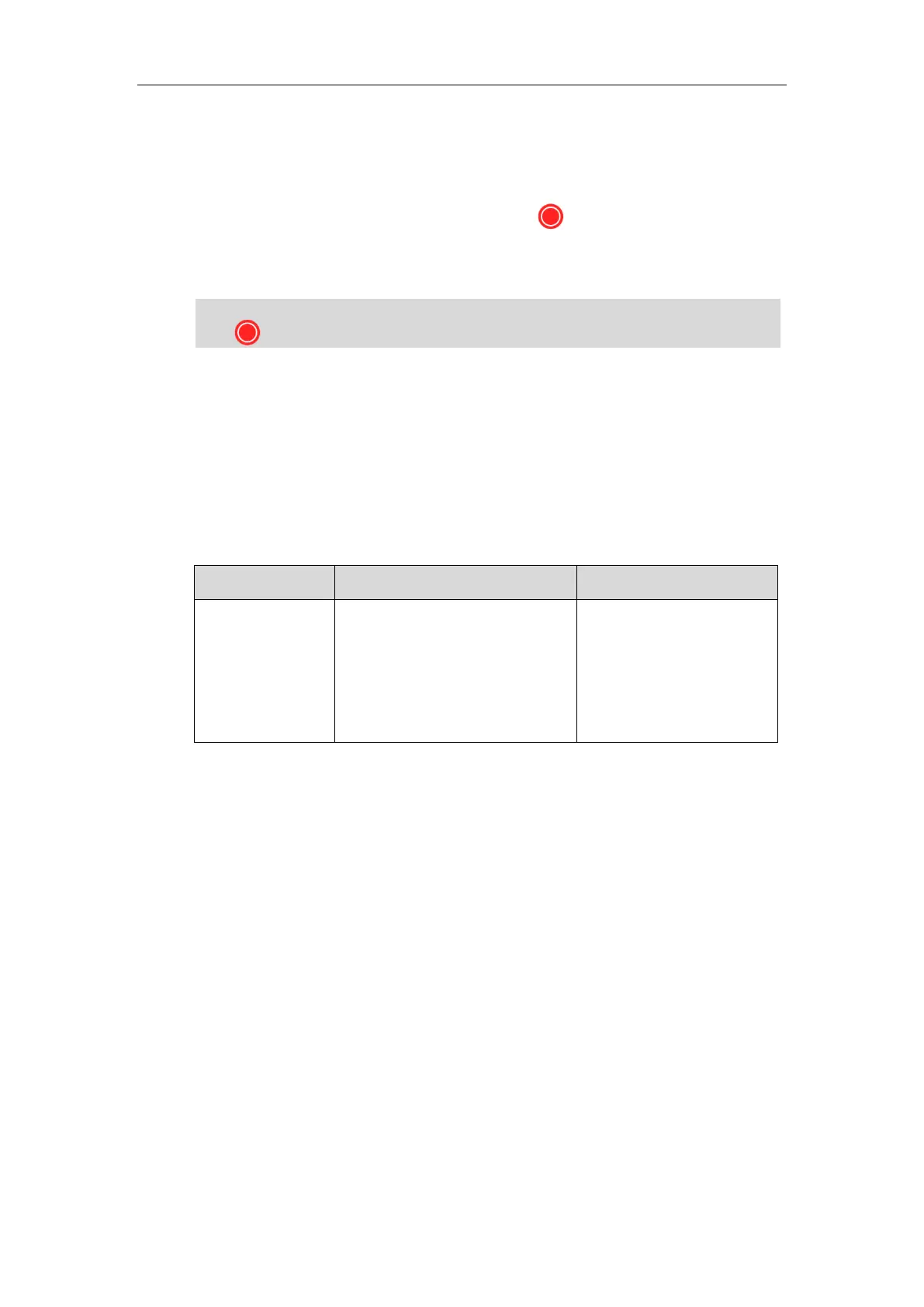Configuring Endpoint Settings
225
To record video during a call via the video conferencing phone:
1. Press the Start REC soft key to start recording and press the Stop REC soft key again to
stop recording.
When you start recording, the display device will show and the recording time. When you
stop recording, the recording icon disappears from the screen. The display device prompts
“Successfully video recording!”
Note
Screenshot
You can capture the screenshot from the camera via the remote control or web user interface.
Before capturing the screenshot, you need to insert a USB flash drive to the USB port on the
VC110 all-in-one unit to store screenshots. Make sure the USB feature is enabled.
The screenshot parameter on the endpoint is described below.
Enables or disables the screenshot
feature on the endpoint.
Default: Enabled
If it is set to Disabled, you cannot
capture screenshot.
To configure screenshot via web user interface:
1. Click on Setting->Video & Audio.
If you start recording during a call, both your display device and remote display devices will show
the icon on your video image.
