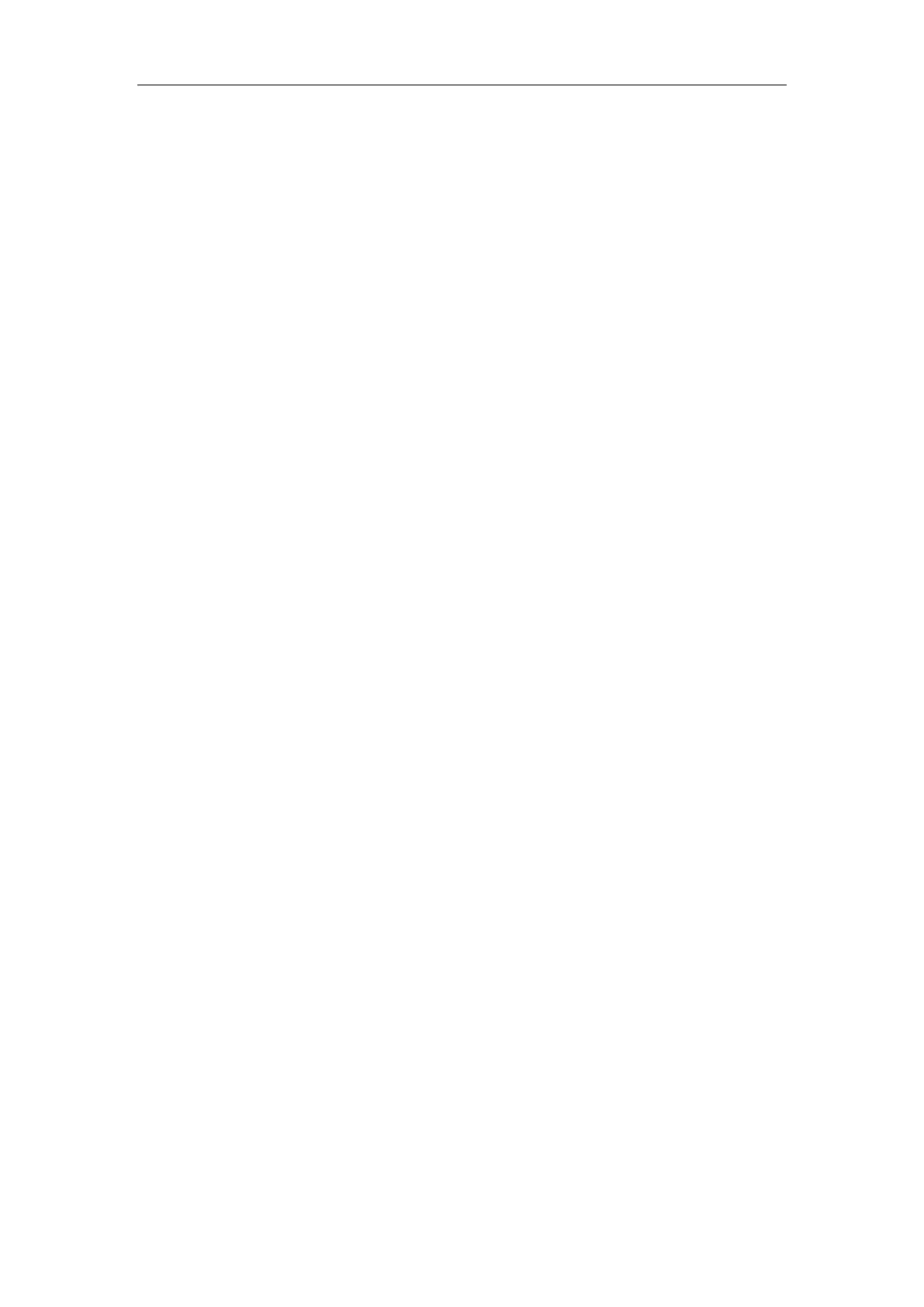Troubleshooting
291
Ensure that no objects are obstructing the sensor on the front of the camera.
Ensure that the LED on the front of the camera flashes green when you use the remote
control to operate the unit.
Ensure that what you are controlling is the local camera.
Reboot the endpoint.
If the above suggestions cannot solve your problem, perhaps the remote control is broken.
You can contact your endpoint administrator for help.
Why can’t adjust the remote camera during an active call?
Use the remote control to control the local camera to check whether the remote control
can be used normally.
Ensure that the far site has enabled the far-end camera control feature. For more
information, refer to Far-end Camera Controlon page 214.
Ensure that what you are controlling is the remote camera. Select More->Near/Far
Camera during an active call and then select the remote video image.
Ensure that the far site supports the same call protocol as the local site. For more
information, refer to Camera Control Protocol on page 215.
Why is the video quality bad?
Ensure that the display device has suitable resolution.
Check whether the packet has been lost. For more information on packet loss, refer to
Viewing Call Statistics on page 286.
Ensure that camera settings are configured correctly, such as brightness and white balance.
Avoid high-intensity indoor light or direct sunlight on the camera.
Video & Audio Issues
Why can’t I hear the audio during a call?
Ensure that the local audio output device is connected correctly.
Use audio diagnose to check whether the audio device is working normally.
Ensure that the ringer volume is not set to the minimum.
Check whether the far site is muted.
Why can’t the far site hear the local audio?
Ensure that the local audio input device is connected correctly.
Check whether the local site is muted.
Check whether the endpoint has enabled the auto answer mute feature.
