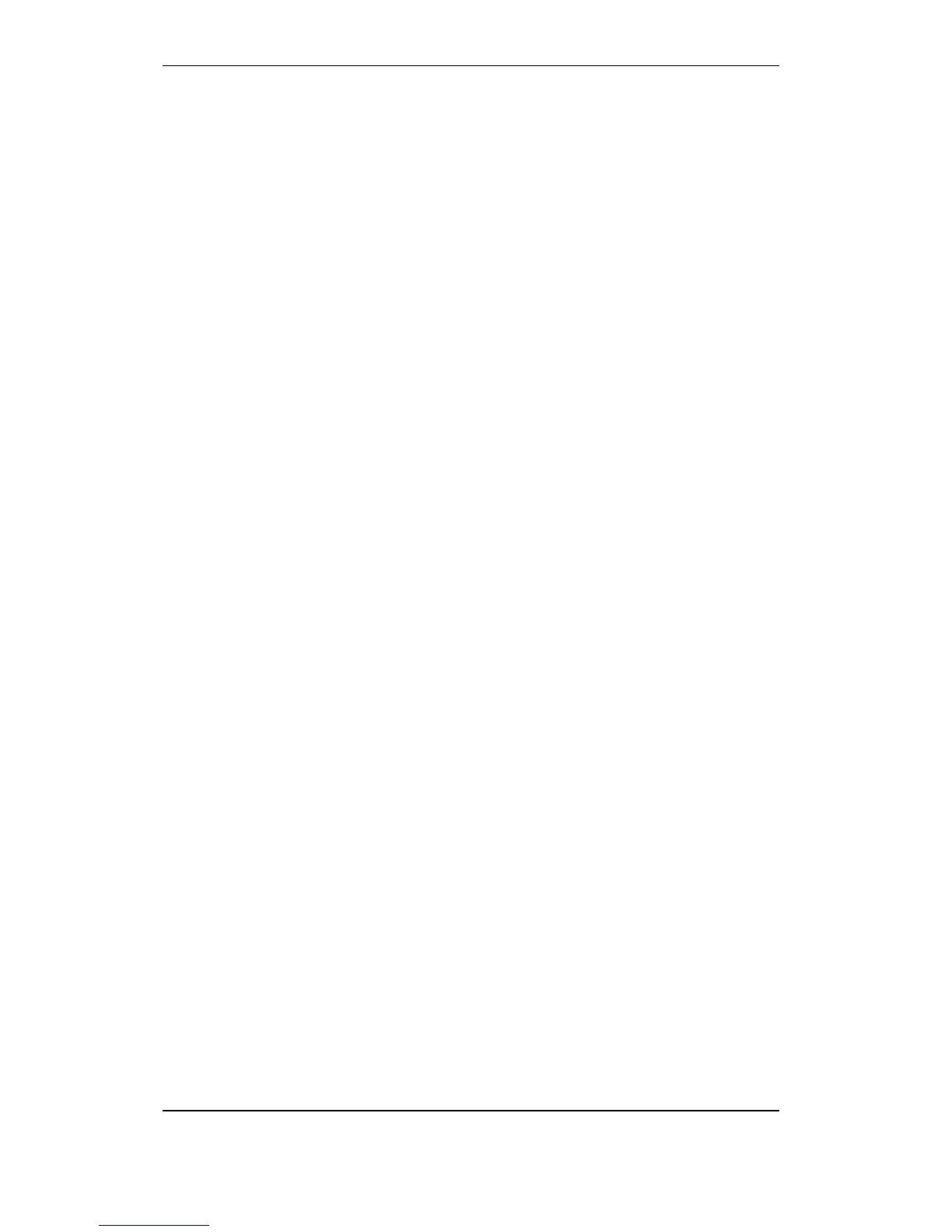System Settings
Configuration Handbook, Autroprime Interactive Fire Detection System, 116-P-APRIME2-CONFIG/EGB, Rev. A, 2013-04-03,
Autronica Fire and Security AS
Page 17
3.4.1 Viewing Existing Day Mode Operation Times
To view existing Day Mode Operation Times, do as follows:
o If you have left the Day Mode Operation Times menu (if you
have not, go directly to the next step), return to the System
Settings menu, press the arrow down button to select Day
Mode Operation Times, then press Enter.
o In the Day Mode Operation Times menu, scroll downwards
using the arrow down button several times (pressing the arrow
down button 3 times will reveal the next setting, pressing 3
times more will reveal the next setting, etc.).
3.4.2 Adding new Day Mode Operation Times
To add a new Day Mode Operation Time at a later point, provided
that there are available settings (maximum 10), do as follows:
o In the System Settings menu, press the arrow down button to
select Day Mode Operation Times, then press Enter twice.
o Scroll downwards using the arrow down button several times
until “Unspecified “ is shown (pressing the arrow down button 3
times will reveal the next setting, pressing 3 times more will
reveal the next setting, etc.).
The number of times you have to press the arrow down button
before “Unspecified” is shown in the display depends on the
number of settings that already are defined.
For example, if there is 1 previous setting, you have to press
the arrow down button 3 times before “Unspecified” is shown. If
there are 2 previous settings, you have to press the arrow
down button 6 times before “Unspecified” is shown.
o When “Unspecified” is shown in the display, use the left/right
arrow button to select among the days that are available, and
continue as described in chapter 3.4.
