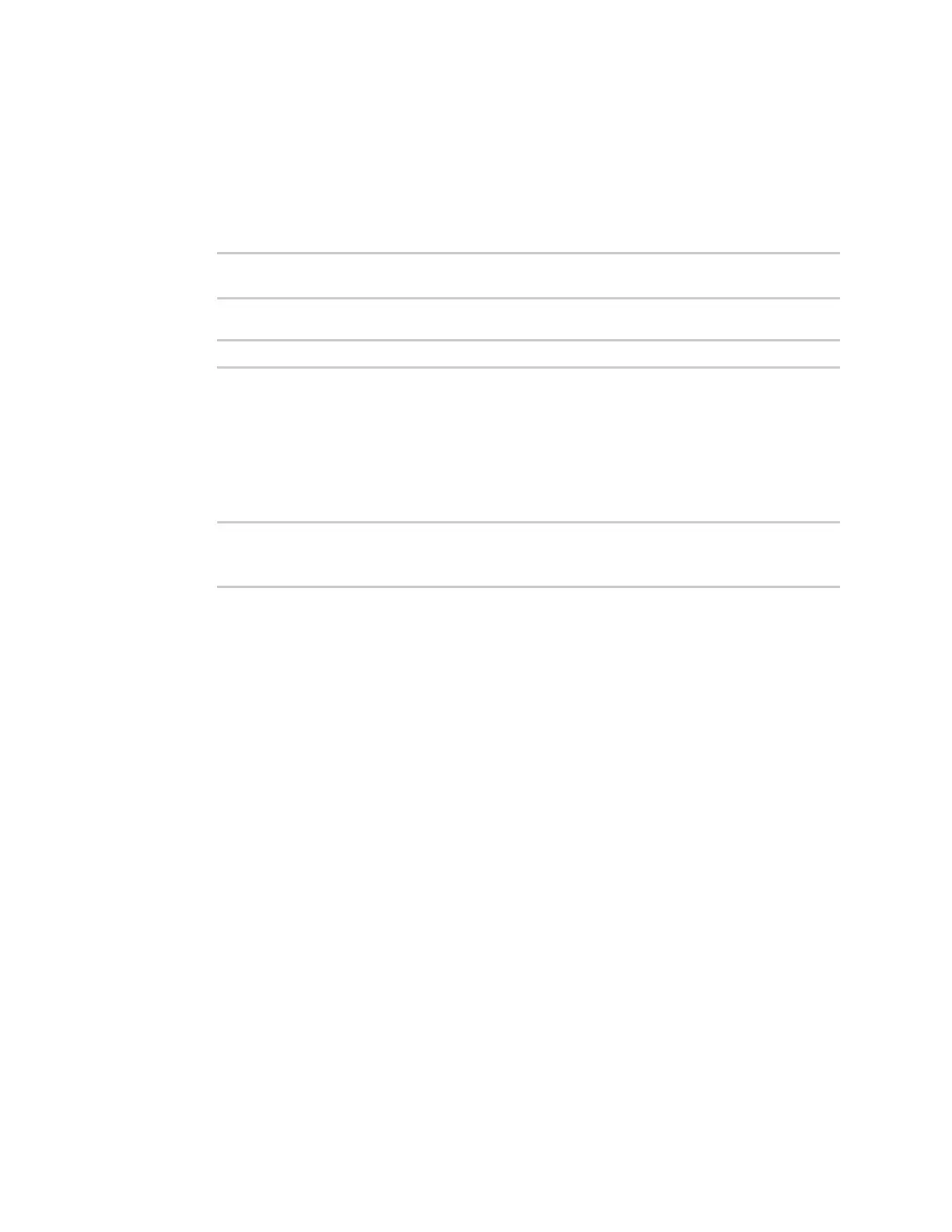User authentication Local users
IX14 User Guide
194
Command line
1. Log into the IX14 command line as a user with full Admin access rights.
Depending on your device configuration, you may be presented with an Access selection
menu. Type admin to access the Admin CLI.
2. At the command line, type config to enter configuration mode:
> config
(config)>
3. At the config prompt, type:
(config)> auth user username password pwd
Where:
n
username is the name of the user.
n
pwd is the new password for the user. The password must be at least eight characters
long and must contain at least one uppercase letter, one lowercase letter, one number,
and one special character.
4. Save the configuration and apply the change:
(config)> save
Configuration saved.
>
5. Type exit to exit the Admin CLI.
Depending on your device configuration, you may be presented with an Access selection
menu. Type quit to disconnect from the device.
Configure a local user
Required configuration items
n
A username.
n
A password. The password must be at least eight characters long and must contain at least
one uppercase letter, one lowercase letter, one number, and one special character. For
security reasons, passwords are stored in hash form. There is no way to get or display
passwords in clear-text form, although prior to saving the configuration, the password can be
shown by clicking Reveal.
n
The authentication group or groups from which the user will inherit access rights. See
Authentication groups for information about configuring groups.
Additional configuration items
n
An alias for the user. Because the username cannot contain any special characters, such as
hyphens (-) or periods (.), an alias allows the user to log in using a name that contains special
characters.
n
The number of unsuccessful login attempts before the user is locked out of the system.