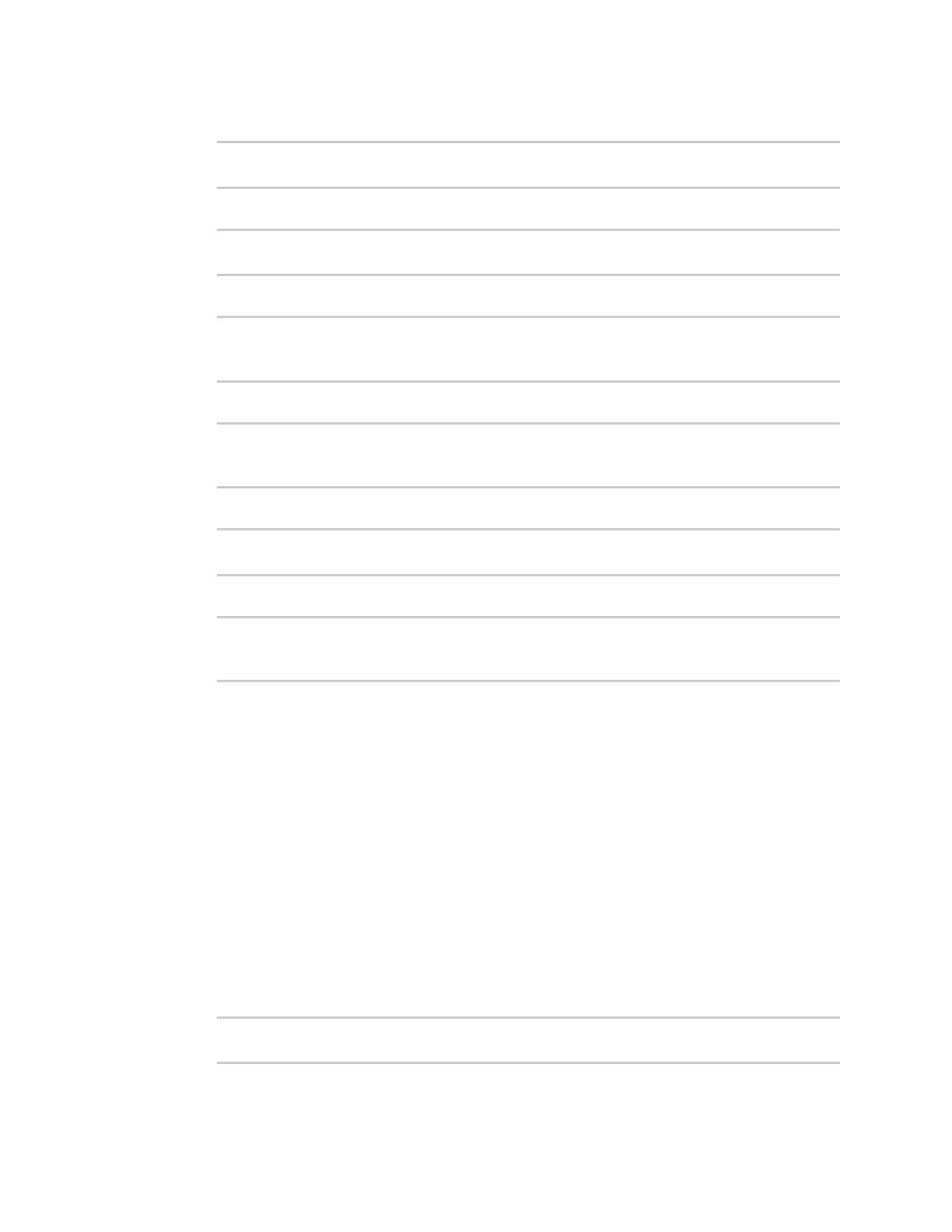Containers Create a custom container
IX14 User Guide
442
5. Set the mode to interval:
(config system schedule script 0)> when interval
(config system schedule script 0)>
6. Set the interval to ten seconds:
(config system schedule script 0)> on_interval 10s
(config system schedule script 0)>
7. Set the commands that will execute the script:
(config system schedule script 0)> commands "lxc script_name /bin/ping -c
1 IP_address"
(config system schedule script 0)>
For example:
(config system schedule script 0)> commands "lxc test_lxc /bin/ping -c 1
192.168.1.146"
(config system schedule script 0)>
8. Disable the sandbox. Sandbox restrictions are not necessary when a container is used.
(config system schedule script 0)> sandbox false
(config system schedule script 0)>
9. Save the configuration and apply the change:
(config)> save
Configuration saved.
>
10. Type exit to exit the Admin CLI.
Depending on your device configuration, you may be presented with an Access selection
menu. Type quit to disconnect from the device.
Create a custom container
This example creates a simple custom container that contains a python script in the /etc directory.
In this example, we will use a simple container file named test_lxc.tgz. You can download test_lxc.tgz
from the Digi website.
At the command line of a Linux host, we will unpack the file, add a simple python script, and create a
new container file that includes the python script.
Create the custom container file
1. At the command line of a Linux host, unpack the test_lxc.tgz file:
$ tar -xfv test_lxc.tgz
rootfs/