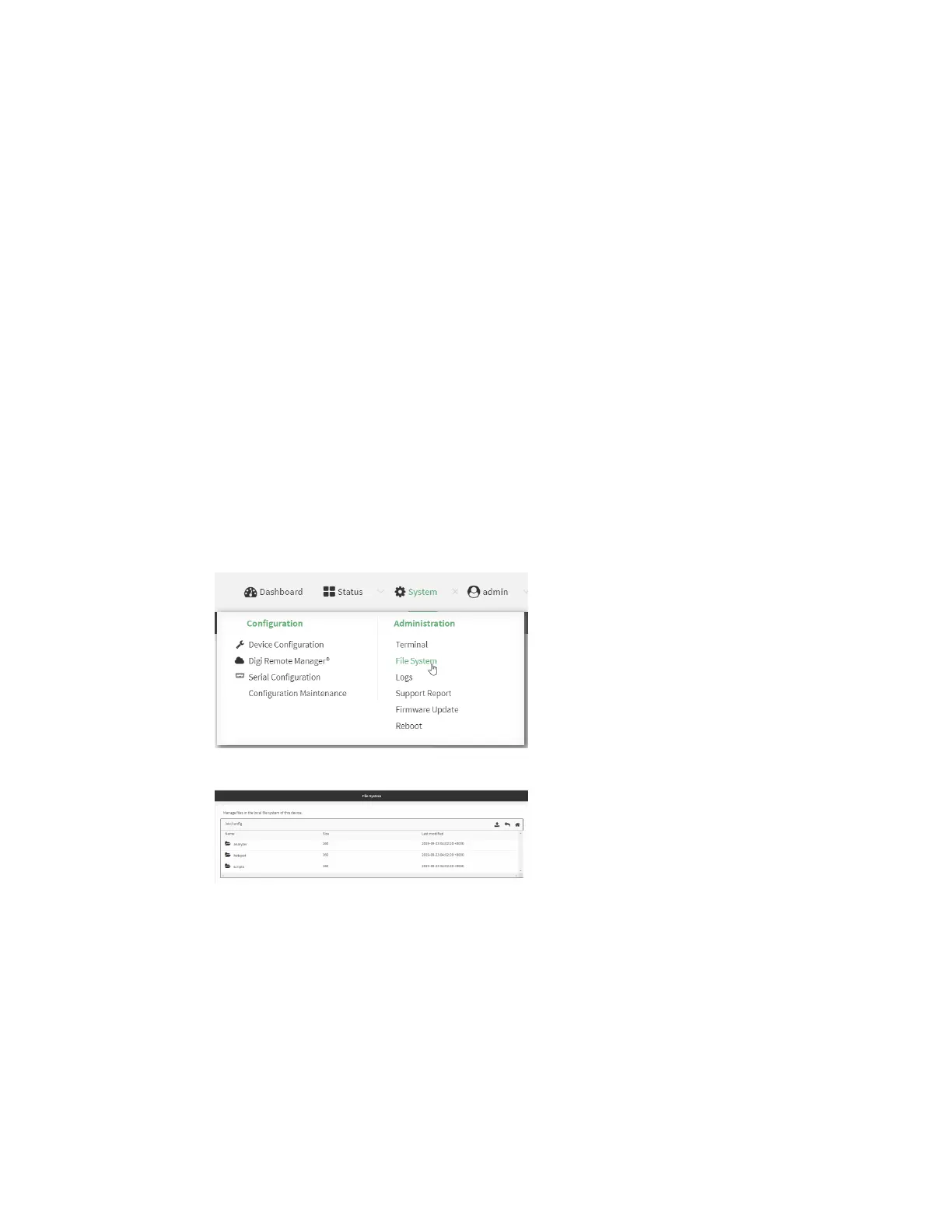File system The IX14 local file system
IX14 User Guide
758
The IX14 local file system
The IX14 local file system has approximately 100 MB of space available for storing files, such as
Python programs, alternative configuration files and firmware versions, and release files, such as
cellular module images. The writable directories within the filesystem are:
n
/tmp
n
/opt
n
/etc/config
Files stored in the /tmp directory do not persist across reboots. Therefore, /tmp is a good location to
upload temporary files, such as files used for firmware updates. Files stored in /opt and /etc/config do
persist across reboots, but are deleted if a factory reset of the system is performed. See Erase device
configuration and reset to factory defaults for more information.
Display directory contents
To display directory contents by using the WebUI or the Admin CLI:
WebUI
1. Log into the IX14 WebUI as a user with Admin access.
2. On the menu, click System. Under Administration, click File System.
The File System page appears.
3. Highlight a directory and click to open the directory and view the files in the directory.
Command line
1. Log into the IX14 command line as a user with Admin access.
Depending on your device configuration, you may be presented with an Access selection
menu. Type admin to access the Admin CLI.
2. At the Admin CLI prompt, type ls /path/dir_name. For example, to display the contents of the
/etc/config directory:
