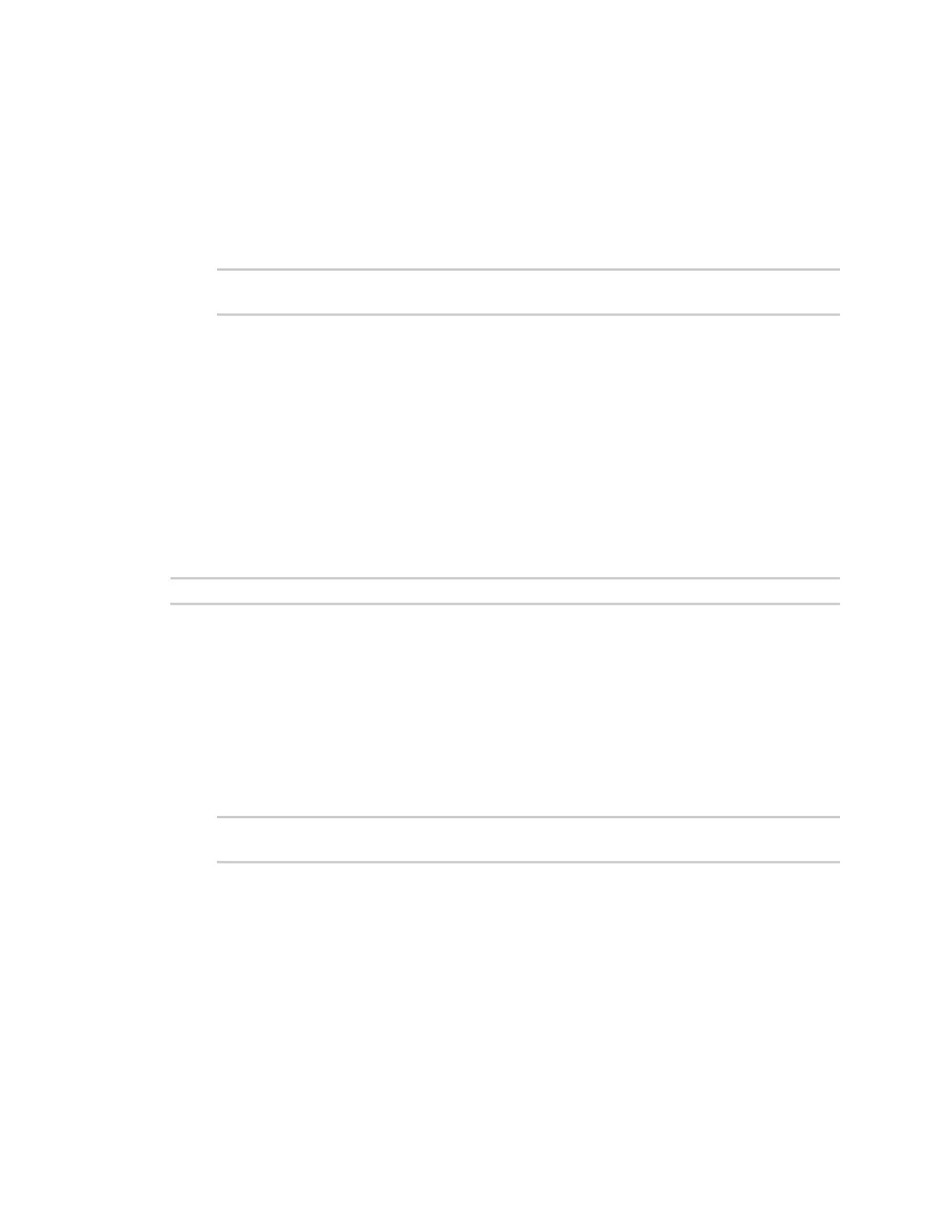Containers View the status of containers
IX14 User Guide
438
Starting a container in persistent mode
To start the container in persistent mode, include the -p option at the command line. For example:
1. Log into the IX14 command line as a user with shell access.
Depending on your device configuration, you may be presented with an Access selection
menu. Type shell to access the device shell.
2. At the shell prompt, type:
# lxc test_lxc -p
lxc #
This will start the container by using /bin/sh -l, which runs the shell and loads the shell profile. The
default shell profile includes an lxc # prompt.
Starting a container by including an executable
You can supply an executable to run when you start the container, along with any parameters. If you
don't supply a parameter, the default behavior is to run the executable by using /bin/sh -l, which runs
the shell and loads the shell profile. This is useful when you use the Clone DAL option when
uploading the container, which includes the devices's system libraries. In this case, the command
without any additional parameters will use the device's shell. See Upload a newLXCcontainer for
more information.
For example, to start a container and run a python script called my_python_script.py in the default
shell, type:
# lxc test_lxc /usr/bin/python3 /usr/bin/my_python_sctipt.py
This will run the script from /usr/bin inside the container. If you have /usr/bin/my_python_script.py on
your device's native system, it will be ignored.
Stopping the container
1. Log into the IX14 command line as a user with shell access.
Depending on your device configuration, you may be presented with an Access selection
menu. Type shell to access the device shell.
2. At the lxc shell prompt, type:
lxc # exit
#
View the status of containers
WebUI
1. Log into the IX14 WebUI as a user with Admin access.
2. From the main menu, click Status. Under Services, click Containers.
The Containers status page is displayed.
