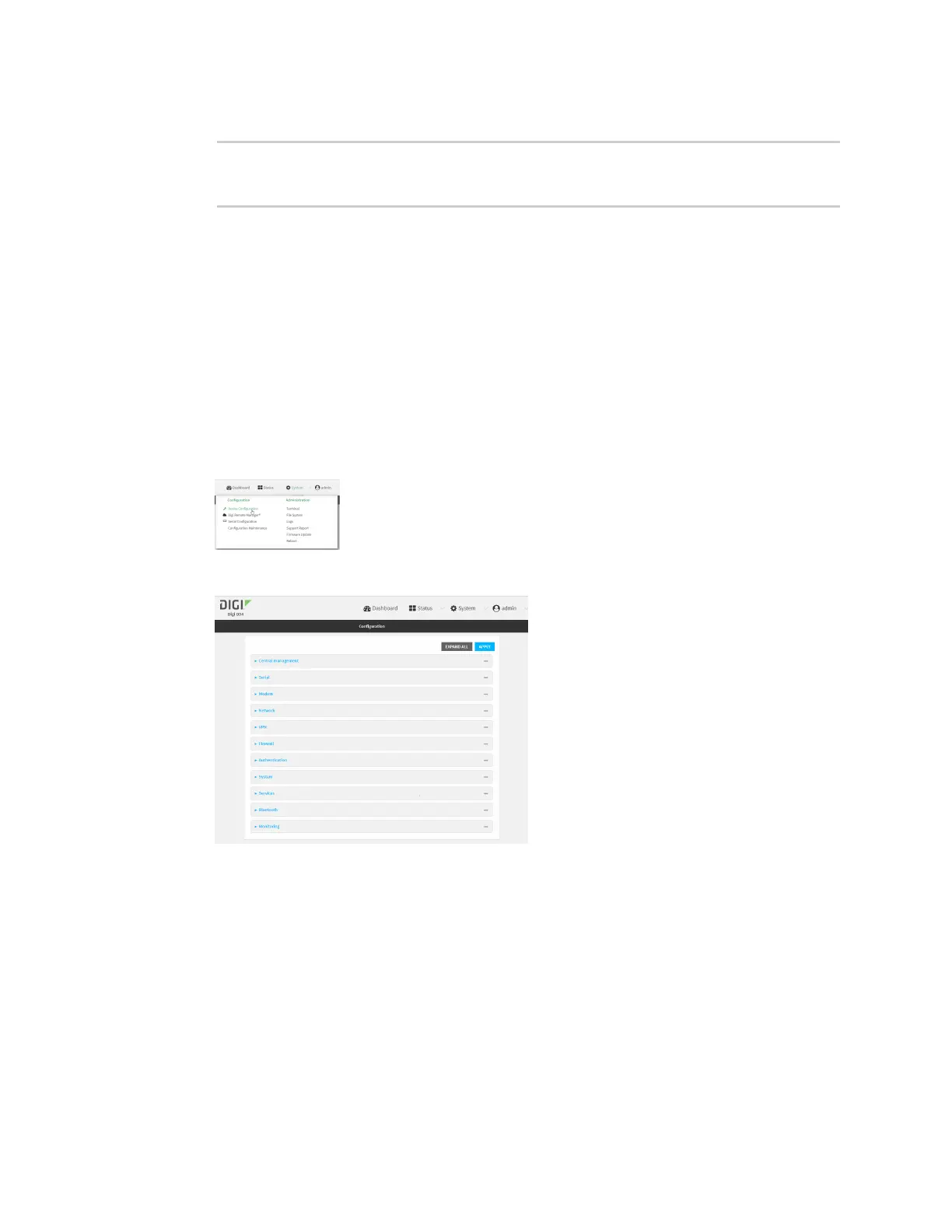Services Location information
IX14 User Guide
363
5. Save the configuration and apply the change:
(config)> save
Configuration saved.
>
6. Type exit to exit the Admin CLI.
Depending on your device configuration, you may be presented with an Access selection
menu. Type quit to disconnect from the device.
Configure the device to use a user-defined static location
You can configured your IX14 device to use a user-defined static location.
WebUI
1. Log into the IX14 WebUI as a user with full Admin access rights.
2. On the menu, click System. Under Configuration, click Device Configuration.
The Configuration window is displayed.
3. Click Services > Location > Location sources.
4. Click to add a location source.
5. (Optional) Type a Label for this location source.
6. For Latitude, type the latitude of the device. Allowed values are -90 and 90, with up to six
decimal places.
7. For Longitude, type the longitude of the device. Allowed values are -180 and 180, with up to
six decimal places.
8. For Altitude, type the altitude of the device. Allowed values are an integer followed by m or
km, for example, 100m or 1km.
