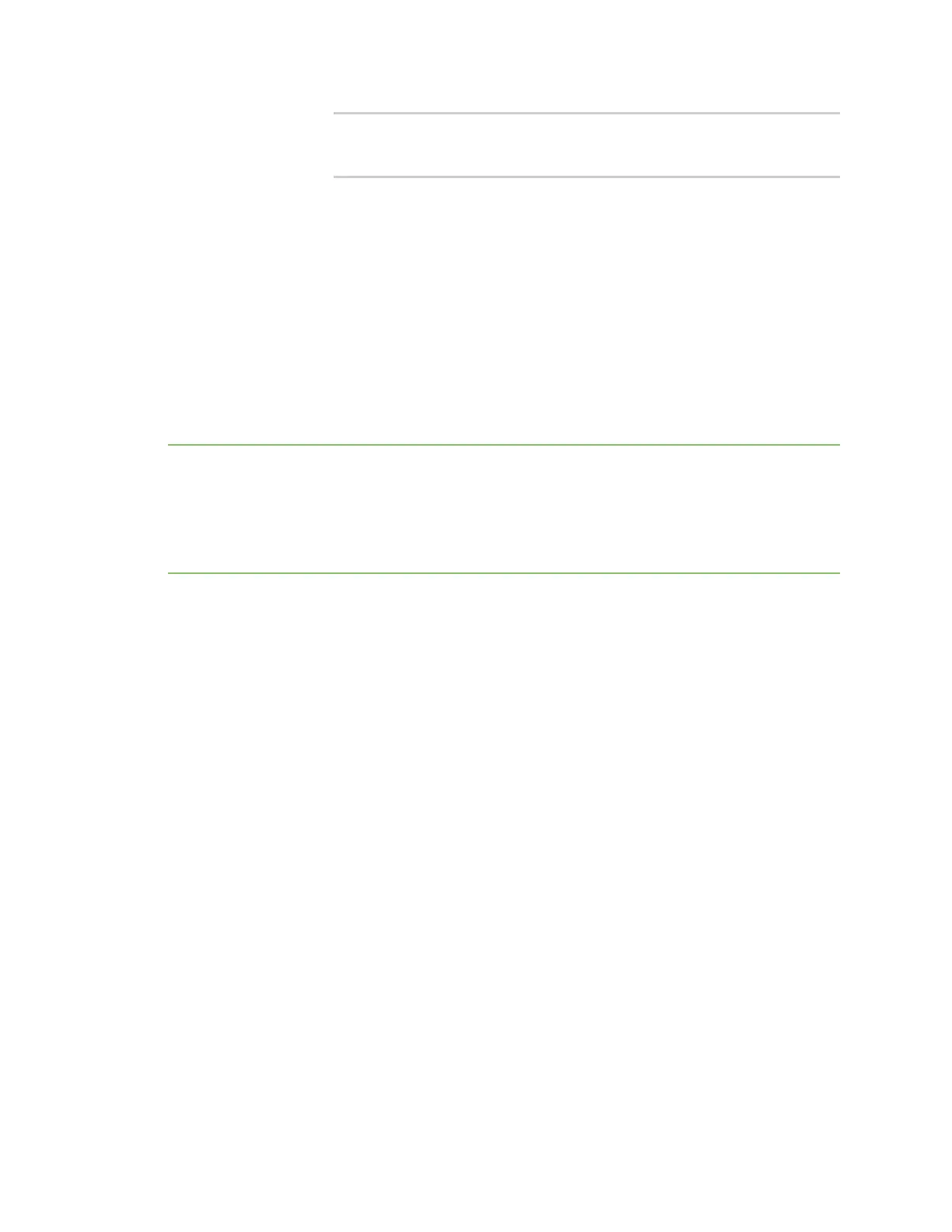Virtual Private Networks (VPN) L2TP
IX14 User Guide
653
(config vpn l2tp lac lac_tunnel surelink target 0)> other_
status value
(config vpn l2tp lac lac_tunnel surelink target 0)>
where value is either up or down. For example, if other_status is set to
down, but the alternate interface is determined to be up, then this test will
fail.
See Show Surelink status and statistics for information about showing Surelink status for IPsec
tunnels.
L2TP with IPsec
L2TP is commonly used in conjunction with IPsec in transport mode (to provide security).
Your IX14 supoorts L2TP with IPsec by configuring a transport-mode IPsec tunnel between the two
endpoints, and then an L2TP tunnel with its LNS and LAC configured the same as the IPsec tunnel’s
endpoints. See Configure an IPsec tunnel for information about configuring an IPsec tunnel.
Note The IX14 does not currently support the configuration of IPsec protocol/port traffic selectors.
This means that you cannot restrict traffic on the IPsec tunnel to L2TP traffic (typically UDP port
1701).
While multiple L2TP clients are supported on the IX14 by configuring a separate LNS for each client,
multiple clients behind a Network Address Translation (NAT) device are not supported, because they
will all appear to have the same IP address.
Show L2TP tunnel status
WebUI
Show the status of L2TP access connectors from the WebUI
1. Log into the IX14 WebUI as a user with Admin access.
2. On the menu, select Status. Under VPN, select L2TP > Access Connectors.
The L2TP Access Connectors page appears.
3. To view configuration details about an L2TP access connector, click the (configuration) icon
in the upper right of the tunnel's status pane.
Show the status of L2TP network servers from the WebUI
1. Log into the IX14 WebUI as a user with Admin access.
2. On the menu, select Status. Under VPN, select L2TP > Network Servers.
The L2TP Network Servers page appears.
3. To view configuration details about an L2TP network server, click the (configuration) icon in
the upper right of the tunnel's status pane.
Command line
