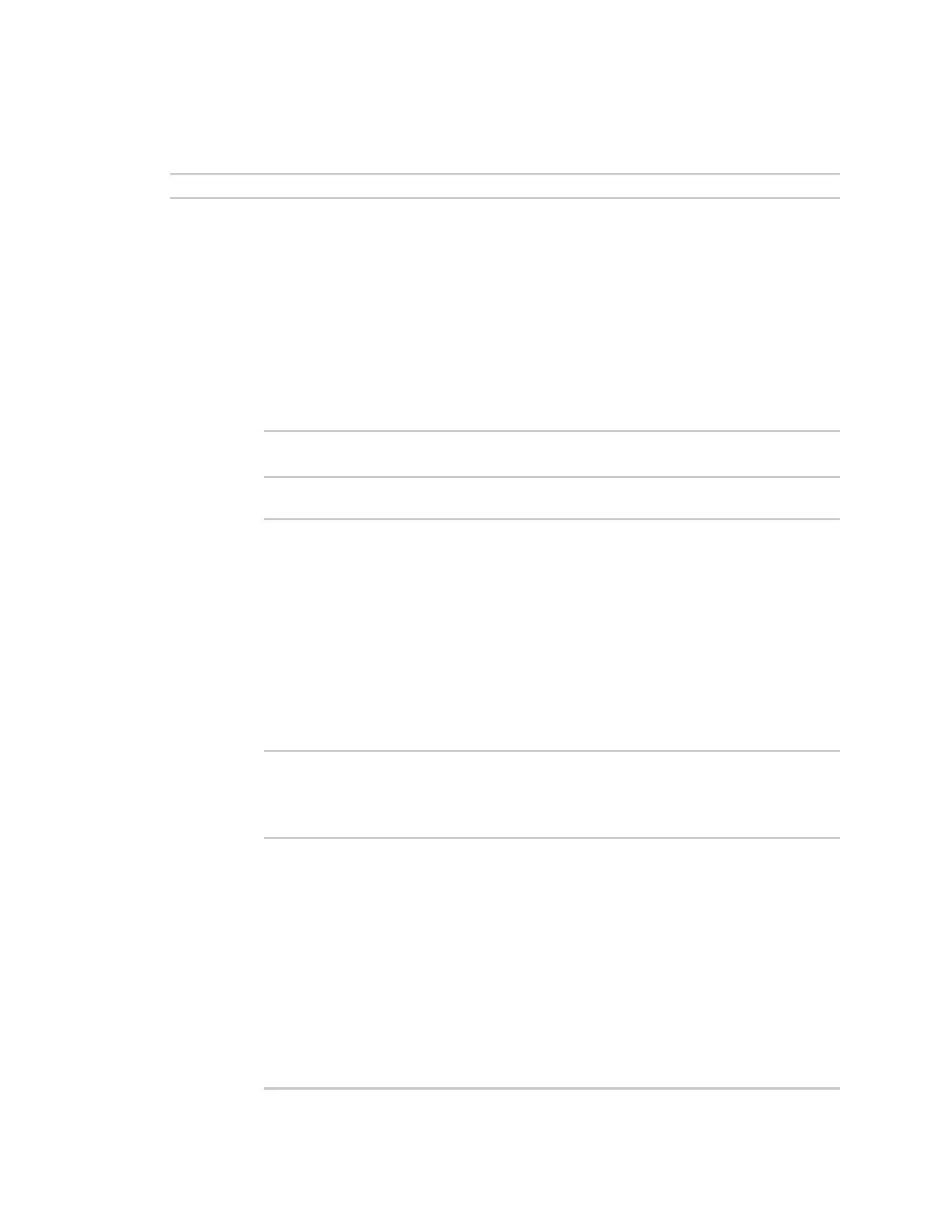Configuration and management Use the local RESTAPI to configure the IX14 device
IX14 User Guide
39
Use the GETmethod to return device configuration information
To return device configuration, issue the GET method. For example, using curl:
$ curl -k -u admin https://ip-address/cgi-bin/config.cgi/value/path -X GET
where:
n
ip-address is the IP address of the IX14 device.
n
path is the path location in the configuration for the information being returned.
To determine allowed values for path from the Admin CLI:
1. Log into the IX14 command line as a user with full Admin access rights.
Depending on your device configuration, you may be presented with an Access
selection menu. Type admin to access the Admin CLI.
2. At the command line, type config to enter configuration mode:
> config
(config)>
3. At the config prompt, type ? (question mark):
(config)> ?
auth Authentication
cloud Central management
firewall Firewall
monitoring Monitoring
network Network
serial Serial
service Services
system System
vpn VPN
(config)>
The allowed values for path are listed in the first (left) column.
4. To determine further allowed path location values by using the ? (question mark) with
the path name:
(config> service ?
Services
Additional Configuration
-------------------------------------------------------------------
------------
dns DNS
iperf IPerf
location Location
mdns Service Discovery (mDNS)
modbus_gateway Modbus Gateway
multicast Multicast