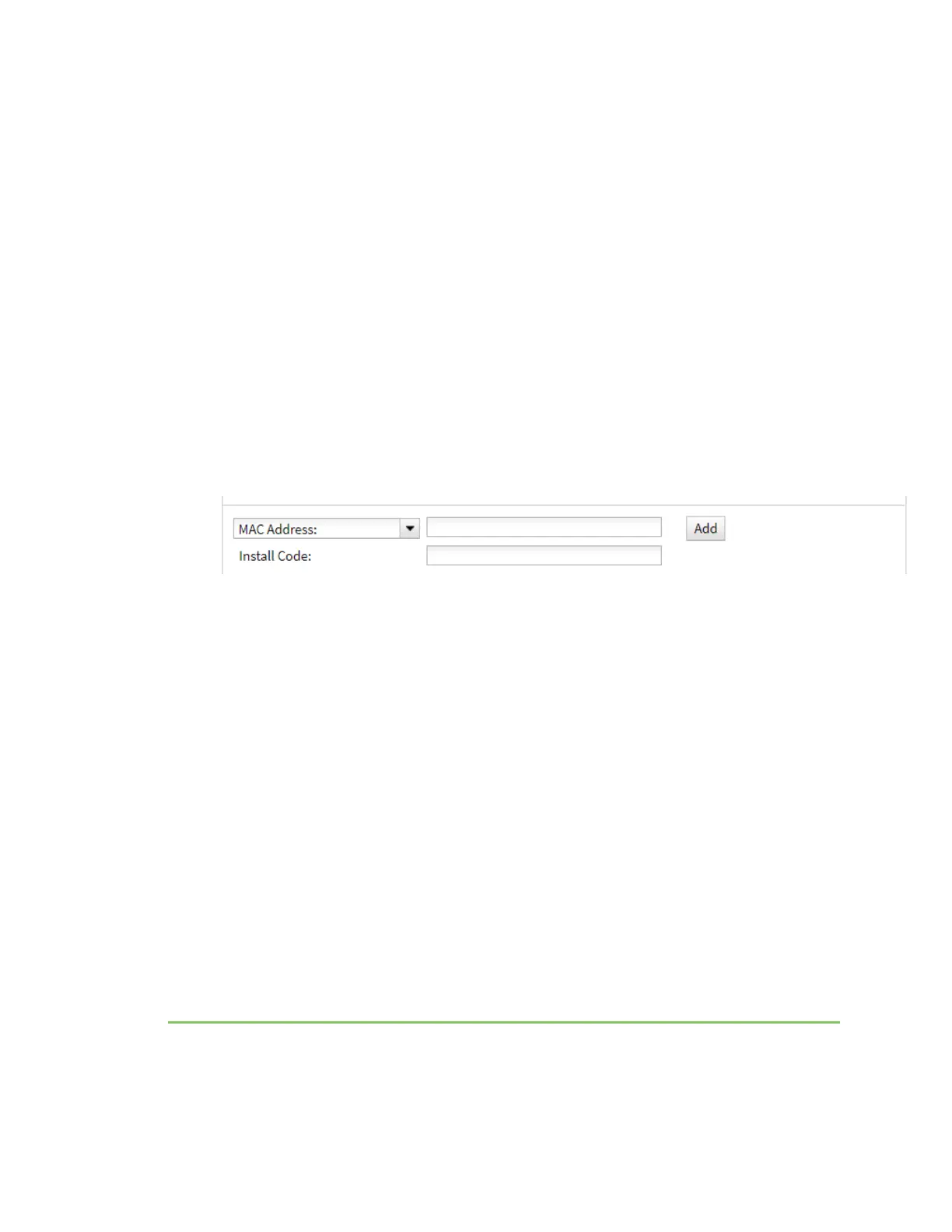Reset the device to factory defaults Step 6: Configure cellular connection using the web interface
IX14 User Guide
23
Step 6: Configure cellular connection using the web interface
a. From the navigation pane, click Configuration.
b. Open Modem and use default setting Any SIM for the Match SIM by option.
c. If you are using a PIN-locked SIM, enter the PINfor the SIM.
d. Open APN list > APN and enter the APN for the SIM.
e. Click Save.
The WWAN service LED flashes yellow when the cellular connection is coming up. See IX14 LEDs.
Step 7: Add your IX14 to your Digi Remote Manager account
a. From the web interface, click Manage Device in the top right of the display.
b. Log into Digi Remote Manager. (If you created an account in Sign up for Digi Remote Manager,
look for the Digi Remote Manager email that provides your login credentials.)
c. Click Device Management.
d. Click Add Devices.
Select MAC address and provide the Ethernet MAC address for your device.
For Install Code, enter the default password on the printed label packaged with your device.
The same default password is also shown on the label affixed to the bottom of the device.
a. Click Add.
b. Click OK.
Digi Remote Manager adds your IX14 to your account and it appears in the Device Management view.
Next steps
Congratulations! You have completed the Quick start.
To manage and configure your IX14 remotely using Digi Remote Manager, see Configure Digi
Remote Manager.
To manage and configure your IX14 locally using the local web interface, see Using the web
interface.
Reset the device to factory defaults
Resetting the device to factory defaults performs the following actions:
