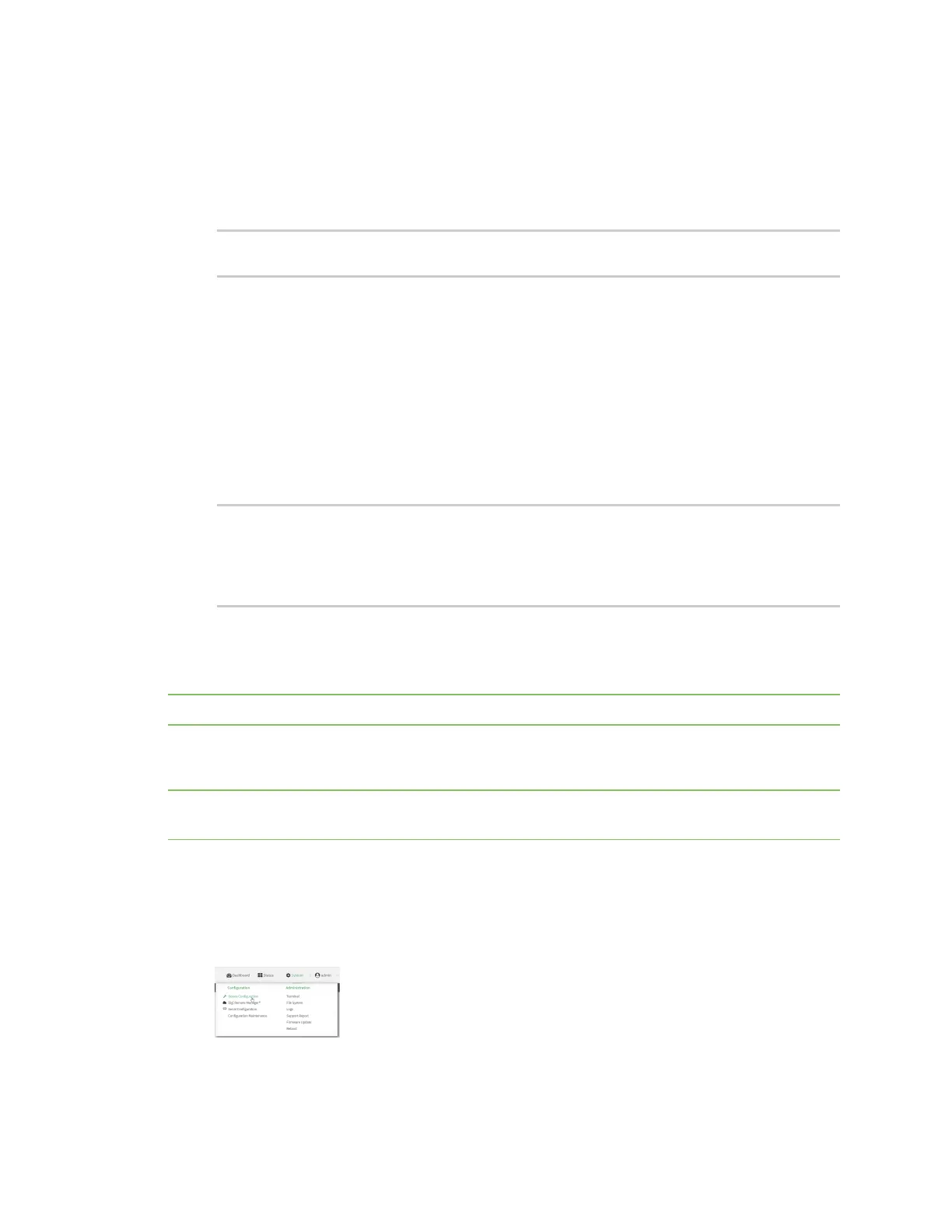Applications Configure scripts to run manually
IX14 User Guide
454
1. Log into the IX14 command line as a user with Admin access.
Depending on your device configuration, you may be presented with an Access selection
menu. Type admin to access the Admin CLI.
2. At the command line, use the scp command to upload the Python application script to the IX14
device:
> scp host hostname-or-ip user username remote remote-path local local-
path to local
where:
n
hostname-or-ip is the hostname or ip address of the remote host.
n
username is the name of the user on the remote host.
n
remote-path is the path and filename of the file on the remote host that will be copied
to the IX14 device.
n
local-path is the location on the IX14 device where the copied file will be placed.
For example:
To upload a script from a remote host with an IP address of 192.168.4.1 to the
/etc/config/scripts directory on the IX14 device, issue the following command:
> scp host 192.168.4.1 user admin remote /home/admin/bin/test.py local
/etc/config/scripts/ to local
admin@192.168.4.1's password: adminpwd
test.py 100% 36MB 11.1MB/s 00:03
>
3. Type exit to exit the Admin CLI.
Depending on your device configuration, you may be presented with an Access selection
menu. Type quit to disconnect from the device.
Note You can also create scripts by using the vi command when logged in with shell access.
Task two: Configure the application to run automatically
Note This feature does not provide syntax or error checking. Certain commands can render the device
inoperable. Use with care.
WebUI
1. Log into the IX14 WebUI as a user with full Admin access rights.
2. On the menu, click System. Under Configuration, click Device Configuration.
The Configuration window is displayed.