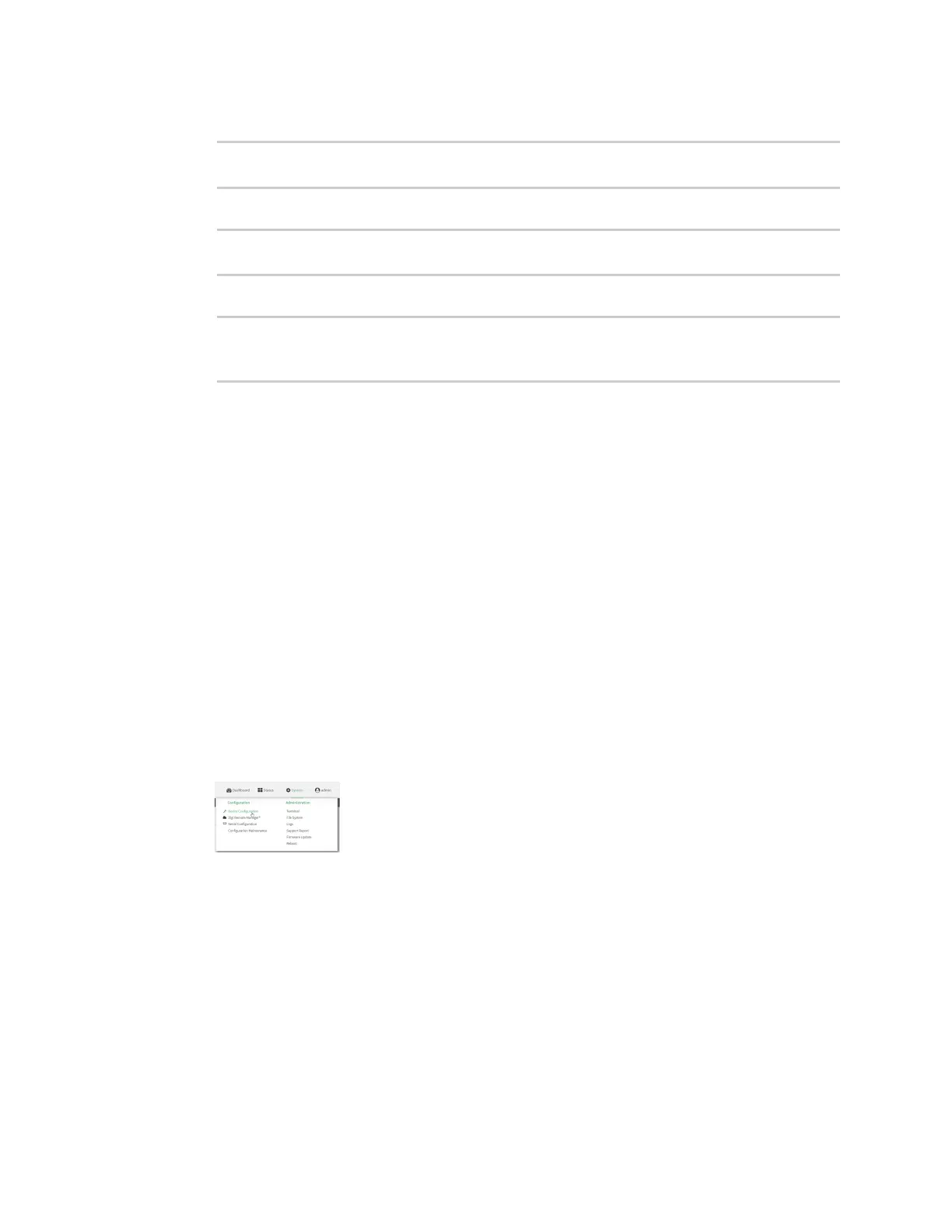Firewall Firewall configuration
IX14 User Guide
244
3. Add the new zone. For example, to add a zone named my_zone:
(config)> add firewall zone my_zone
(config firewall zone my_zone)>
4. (Optional) Enable Network Address Translation (NAT):
(config firewall zone my_zone)> src_nat true
(config firewall zone my_zone)>
5. Save the configuration and apply the change:
(config firewall zone my_zone)> save
Configuration saved.
>
6. Type exit to exit the Admin CLI.
Depending on your device configuration, you may be presented with an Access selection
menu. Type quit to disconnect from the device.
See Configure the firewall zone for a network interface for information about how to configure
network interfaces to use a zone.
Configure the firewall zone for a network interface
Firewall zones allow you to group network interfaces for the purpose of packet filtering and access
control. There are several preconfigured firewall zones, and you can create custom zones as well. The
firewall zone that a network interfaces uses is selected during interface configuration.
This example procedure uses an existing network interface named LAN and changes the firewall zone
from the default zone, Internal, to External.
WebUI
1. Log into the IX14 WebUI as a user with full Admin access rights.
2. On the menu, click System. Under Configuration, click Device Configuration.
The Configuration window is displayed.