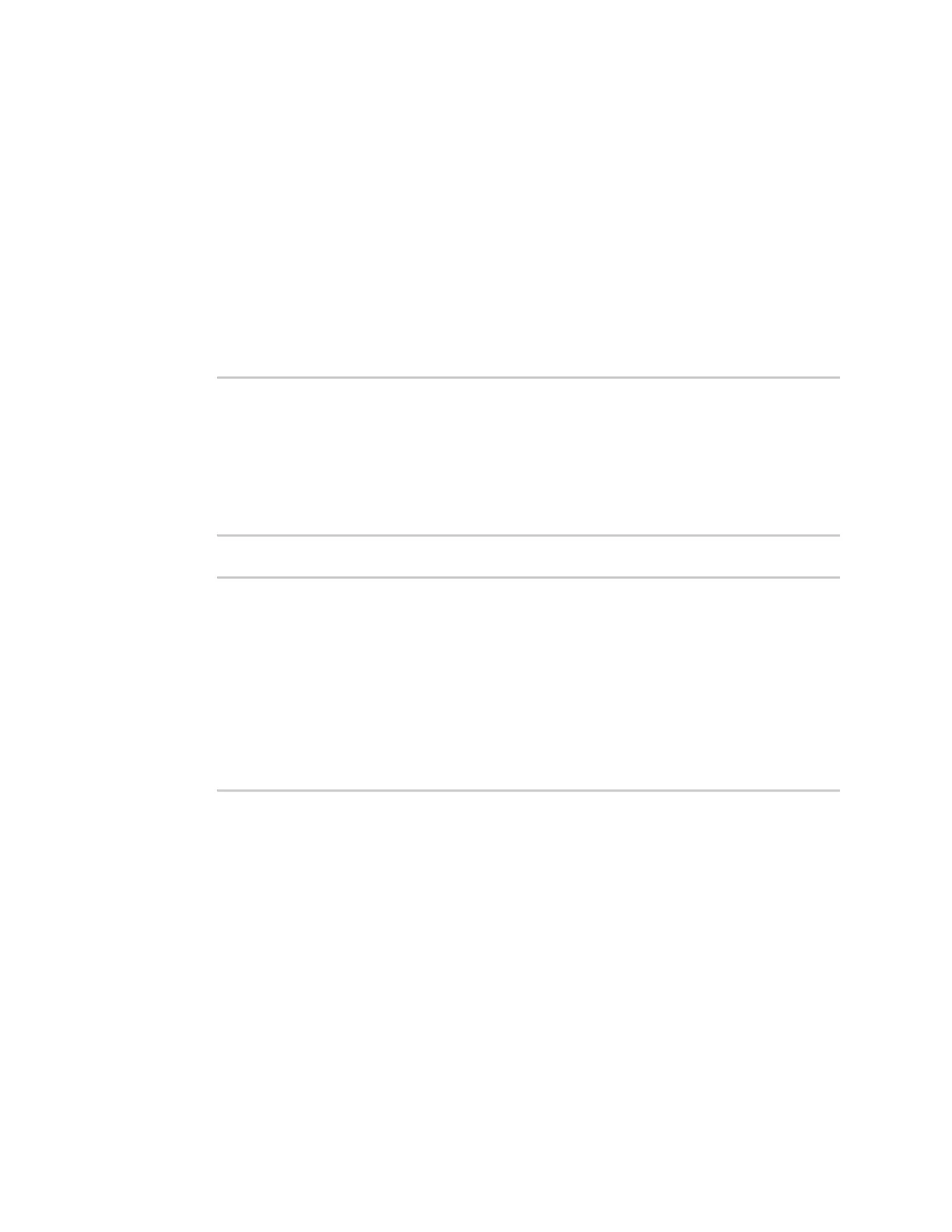Virtual Private Networks (VPN) IPsec
IX14 User Guide
568
1. Log into the IX14 WebUI as a user with Admin access.
2. On the menu, select Status > IPsec.
The IPsec page appears.
3. To view configuration details about an IPsec tunnel, click the (configuration) icon in the
upper right of the tunnel's status pane.
Command line
1. Log into the IX14 command line as a user with Admin access.
Depending on your device configuration, you may be presented with an Access selection
menu. Type admin to access the Admin CLI.
2. To display details about all configured IPsec tunnels, type the following at the prompt:
> show ipsec all
Name Enable Status Hostname
------ ------ ------- ---------------
ipsec1 true up 192.168.2.1
vpn1 false pending 192.168.3.1
>
3. To display details about a specific tunnel:
> show ipsec tunnel ipsec1
Tunnel : ipsec1
Enable : true
Status : pending
Hostname : 192.168.2.1
Zone : ipsec
Mode : tunnel
Type : esp
>
4. Type exit to exit the Admin CLI.
Depending on your device configuration, you may be presented with an Access selection
menu. Type quit to disconnect from the device.
Debug an IPsec configuration
If you experience issues with an IPsec tunnel not being successfully negotiated with the remote end of
the tunnel, you can enable IPsec debug messages to be written to the system log. See View system
and event logs for more information about viewing the system log.
WebUI
