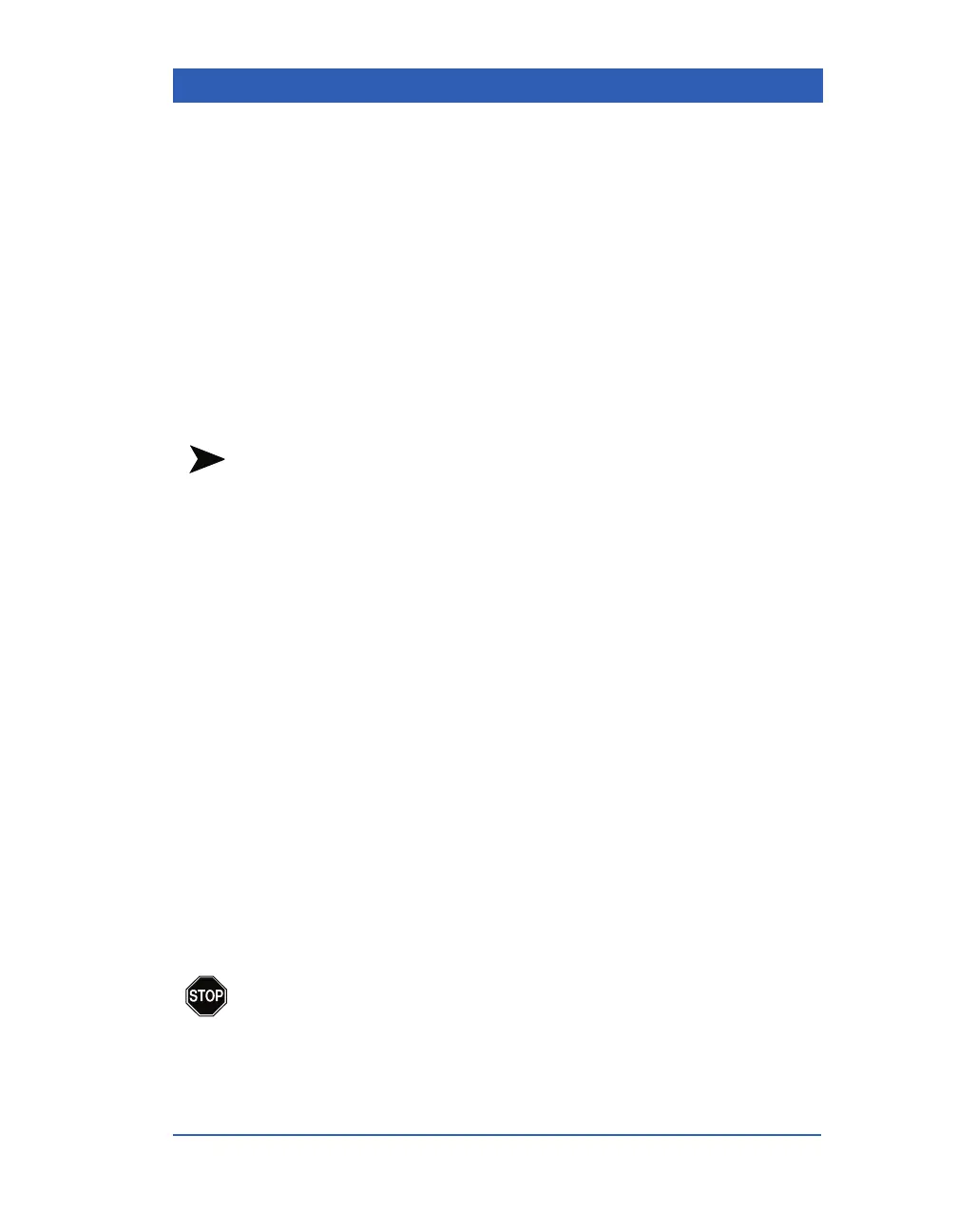Default Settings and Biomedical Support
VF4 Infinity Gamma Series Page C-17
Locked Options and Demo Mode
The Locked Options menu gives you access to the Demo mode
and to a number of monitoring options that are available for pur-
chase. These options and their order numbers are listed in the
appendix Options and Accessories.
Using the Demo Mode
The monitor provides a demonstration mode to allow the presen-
tation of features and functions during a product introduction.
Before demonstrating or testing the monitor, disconnect all
patient cables from the monitor.
NOTE: In Demo mode, the All Alarms Off key is without function
and creates an error tone when pressed.
STEPS: Enabling the Demo Mode
1. Press the Menu fixed key.
2. Click on
Monitor Setup.
3. Click on
Biomed.
4. Enter the Biomed password and click the knob.
5. Click on
Locked Options.
6. Click on
Enable Option.
7. Select
Demo and click the knob.
Upon entering the demo mode, all previous patient data is erased.
A yellow banner Simulated Data appears on the screen, along
with parameter values and waveforms. If the monitor is con-
nected to the network, the central station shows the bed as Simu-
lated Data and the Admit function at the central station is
disabled.
WARNIN G: If the monitor is connected to the network,
alarms generated by the monitor during simulation are
transmitted to the MultiView Workstation.
