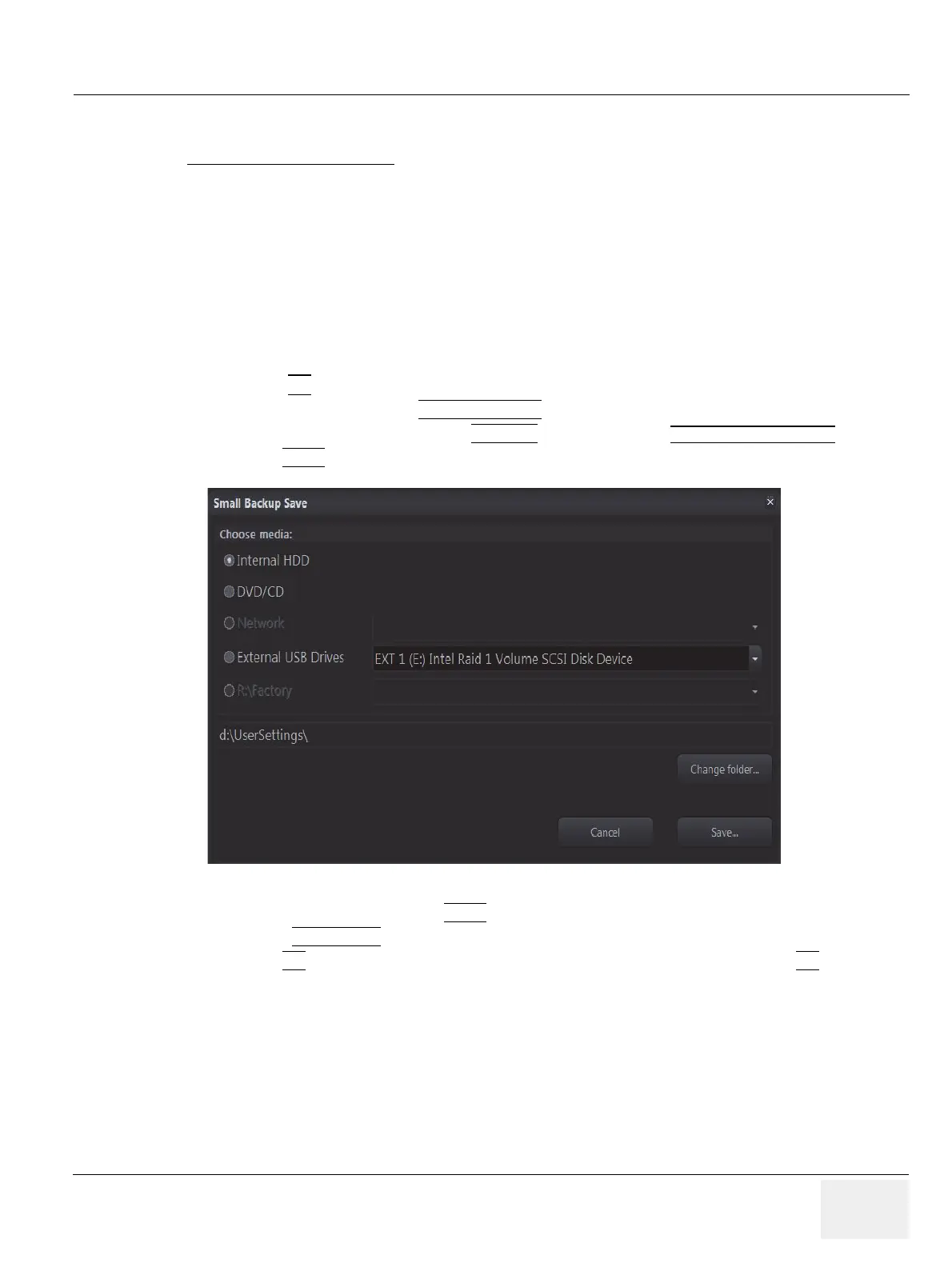GE DRAFT VOLUSON™ P8/VOLUSON™P6
DIRECTION 5775469, R
EVISION 3 DRAFT (JULY 19, 2018) BASIC SERVICE MANUAL
Chapter 4 - Functional Checks 4-13
4-5-1 Save Small Backup (Scan Settings)
The Image Settings contains:
• Application Settings
• 2D Factory and 2D User Presets
• 3D/4D Factory and 3D/4D User Presets
• Annotation Presets
• Scan Assistant Configuration
• Measure Configuration
• Biopsy Lines
1.) Insert a DVD/CD±R/RW into the drive or connect an external USB device.
2.) Press the F2
key on the control panel.
3.) In the “Utilities” menu select SYSTEM SETUP
to invoke the setup desktop on the screen.
4.) On the left side of the screen select BACKUP
and then click the SYSTEM CONFIGURATION tab.
5.) Click the SAVE
button of the “Small Backup(Scan Settings)” group.
6.) Choose the media and click the SAVE
button.
7.) Select the NEW FILE...
key and enter a file name (without extension).
8.) Click the OK
key to start the process. When the saving has been completed, click OK.
Figure 4-12 Image Settings Only - Save window
