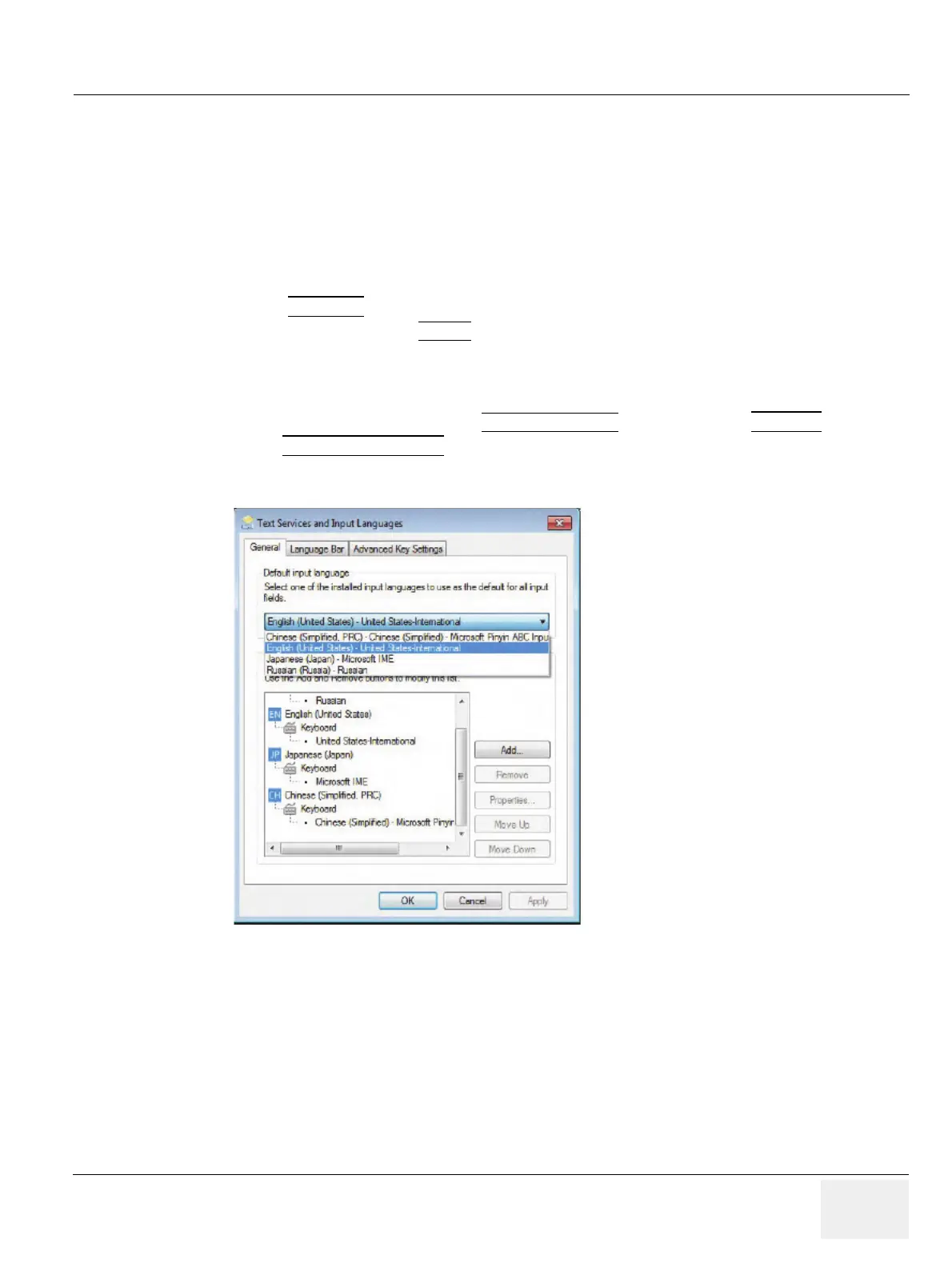GE DRAFT VOLUSON™ P8/VOLUSON™P6
DIRECTION 5775469, R
EVISION 3 DRAFT (JULY 19, 2018) BASIC SERVICE MANUAL
Chapter 6 - Service Adjustments 6-3
Section 6-4
Modification of Keyboard Layout
NOTE: Configuring the layout of the keyboard is only useful by changing the concerned keys also.
see: Section 8-51 "Replacement of AN KEY TOP" on page 8-151
6-4-1 Setup the Voluson™ P8/Voluson™P6 Keyboard Language Layout
1.) Press the UTILITIES key on the control console.
2.) In the “Utilities” menu select SETUP
button to invoke the setup desktop on the screen.
3.) Connect the USB “Standard GE” service dongle to the USB connector(s) on the rear of the system.
As soon as the dongle is detected the login window pops up. Remove the dongle.
4.) Enter the “Standard GE Revolving” password (changes every six months) and then click Enable.
5.) On the right side of the screen select ADMINISTRATION
and then click the SERVICE tab.
6.) Click the KEYBOARD LAYOUT
button.
7.) Select default input language from the drop down menu.
Figure 6-1 input language
