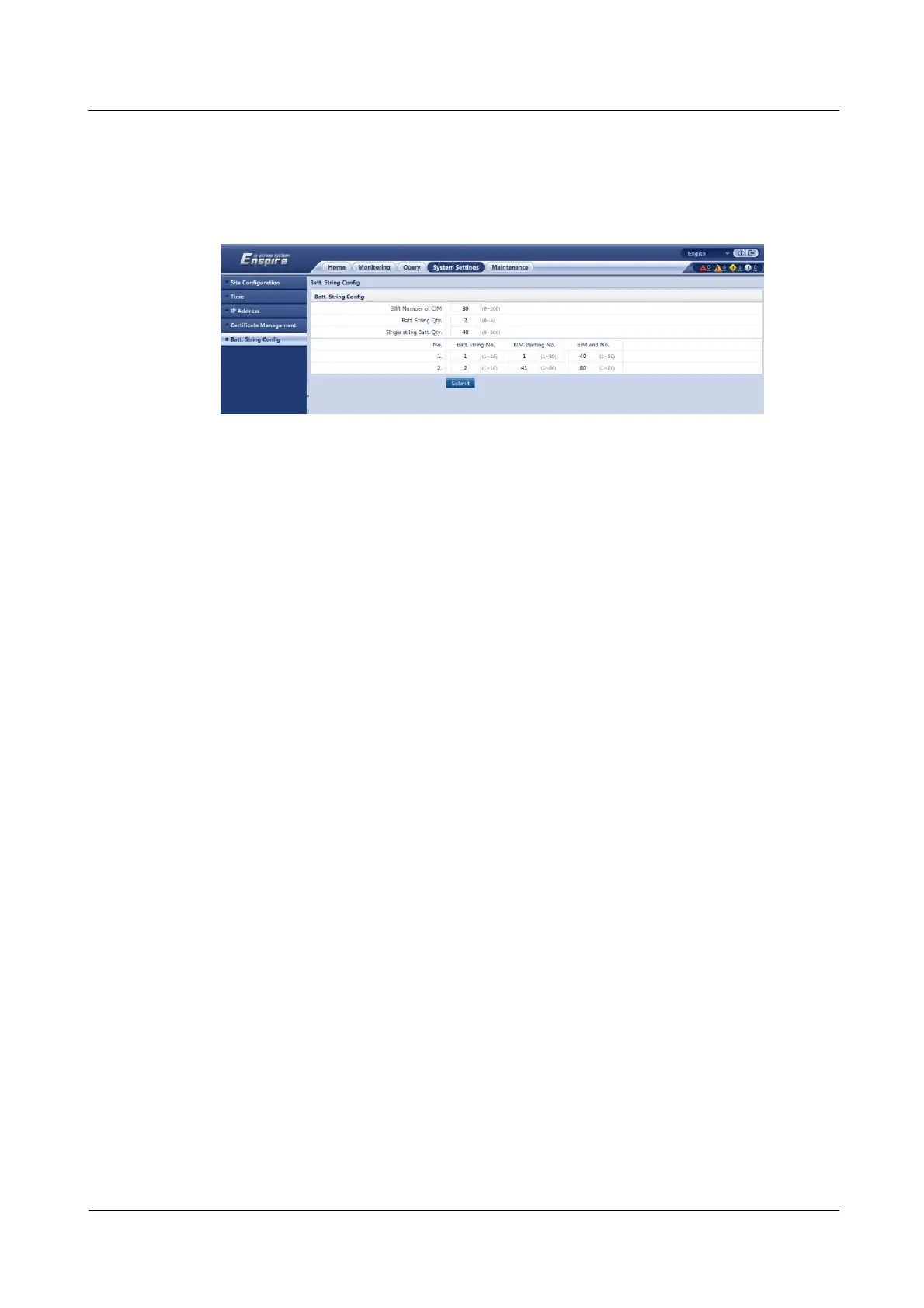iManager NetEco 6000
Device Installation and Commissioning Guide
Copyright © Huawei Technologies Co., Ltd.
Step 6 On the CIM WebUI home page, choose System Settings > Batt. String Config, and set BIM
Number of CIM, Batt. String Qty., Single string Batt. Qty., Batt. string No., BIM
starting No., and BIM end No..
Figure 6-13 Setting the battery number
----End
Follow-up Procedure
Disconnect the straight-through cable from the PC after checking that the CIM and BIM are
completely networked and the system works properly.
6.3.1.2 Creating a CIM01C2 Collector on the NetEco
Prerequisites
You have logged in to the NetEco client.
You have the operation rights for Data Center Planning.
You have created a management domain for the device to be added on the Data Center
Planning page.
Context
You can create a CIM01C2 collector by manually creating the CIM01C2 on the NetEco or by
adding a UPS for synchronizing the CIM01C2 to the NetEco.
UPSs of the following types allow you to synchronize a CIM01C2 to the NetEco.
UPS_HUAWEI_UPS5000E_V1R3C00C01_MODBUSTCP
UPS_ HUAWEI _UPS2000G_V1R1C38_MODBUSTCP
UPS_ HUAWEI _UPS5000E_V1R1C39_MODBUSTCP
UPS_ HUAWEI _UPS5000S_MODBUSTCP
UPS_ HUAWEI _UPS5000E_V3R1C00_MODBUSTCP
The following operations describe how to manually create a CIM01C2.
Procedure
Step 1 Choose Configuration > Configuration Management > Data Center Planning from the
main menu. The Data Center Planning window is displayed.