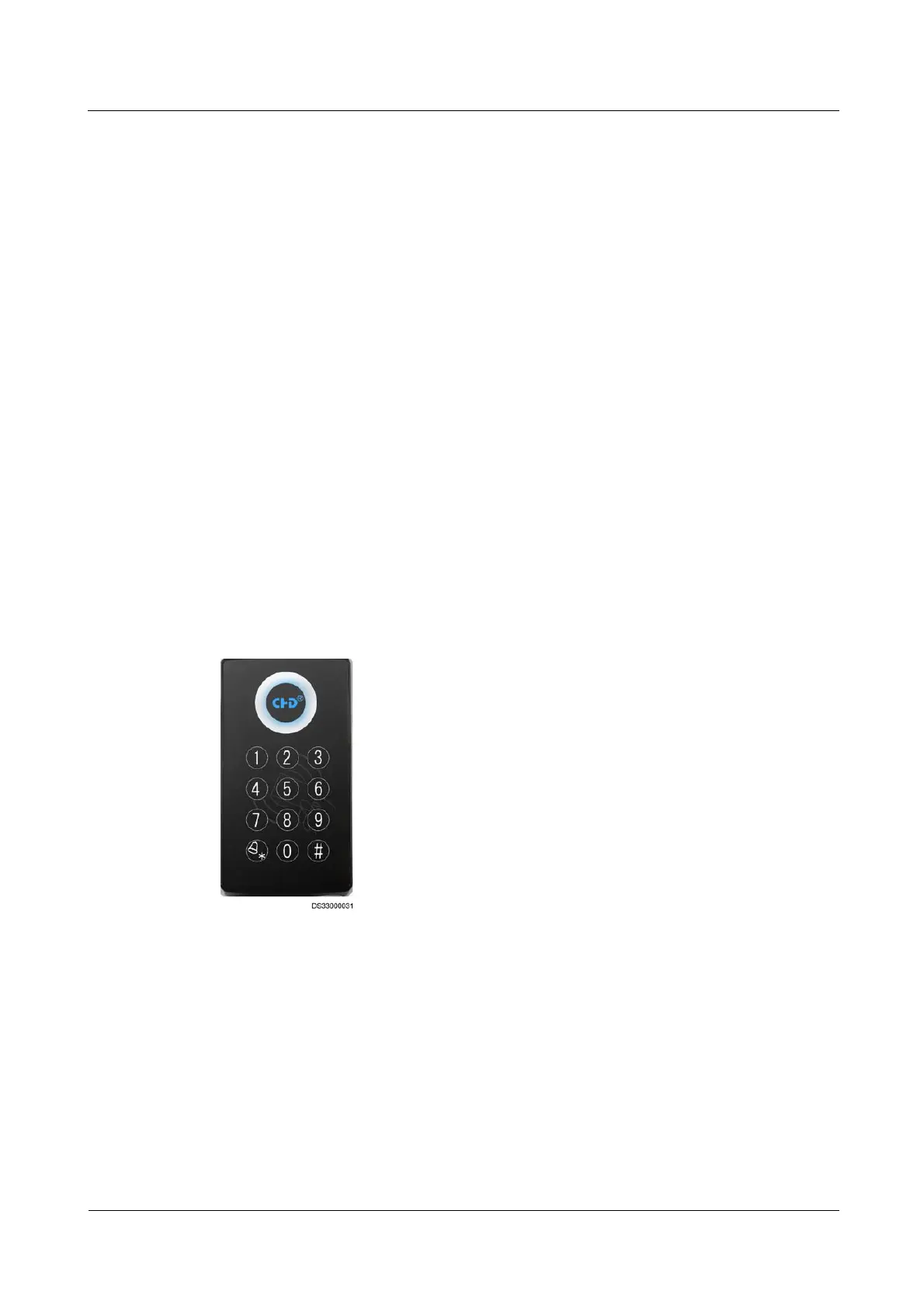iManager NetEco 6000
Device Installation and Commissioning Guide
Copyright © Huawei Technologies Co., Ltd.
Step 2 Remove the original bottom plate, as shown by (4) in Figure 7-34.
Step 3 Take out the bottom plate of the new fingerprint and card reader and secure it.
Step 4 Connect the cable.
Step 5 Secure the fingerprint and card reader to the bottom plate.
Step 6 Choose System > Configuration Management > Data Center Planning from the main
menu. The Data Center Planning window is displayed.
Step 7 Select the new fingerprint and card reader, and click Connection Test. When Connection
success is displayed, the replacement is complete.
----End
7.2.7.6 Replacing a Card Reader with a Keypad
Prerequisites
Recommended tool: Phillips screwdriver
A card reader with a keypad needs to be replaced.
A spare card reader with a keypad of the same model is available and functional.
Context
Figure 7-35 Card reader with a keypad
Procedure
Step 1 Remove the screw that secures the card reader with a keypad, and remove the cable, as shown
by (1), (2), and (3) in Figure 7-36.