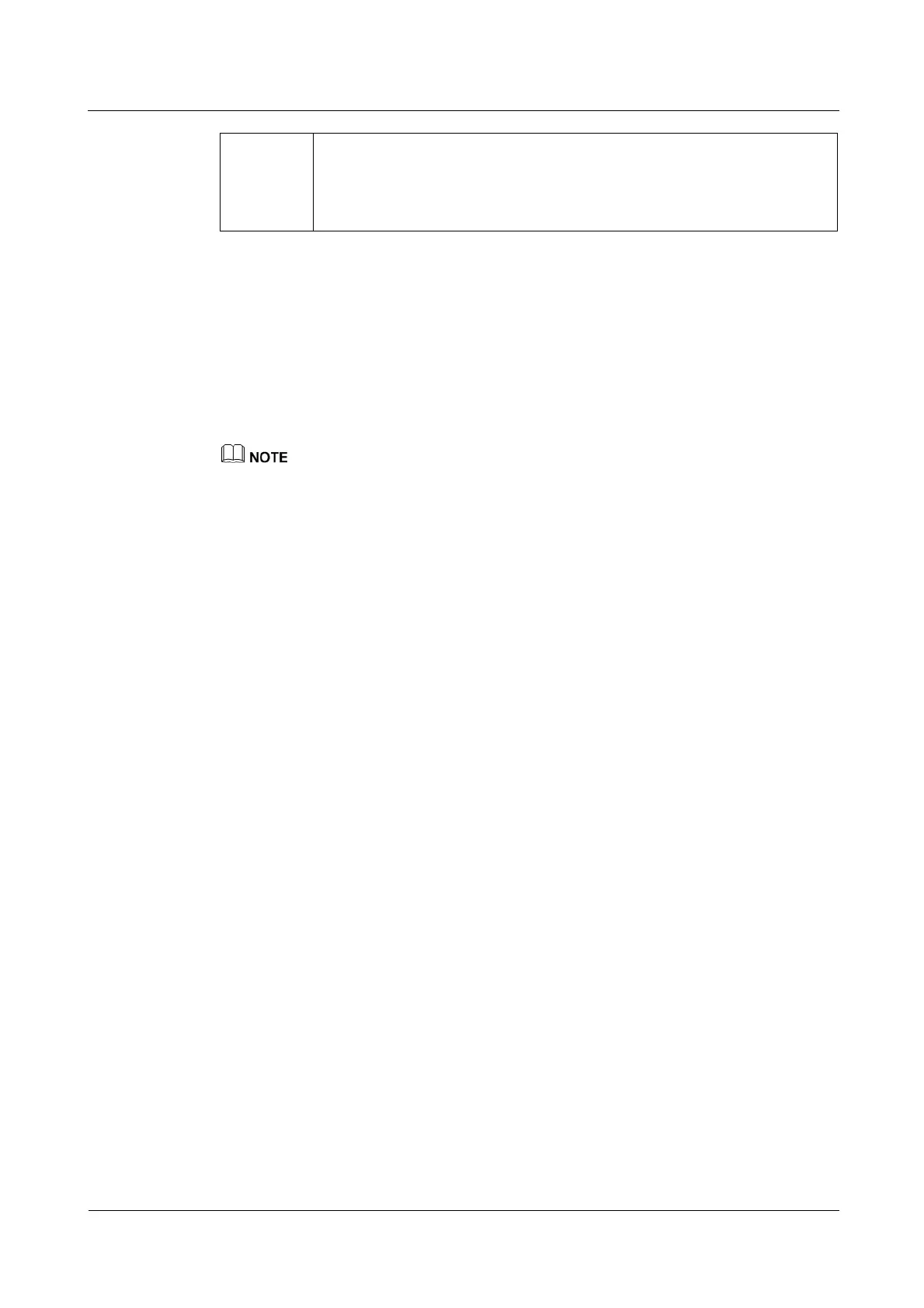iManager NetEco 6000
Device Installation and Commissioning Guide
Copyright © Huawei Technologies Co., Ltd.
SUPPORT > Product Support > Enterprise Cloud
Communications > Video Surveillance > Video Surveillance
Platforms > VCN500. Click the Software Download tab, and select the
Version and Patch Number that is the same as the Current version to
download the Client Package.zip software package.
2. Double-click HW_IVS_Client.exe, adopt the default installation mode, and wait until
the installation is complete.
3. Double-click the client program and on the login page, enter the user name Admin and
preset password Change_Me, and set Server address to the actual service IP address
(VCN500 IP address) and Port to 9900.
4. Click Log In to access the client home page. A message is displayed upon the first login
indicating that you should modify the password. After modifying the password, keep it
properly.
Step 2 Add a camera. For details, see Adding HWSDK- and ONVIF- Compliant Cameras.
The IPC6325 camera is driven by the HWSDK protocol.
1. In Quick Setup area on the C/S client home page, double-click Add Camera.
2. Set the searching criteria for cameras and click Next after setting.
3. Search for and verify the camera. Then select the camera and click Next.
4. Preview live video images, click the camera in the camera list on the left, and adjust
camera parameters to optimize the image effect. Then click Next.
5. (Optional) Group the cameras and click Next after grouping.
6. Click Finish to finish adding a camera.
Step 3 Set recording parameters. For details, see Verifying Platform Recording or the documents
delivered with the VCN500.
----End
6.3.2.5 Configuring Camera Parameters on the NetEco
This section describes how to configure video parameters on the Parameter Configuration
page.
Prerequisites
You have logged in to the NetEco client.
You have the video management permission.
The 32-bit Internet Explorer 9/10/11 or 64-bit Internet Explorer 10/11 is available for
video playback.
Procedure
Step 1 Choose Configuration > Configuration Management > Camera Management from the
main menu. The Camera Management window is displayed.
Step 2 In the navigation tree on the left, click Parameter Configuration. The Parameter
Configuration page is displayed.
Step 3 Specify parameters in the right pane based on Table 6-8.