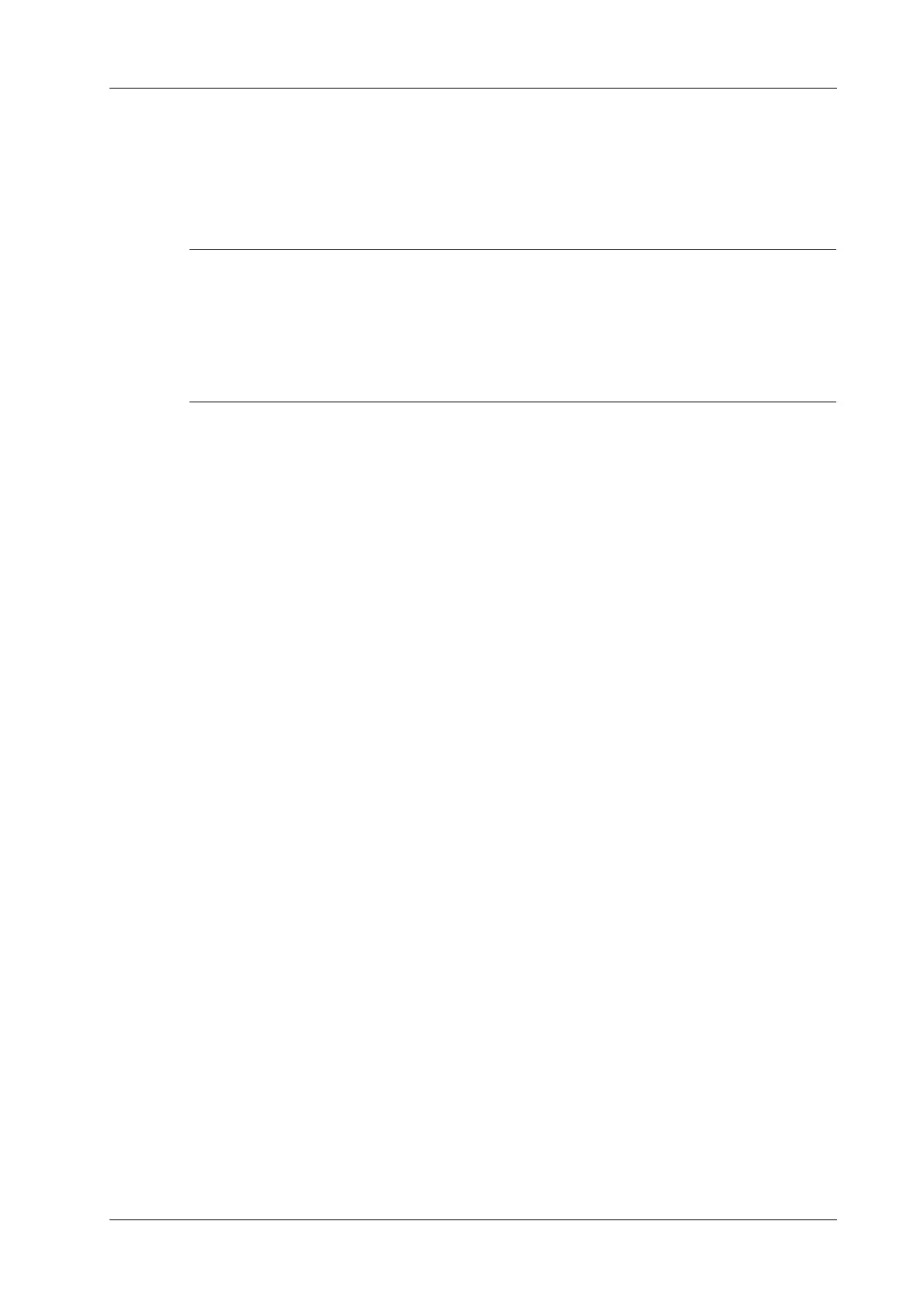5 Exam Preparation
Operator’s Manual 5 - 3
5.2 Activate& Continue an Exam
5.2.1 Activate an Exam
In iStation screen, select the exam record finished within 24 hours, and click [Activate Exam] from
the menu popped up; or, click [Active Exam] in iStation or Review screen to activate the exam.
• The system can automatically load the patient information and exam data to continue the
exam.
• If you want to continue an exam which data lies in an external memory database, you have to
first allow the system to load the patient data to the system’s patient database.
• For an only one re-activated exam, you can modify patient ID.
5.2.2 Continue an Exam
In iStation screen, select an exam record paused within 24 hours, click [Resume Exam] from the
menu popped up to continue the exam.
If you want to select a patient data in an external memory database, you have to first allow the
system to load the patient data to the system’s patient database.
The patient ID can be modified for the exam only with one exam record and being activated again.
5.3 End an Exam
5.3.1 End an Exam
Be sure to avoid mixing data between patients.
Before examining a new patient, tap [End Exam] to end the exam of the previous patient.
