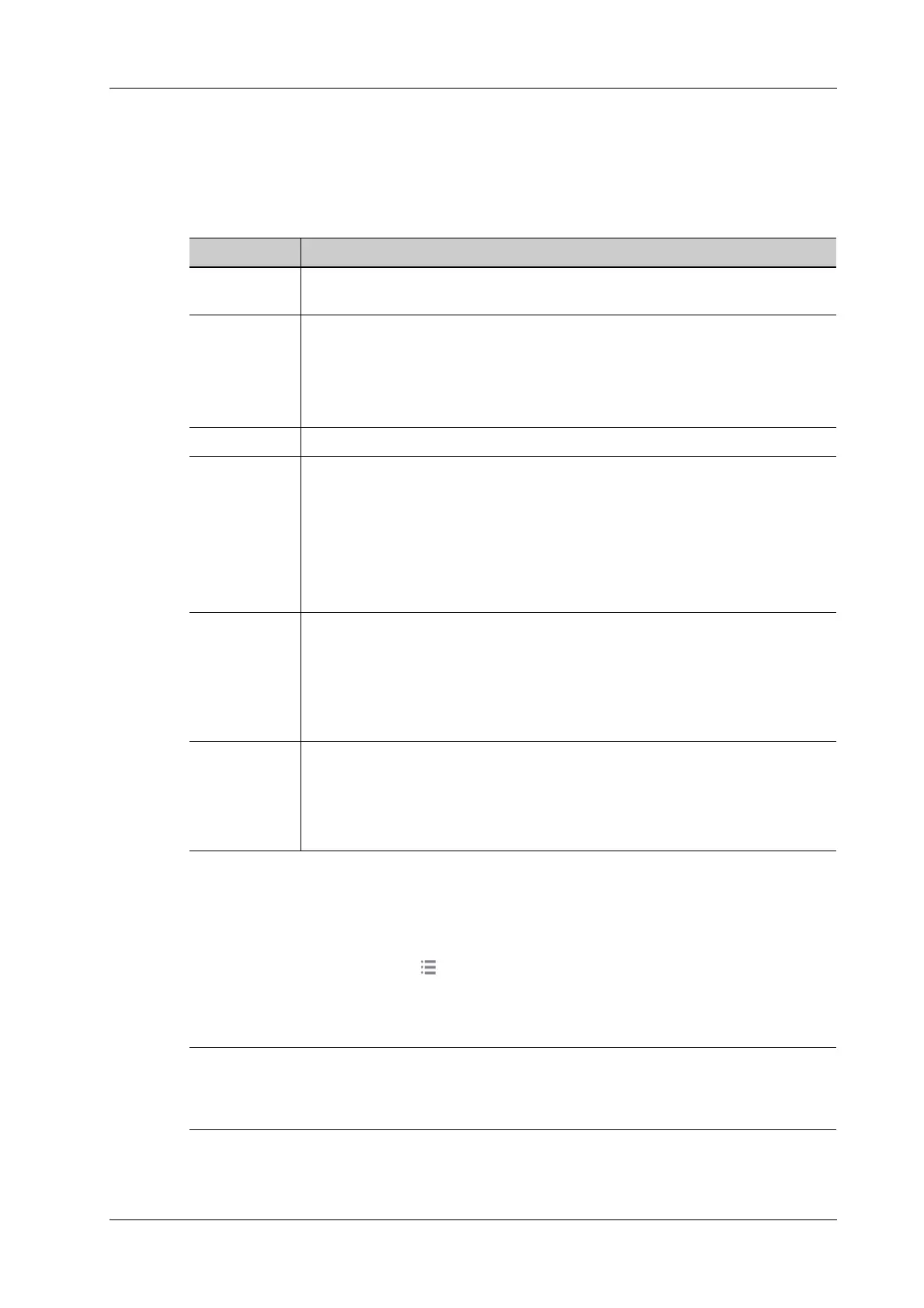11 Patient Data Management
Operator’s Manual 11 - 5
4. When you select a patient in the patient list, the images of this patient will be displayed at the
bottom of the screen.
11.3.2 Patient Data View & Management
Tap to select the desired patient exam in the list, you can:
11.4 Recycle Bin
The recycle bin is used to store deleted patient data, exam data and images.
To recover deleted patient data, tap in the top-right corner of the screen and select [Trash Bin] to
enter the Patient Recycle Bin screen.
To recover deleted patient data
if the capacity of the recycle bin exceeds 200. The system reminds the user to clean. Follow the
procedures to clean the recycle bin.
Perform the following procedure:
1. Select items to be recovered in the list.
Item Description
Delete Exam Select an exam record, tap [Delete] to delete the record. You cannot delete
patient data which is being printed, exported or sent, or delete the current exam.
Backup/
Restore
You can back up the selected patient data to the system-supported media in order
to view it on PC, or restore the patient data to the system from an external media.
• [Options] > [Back Up]: back up the selected patient data to the system-
supported media.
• [Options] > [Restore]: import patient data from an external media.
Restore Exam Click to import the patient data from an external media.
Send Exam The system supports sending data to external memory devices, print or iStorage.
You can use this function to export the exam data to external devices (in PC data
or DICOMDIR data format) and then import to PC or restore to the ultrasound
system to review the data (DICOMDIR).
1. Select the patient record, tap [Send To] to send exam data and images of the
selected record.Select from the destination, and set related settings.
2. Select the desired destination, and set related settings.
Activate an
Exam
After you select an exam, which has been performed within 24 hours, tap
[Options] > [Activate] to activate the exam and load the basic patient
information and measurement data to continue the exam.
If you want to select a patient data in an external memory database to start a new
exam or recover the exam, you have to first allow the system to load the patient
data to the system’s patient database.
Continue an
Exam
Select an exam that is paused within 24 hours, click [Continue Exam] to activate
the exam and load the basic patient information and measurement data to
continue the exam.
If you want to select a patient data in an external memory database, you have to
first allow the system to load the patient data to the system’s patient database.
