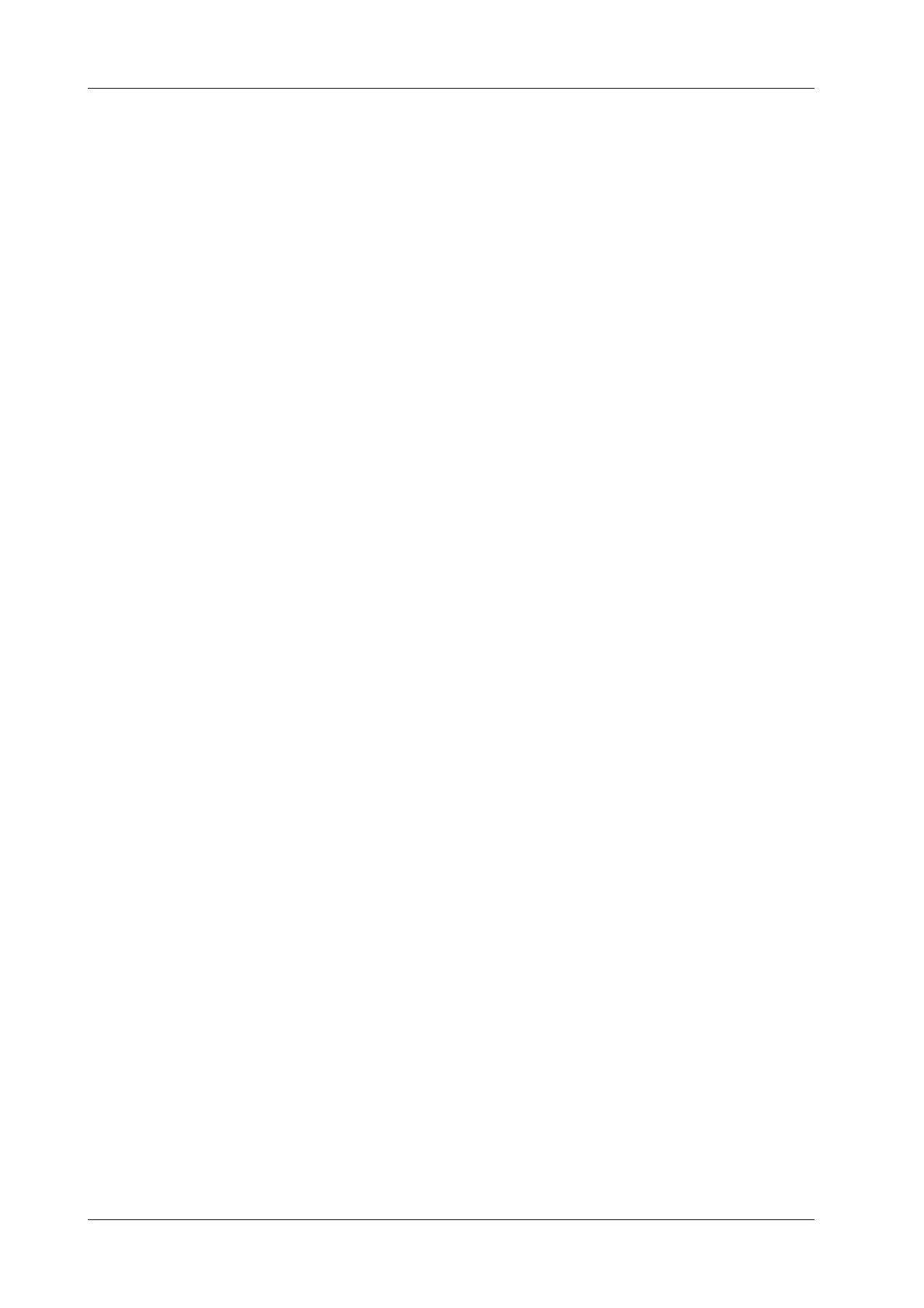4 - 10 Operator’s Manual
4 Setup
Perform the following procedure:
• Select [Write] to modify probe password.
• Select [Upgrade] to upgrade the hardware of wireless probe.
4.1.8 Option
The system enters the Option page after entering the Maintenance screen. In the Option list, the
system lists all the system-supported options and their installation status (not installed or installed).
To install and uninstall:
• Tap [Install] to begin installing a disabled option.
• Tap [Uninstall] to begin uninstalling a previously-installed option.
Please contact the Mindray Customer Service Department or a sales representative for details.
4.1.9 Access Control
The system supports two types of users: administrator and operator.
• Administrator
The system administrator can access all function modules, and view all patient data, such as
patient information, images and reports, etc. Only one administrator is configured by default.
The administrator can add or delete operators.
•Operator
The operator can only access the function modules with assigned privileges. The operator can
only view exam information saved in the system and operated by him or herself, such as
patient information, images and reports, etc.
Enabling Access Control
The system administrator can preset the access controls, that is, whether an operator has the right to
access data in the system.
Access control only can be set by the system administrator.
Open the “Access Control” page:
• If “Enable User Account Control” is selected, you must be authorized before accessing the
data, and you can configure password policy and LDAP, and change password. If unselected,
you can access all the data without authorization, and you cannot configure password policy
and LDAP, and change password.
• If “Enable Emergency User” is selected, the administrator can edit privileges for emergency
users. If unselected, the administrator cannot edit privileges for emergency users.
Adding a User/Assigning privilege
Turn on the access control function and log in to the system as Administrator before you add the
user.
1. Tap [Add] to bring up the “Adding New User” dialog box.
2. Enter the user name and password, confirm password, and select or deselect the check box
from the privilege list. Users can only access the function module with assigned privilege.
3. Tap [OK] to confirm the settings and exit the dialog box. The new user and the privilege will
appear in the User List.
Deleting a User
Turn on the access control function and log in to the system as Administrator before you delete the
user.
