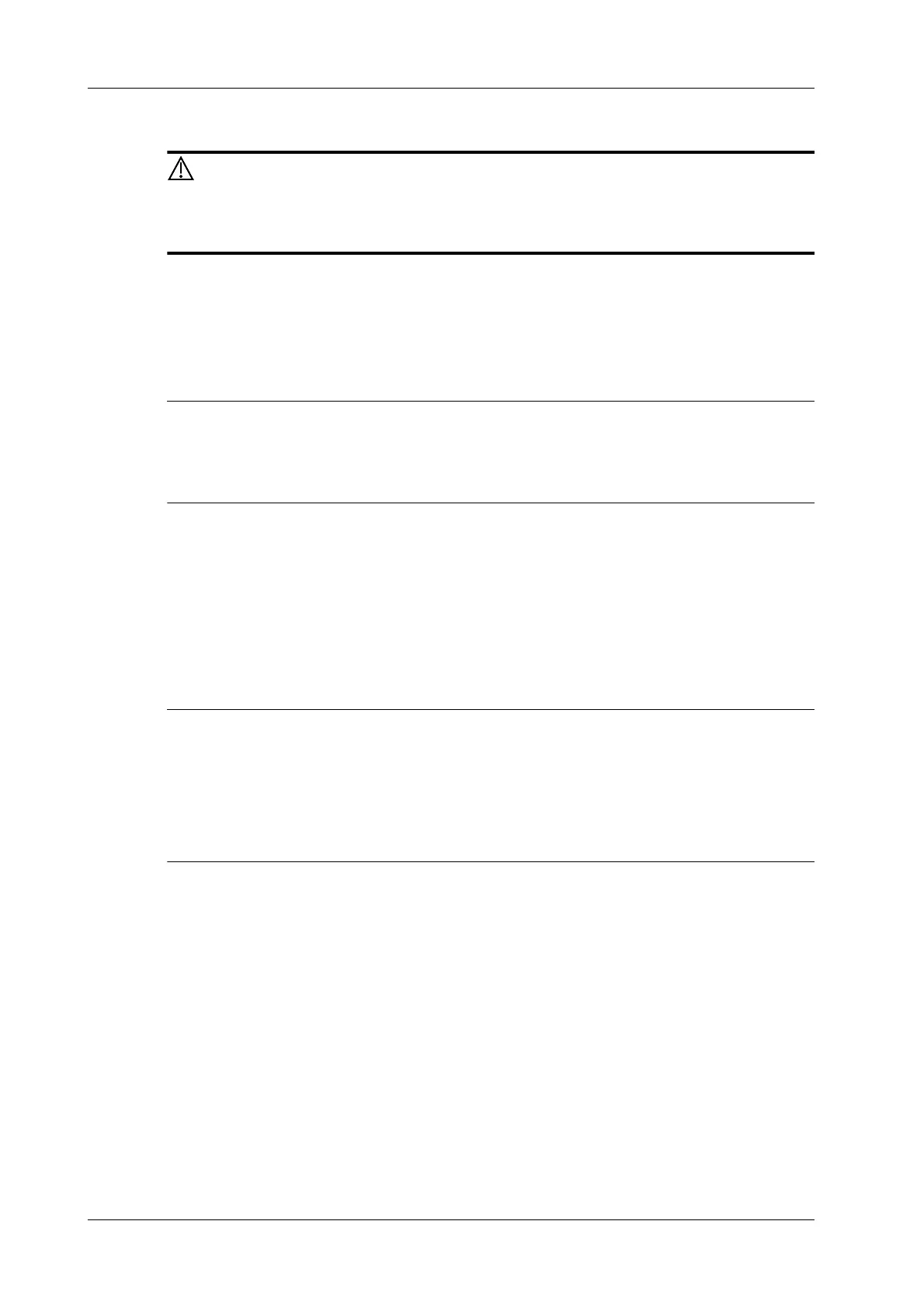3 - 10 Operator’s Manual
3 System Preparation
3.7 Connecting USB Devices
DO NOT directly remove a USB memory device, as the USB device and/or the
system may become damaged.
• When connecting a USB memory device to the ultrasound system via a USB port, a sound is
heard if it is connected successfully and the USB icon appears in the system icons area.
• To remove the USB device: tap the USB icon in the System icons area to open the [Remove
USB Device] screen. Select the device to be removed and tap [OK]. A sound is heard when
removing the USB memory device.
If the USB disk cannot be recognized by the system, please try disconnecting and then connecting
again several times, or try another USB disk. If the problem still exists, please contact Mindray
service engineer.
3.8 Connecting the Footswitch
The system supports USB port-type foot switches.
The function of the foot switch can be preset. For details, see “4.1.6 Footswitch Function”.
3.9 Installing a Printer
• Unless otherwise specified, printers listed in the System Overview chapter have drivers
installed already.
• If the printer driver is required, please contact Mindray Customer Service Department or sales
representative.
• Please refer to the accompanying manuals of the printers for more details.
3.9.1 Connecting a Graph/Text Printer
As shown in the figure below, a graph/text printer has a power cord and data cable. The power cord
shall be directly connected to a wall receptacle as required.
