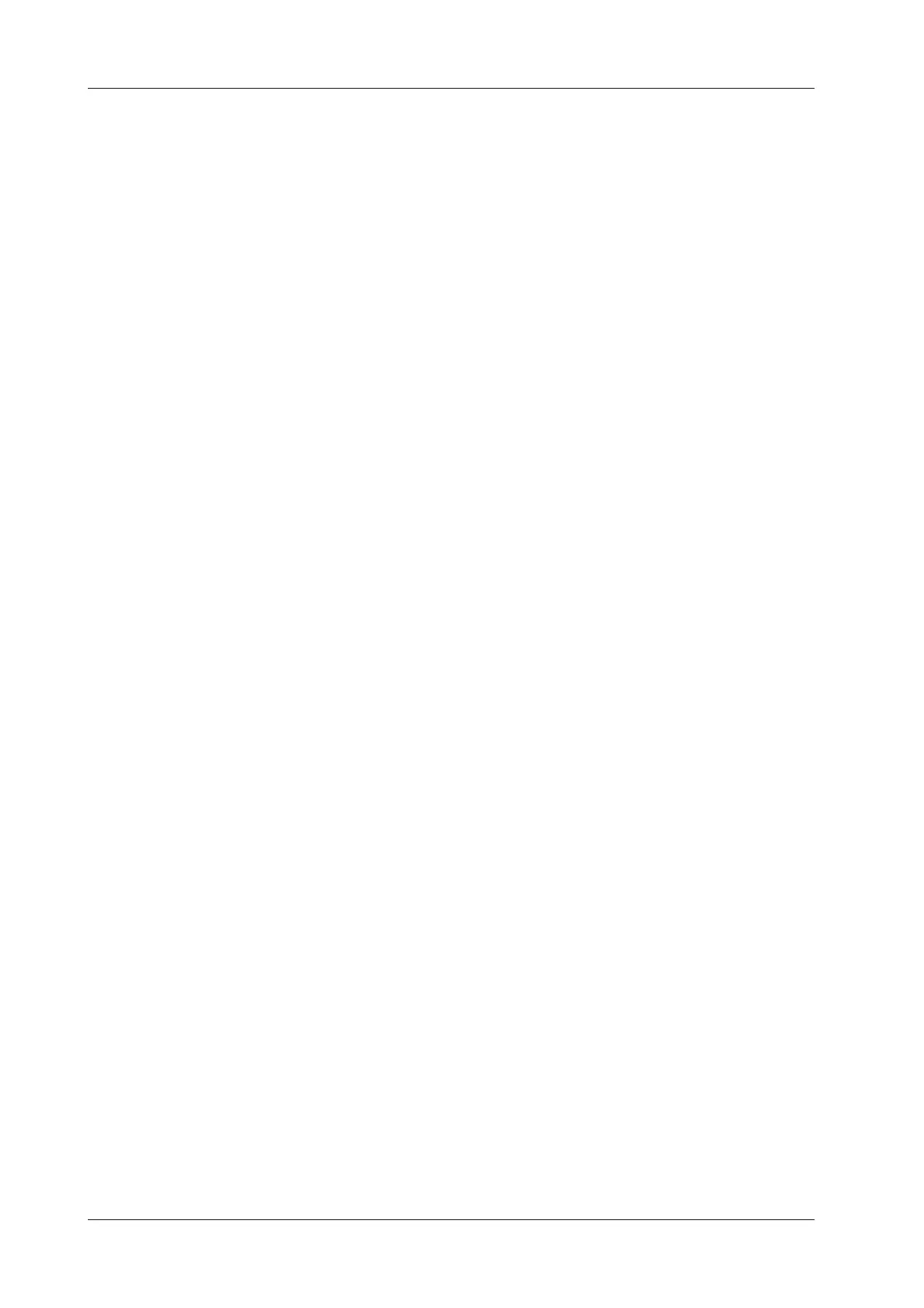4 - 20 Operator’s Manual
4 Setup
3. Tap and hold any exam mode until it floats, then you can:
– Drag the exam mode from “Library” column to “Selected” column to make the exam
mode available for the probe.
– Drag the exam mode from “Selected” column to “Library” column to make the exam
mode unavailable for the probe.
4. Change default exam mode or delete user-defined exam mode if necessary:
– Tap [Delete] to delete a user-defined exam in the Exam Mode Library area.
– Tap [Default] to set a selected exam mode as the default exam mode. The default exam
mode is marked by a “√”.
5. Tap [Save] to save the settings or tap [Cancel] to cancel changes you made.
4.3 Measurement Preset
4.3.1 General Measurement Preset
You can preset the General Measurement packages for 2D (B/Color/Power Mode), M Mode, or
Doppler (PW/CW) Mode respectively.
The preset operation of measure tools is the same as caliper tools preset. Here take caliper tools
preset as an example.
Perform the following procedure:
1. Select the [Caliper] on the [Measure] page.
2. Select the [2D], [M] or [Doppler] tab to go to the corresponding preset menu.
– [Available Items]: basic measurement tools configured by the system in the current exam
mode which are available but not assigned yet.
– [Selected Items]: displays the tools to be added to the menu.
3. Add/Remove the item.
– [>]: To add the selected tool from the [Available Items] to the [Selected Items].
– [>>]: To add all tools in the [Available Items] to the [Selected Items].
– [<]: To remove the selected tool from the [Selected Items] to the [Available Items].
– [<<]: To remove all tools from the [Selected Items] to the [Available Items]. You do not
need to select any items before removing.
4. Set the default item.
Select an item from the [Selected Items], then tap [Default]. The item is marked with a √.
The default item is activated automatically when entering this general measurement menu.
5. Adjust the item position.
Select an item from the right column, hold and drag it to adjust the sequence in the menu.
6. Modify the property of a measurement item.
The following takes D trace as an example to show how to set the property of a measurement
tool.
a. Select [D Trace] from the [Selected Items] and tap [Property].
