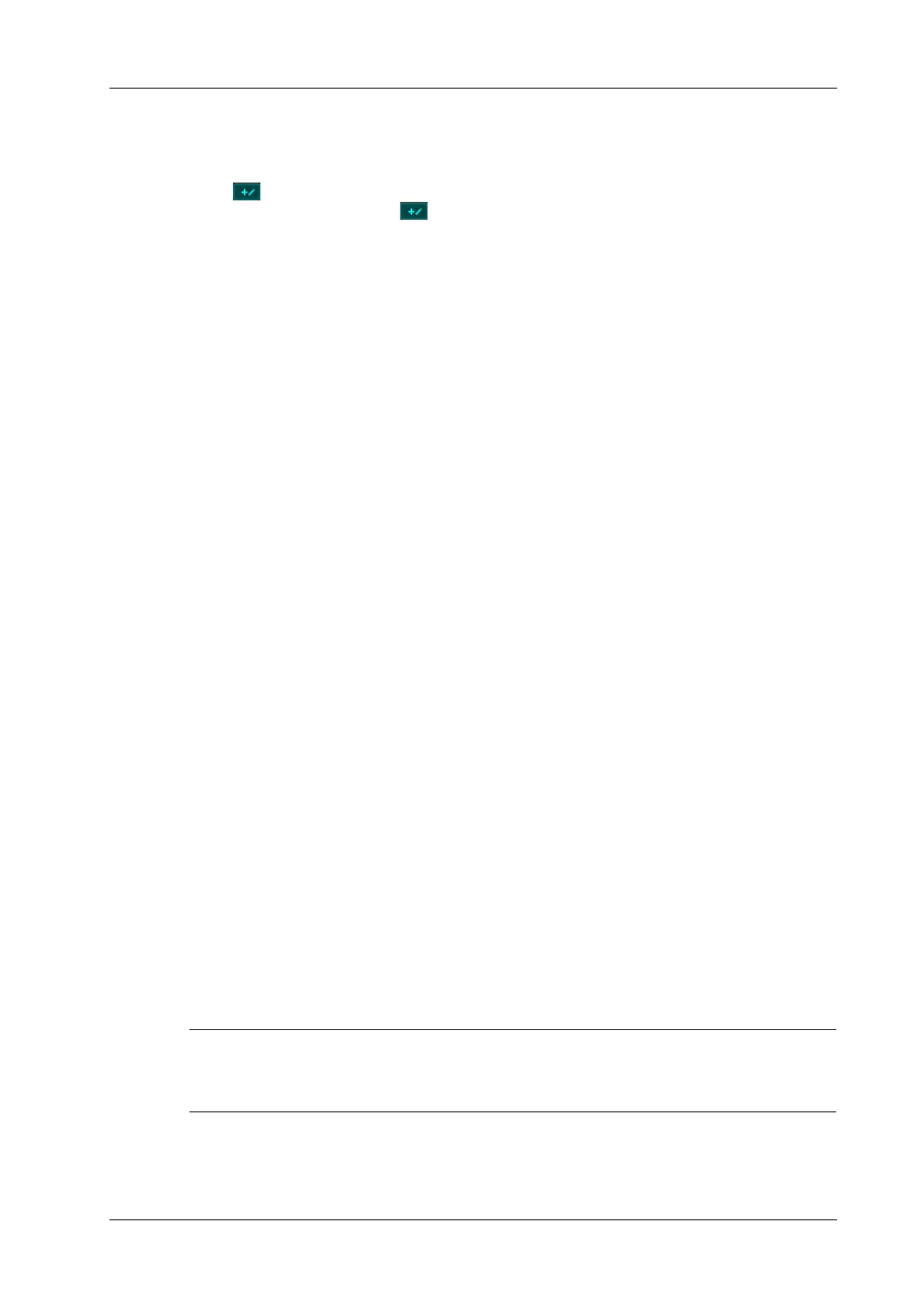4 Setup
Operator’s Manual 4 - 27
4.4.1 Comment Configure
Add a user-defined item
Select button or tap a empty comment box to bring up the soft keyboard, then type the
alphanumeric characters. Select button again to confirm it.
Select available items
Perform the following procedure:
1. Select available items:
a. Select a comment library in the drop-down list below “Application”.
b. Select a comment type in the drop-down list below “Type”.
All items will be displayed in the right part of the page.
2. Select a comment in the right part of the page, drag and place in a empty comment box.
Change position of the selected items
Select a comment in the left part of the dialog box, drag and place to the desired place, all positions
are automatically rearranged.
4.4.2 Comment Group Define
Add user-defined group
Enter user-defined group name in the name text box below [Lists Name] through the soft keyboard,
click [Add Group]. The entered group name will be added to the Group Lists.
Add comment items to the user-defined group
Perform the following procedure:
1. Select a user-defined comment group from the “Group Lists”.
2. Do one of following to add comment items:
– Select a comment library in the drop-down list below “Application”: Select a comment
item, click [>] to add it into Selected Items on the right; click [>>] to add all items into
Selected Items on the right directly
– Add user-defined comment item: Enter user-defined comment in the name text box above
[Add Comment] through the soft keyboard, click [Add Comment]. The entered comment
item will be added to the Selected Items.
Change position of the selected items
Select an item and click [Up], [Down] button to change the position of the item.
Delete a comment item from user-defined group
Select an item in the Selected Items, select [Delete Group].
You can only delete the user-defined items rather than the items in the system library. After a user-
defined item is deleted, it will not be available.
