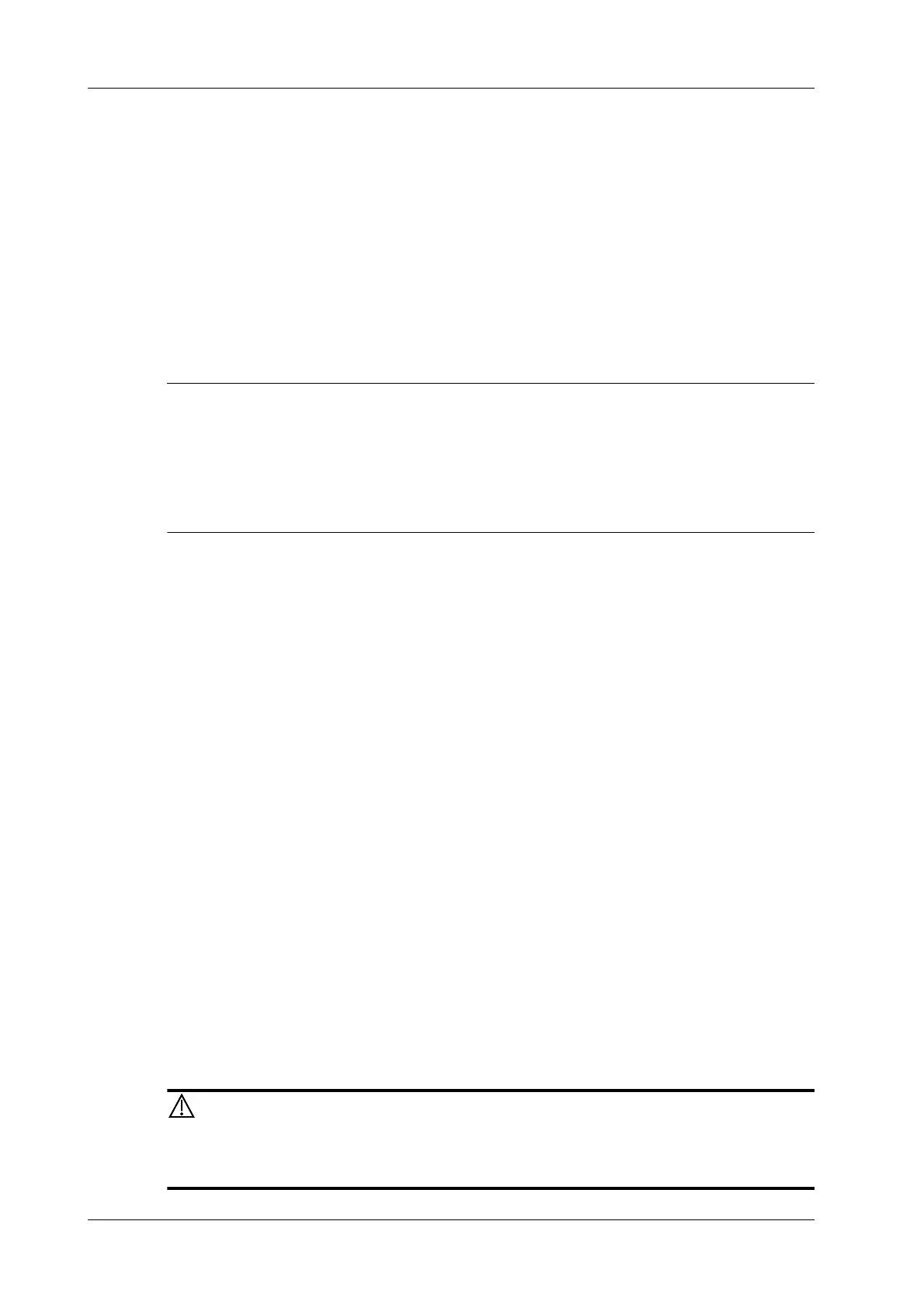6 - 36 Operator’s Manual
6 Image Acquisition
3. Visually check the structure of the brachial plexus, if no abnormality occurs, tap [Smart Nerve]
to enter this function.
The users are allowed to select Image Enhancement or Highlight Transparency.
– You can select Image Enhancement levels.
– You can adjust the Highlight Transparency.
4. Tap [Smart Nerve] again to exit the function.
6.19 Smart FHR OB1
This feature is to manually select ROI (region of interest) of fetal heart in B mode, and then
automatically calculate period of fetal heart motion and FHR (fetal heart rate).
• Different imaging presets or setups may affect the frame rate. Improve the frame rate by
adjusting the image parameters to ensure the frame rate is at least 20 frame per second.
• Place the ROI on the target area after the fetal heart position remains stable, and keep the fetal
heart located in the ROI box. When fetal heart remains inside the ROI placed by the operator,
its position is considered to be stable.
Perform the following procedure:
1. Perform B-mode scanning under OB1, EM OB, ABD or EM ABD exam mode.
2. Adjust the image parameters to obtain a good image.
3. In real-time or frozen mode, select [Smart] > [Smart FHR OB1].
4. Tap the fetal heart area to position the ROI. The fetal heart rate measurement result will be
displayed on the screen automatically.
The ROI position and size can be adjusted, and the maximum ROI size can reach 50 mm ×
50mm. Movements (including heart motion) can cause estimation error for Auto FHR
measurements. However, when the default ROI size 12 mm × 12 mm is used and the fetal heart
is kept located in the ROI box, the estimation error can be controlled within ±10%.
If necessary, perform the following operation to update the measurement result.
Adjust the Region of Interest (ROI) if necessary:
– Tap the corner (green dot) of the ROI and drag to change the size.
– Tap inside the ROI box and drag to change the position.
In frozen mode, you can also use the start/end mark on the cine menu to reselect the time
period.
The measurement result is updated simultaneously.
5. Tap [Accept Results] to save the calculation result to the report.
6.20 Smart TTQA
Smart Tissue Tracking Quantitative Analysis images are provided for reference
only, not for confirming diagnoses.
