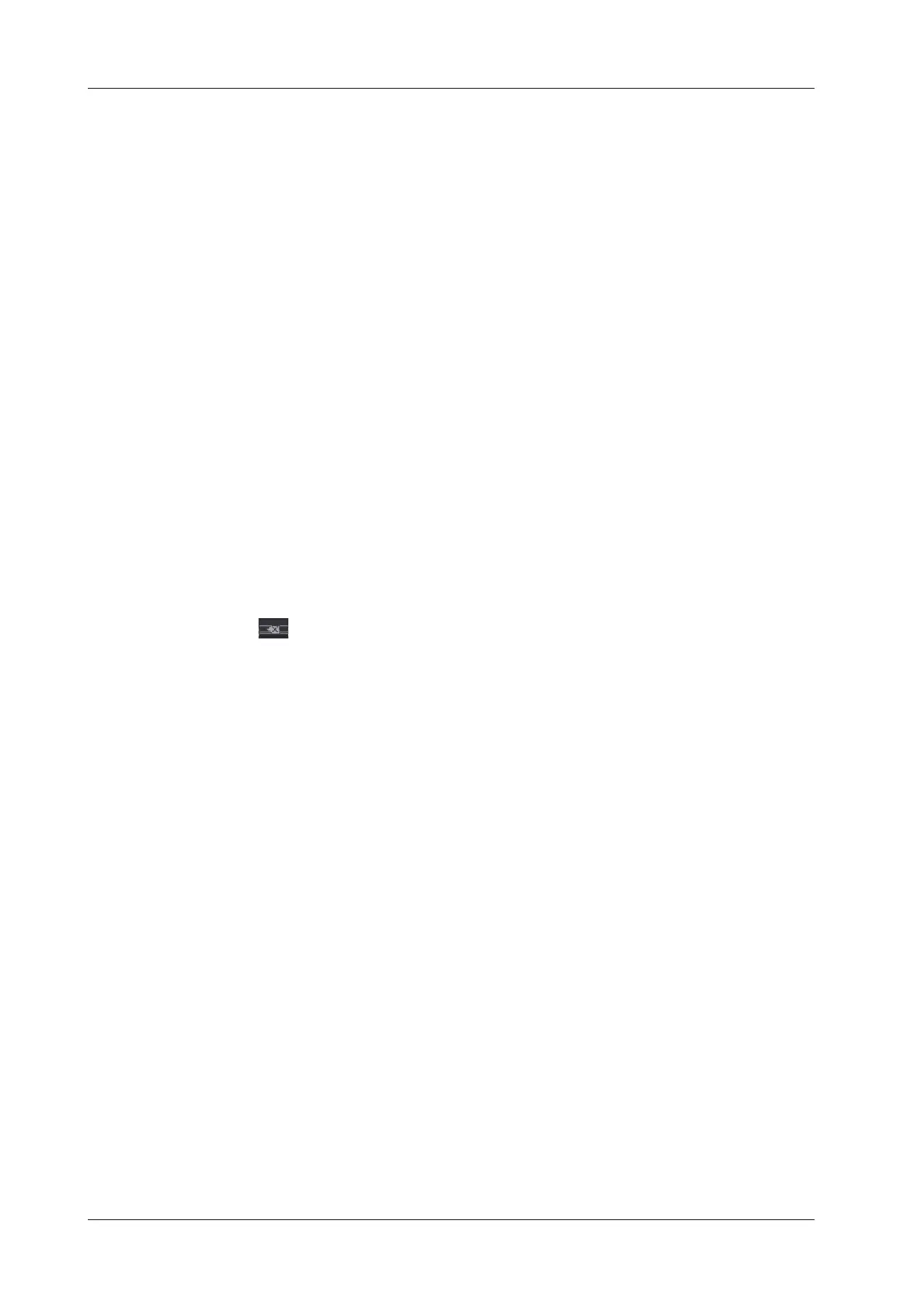10 - 4 Operator’s Manual
10 Measurement, Annotations and Body Mark
To position the arrow on the area of interest and change the orientation: tap and rotate the
arrow icon to change the arrow position; tap and rotate the dotted line under arrow icon to
change the arrow orientation.
3. Tap regions other than the added arrow on the image area to confirm the arrow position.
Repeat the above steps to add more arrows.
10.2.2 Moving Annotations
Perform the following procedure:
1. Under annotation status (annotation menu is highlighted in blue), tap to select the annotation to
be moved.
2. Tap the desired position to move the annotation to current position.
3. Tap regions other than the moved annotation on the image area to confirm the position.
10.2.3 Modifying (Editing) Annotations
Modifying (Editing) characters
Perform the following procedure:
1. In annotation status, tap to select the annotations to be modified, the annotation turns into blue
in editing status.
– Tap [Keyboard] button to show the soft keyboard and use the direction keys to move the
cursor to the desired location to insert/delete characters. Either type characters by tapping
the corresponding keys or select the new annotation text from the menu directly.
– Tap to delete the annotation character or text on the left side of the cursor.
2. tap regions other than the annotation on the image area to confirm the change.
Modifying (Editing) Arrows
Perform the following procedure:
1. Tap to select the arrow that needs to be modified, the arrow then turns green.
To position the arrow on the area of interest and change the orientation: tap and rotate the
arrow icon to change the arrow position; tap and rotate the dotted line under arrow icon to
change the arrow orientation.
2. Tap regions other than the modified arrow on the image area to confirm the change.
10.2.4 Deleting Annotations
Deleting annotation characters, texts or arrows
Perform the following procedure:
1. Tap to select the annotation to be deleted.
2. Tap [Clear] to delete the annotation.
Deleting all annotations
Select [Clear Comments] button in the Menu area or [Clear All] in the Image area to delete all the
annotations.
10.2.5 Setting Annotations
Perform the following procedure:
1. Select [Edit Comments] button in the Menu area and open Edit Comments dialog box.
