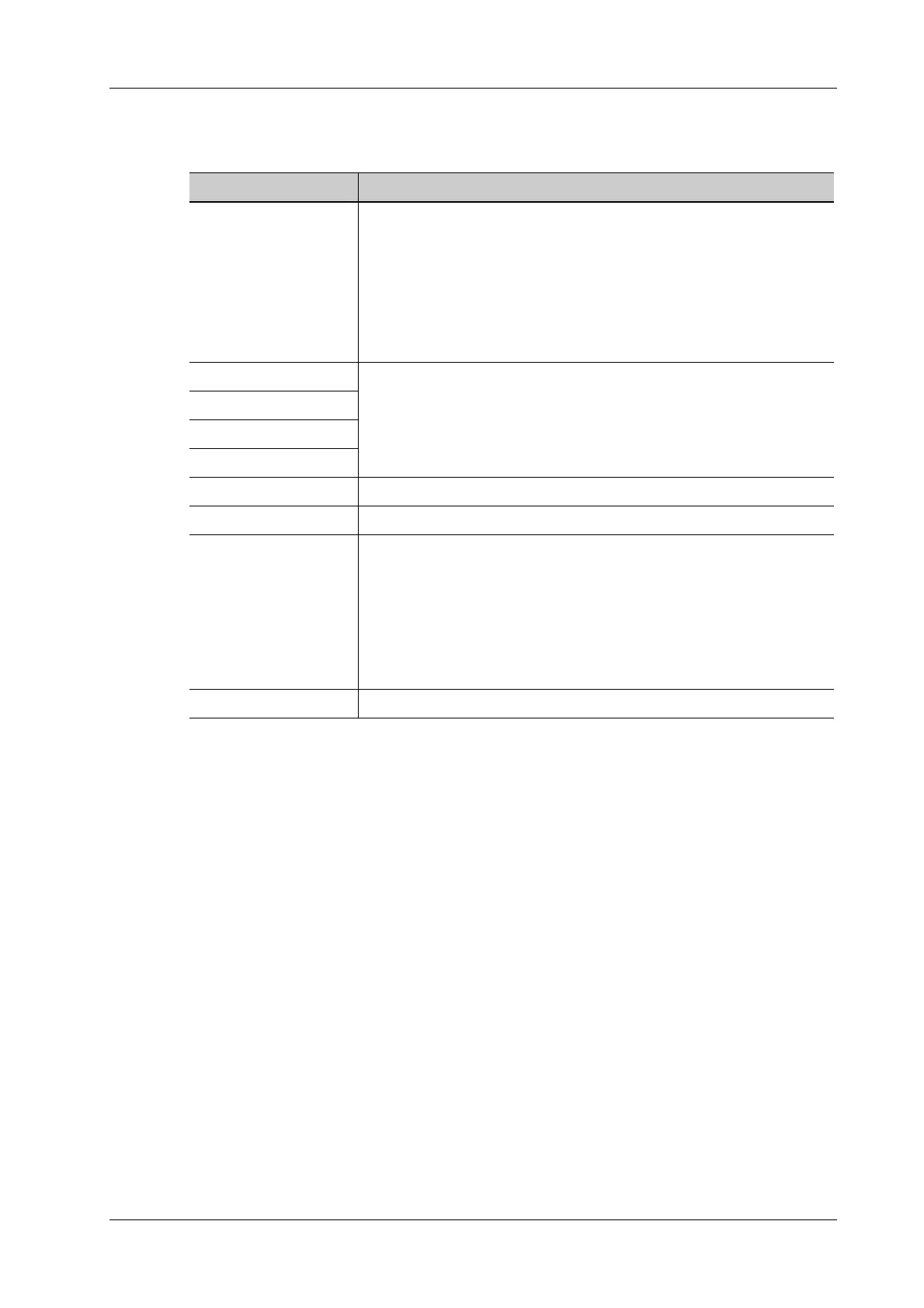4 Setup
Operator’s Manual 4 - 19
Transmission Encryption
After accessing the network, tap [VPN Config] to enter the “VPN Config” interface.
4.1.15 System Information
Select [About]. This screen displays the system software version and other versions of devices. You
cannot edit the information, only view them. The information varies depending on the system
configurations and version.
Log onto the system as Administrator, and click [Statistics] to enter the statistics screen, which
shows the total exam numbers of each probe, application and operator.
4.2 Exam Mode Preset
You can assign exam modes for each probe or set measurement, body mark and annotation settings
for current exam mode.
You can assign available exam modes for probes.
Perform the following procedure:
1. Select the probe model in the Probe drop-down list.
2. Check current configured exam modes:
On the left side, you can view all the available exam modes in the exam library for the probe.
On the right side, you can view the current exam modes assigned to the probe. (Tapping
[Probe] in the Exam operating area to see the list.)
Item Description
Status No driver: tap [Setup Driver] to enter the "TAP-Windows 9.21.2 Setup"
interface, and do as instructed.
• Ready: the VPN is ready for use.
• Advance: VPN Advance Configuration
• Connected: VPN is successfully connected.
• Disconnected: VPN is disconnected.
• Error: error connection.
Server IP /
Group
User Name
Password
Hide characters The password is displayed as *.
Connect/ Disconnect Connect or disconnect VPN.
Advance Enters the “VPN Advance Config” interface.
Reset: if the system does not respond after you tap [Config], tap
[Reset].
Config: enters the “Open Connect-GUI VPN client” interface. For
details about the settings, please refer to the TAP manual.
Note: after exiting the “VPN Advance Config” interface, you need to
reboot the system; otherwise, you cannot connect VPN normally.
Close Close the “VPN Config” interface.
