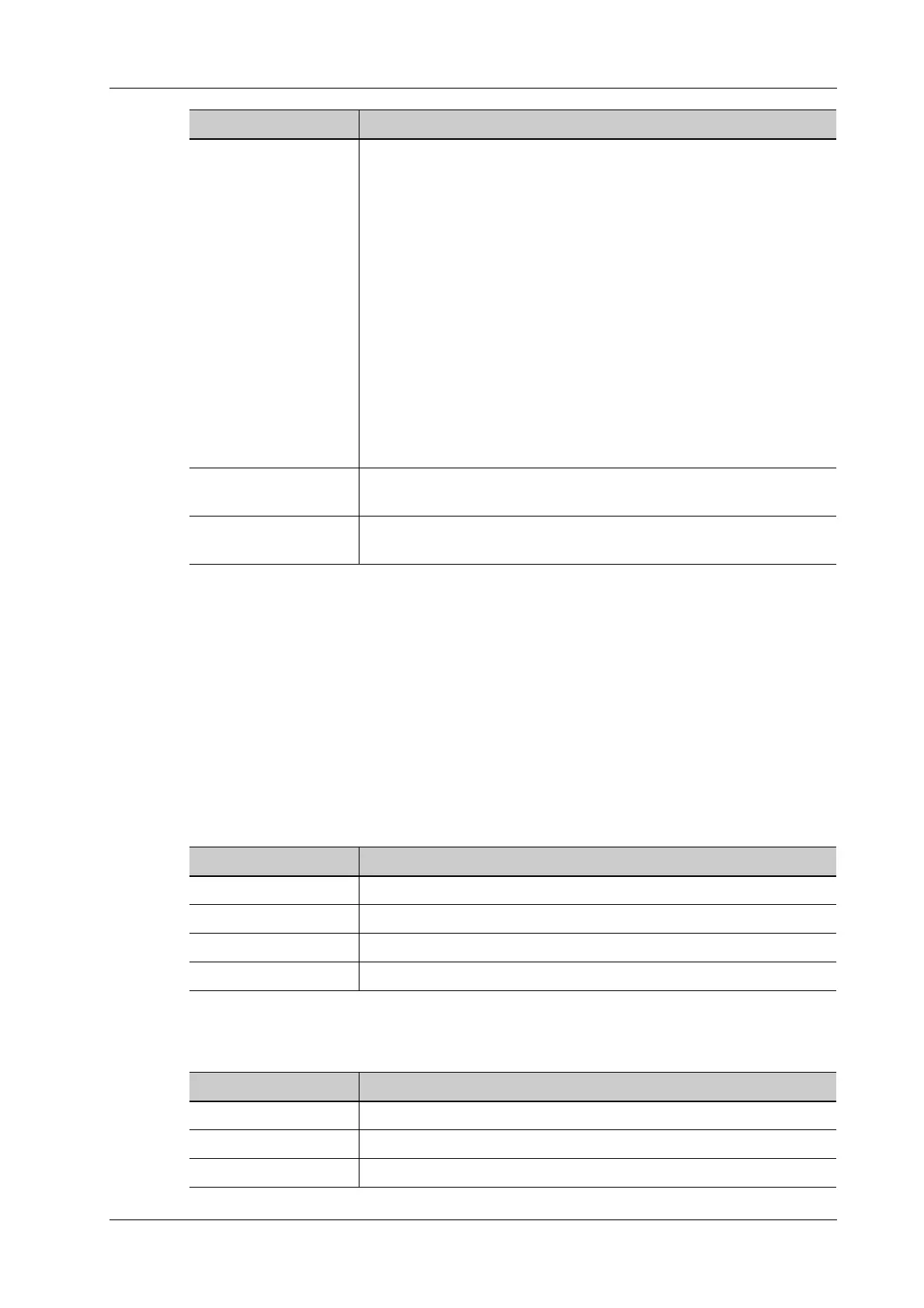4 Setup
Operator’s Manual 4 - 15
• Advanced Analysis Mode
Select “Advanced” from “Analysis Mode” drop-down list: user enters scan barcode example
and regular expression and click [Match], the system will match scan barcode example with
regular expression automatically, and if which is matched successfully, the scan item will
display the barcode by separators.
4.1.11 Peripheral Preset
This screen is used to set up the printer and image printing.
Print Setting
The printer settings are as follows:
Printer Driver
The printer driver settings are as follows:
Parameters • Input a barcode example, and you can change the information of
Patient ID, Other ID, First Name, Last Name, Middle Name, Birth
(Day), Birth (Month), Birth (Year), Age, Gender and etc. in the
“Content” list.
Note: Ignore item is used to add one line below the selected item to
hide unimportant patient information.
• Set the start and end position of each item via separators. After
inputting a barcode example, you can select item separators from the
drop-down list of the Separator. (Only separators that are input in the
field box of the Scan Barcode Example can be displayed in the drop-
down list of the Separator.)
NOTE:
You can customize the age unit of Birth (Day), Birth (Month), Birth
(Year) in the Content column. If the DOB provided by the patient
contains only digit, the system displayed an auto-generated age.
Age Unit Select an age unit from the drop-down list of the “Age Unit”: Year,
Month, or Day.
Male/Female Input the customized gender symbol besides the Male and Female field
box, such as Male (M) or Female (F).
Item Description
Item Desciption
Add Service Tap to begin adding print services.
Remove Service Tap to delete the selected print service.
Rename Service Tap to rename the selected print service.
Property Preset print service properties.
Item Desciption
Add Local Printer Tap to add a local printer.
Add Net Printer Tap to delete the selected print service.
Rename Service Tap to rename the selected print service.
