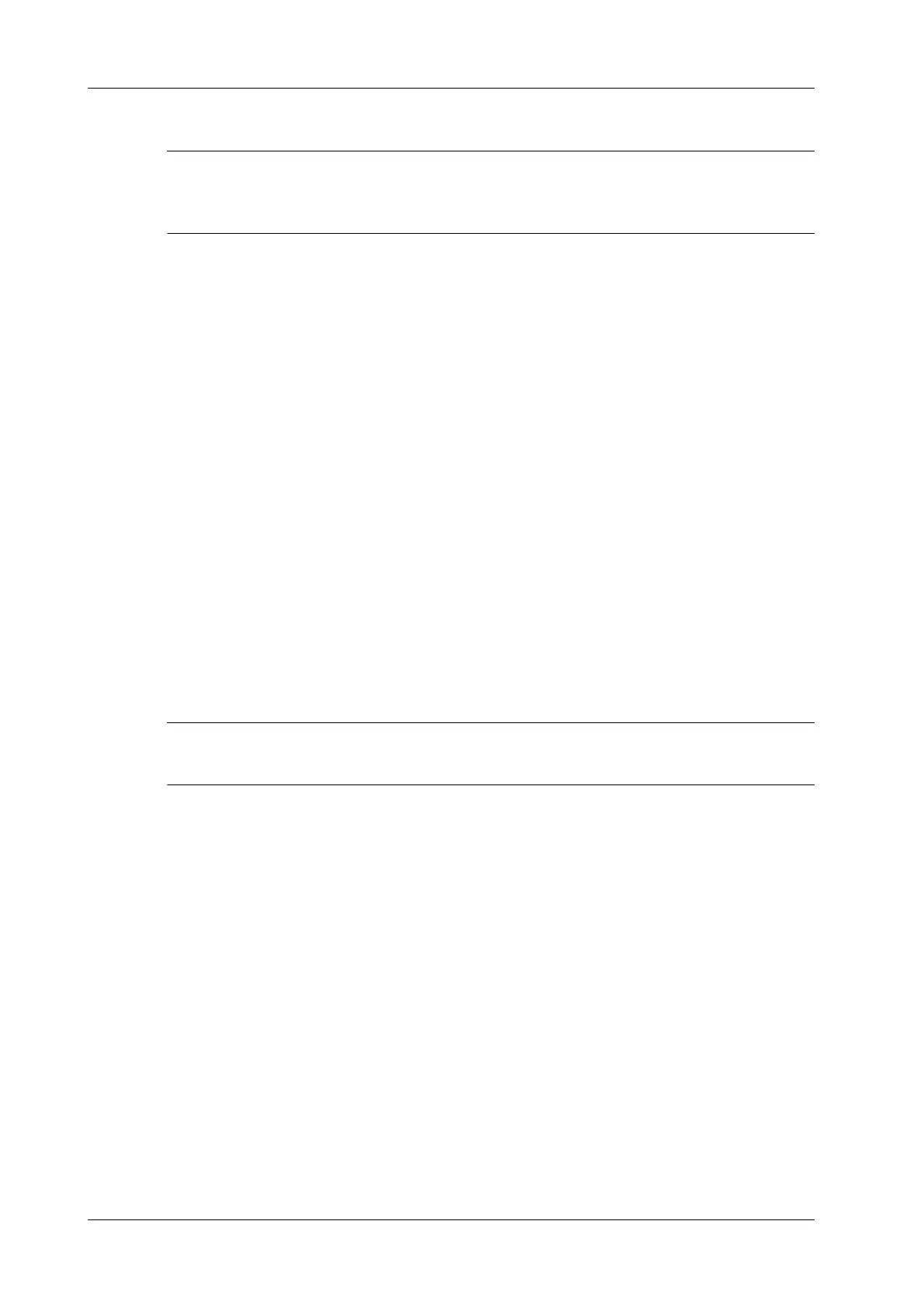12 - 2 Operator’s Manual
12 DICOM/HL7
12.1.2 To send images to storage after an exam ends
To preset Sending/printing after End Exam and set a default storage server, for details see the Setup
chapter.
Start the ultrasound exam scan. Tap [End] to send the image or the cine to DICOM storage
automatically.
If images are successfully sent to the storage server, in the iStation screen, “Send to PACS, OK” is
displayed in the list below “Storage Commitment”.
12.2 DICOM Print
DICOM Print is used to send images to the DICOM print server for printing.
12.2.1 Print images on iStation/Review
Perform the following procedure:
1. Do one of the following to select images:
– Tap [iStation] to open the iStation screen. Tap to select an exam record in the list. Or
– Tap [Review] to enter the Review screen. Tap to select a thumbnail or several thumbnails.
2. Tap [Send To] to bring up the Send To dialog box.
3. In the Send To dialog box, select a DICOM print server.
4. Tap [Send] to begin printing.
12.2.2 To send images to DICOM Print after an exam ends
To preset Sending/printing after End Exam, for details, see the Setup chapter.
Start the scan and obtain the image. Each time [End] is tapped, the system will send the image to
the default DICOM print server for printing.
12.3 Worklist
When the DICOM basic package is configured and the Worklist server has been set, tap [Worklist]
in the “Patient Info” screen to query or import the patient data.
Perform the following procedure:
1. In Patient screen, select [Worklist] to enter the import screen.
2. Select the data source: select the server type, choose a Worklist server in the “Server Type”
drop-down list.
All the patient exam records are listed.
3. Enter the search condition:
– Select [Advanced Search] to enter Advanced Worklist Search Option. Select Worklist/
HL7/Egateway to set search condition.
– Set query criteria, or select the search key, enter the keywords, then tap [Query] to search.
