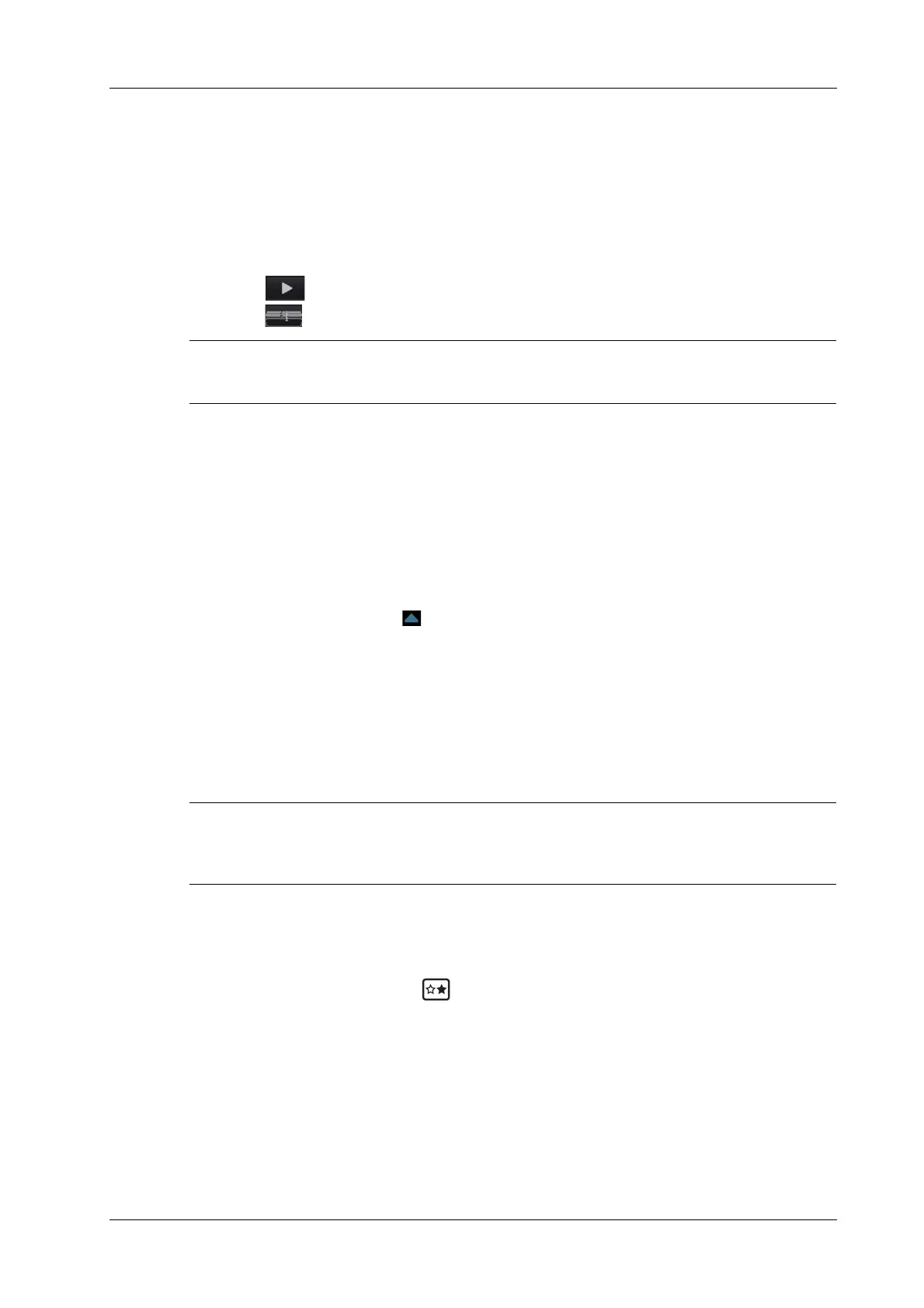2 System Overview
Operator’s Manual 2 - 25
Setting the Auto Review Region
You can set a segment of cine loop which can be reviewed automatically. After the auto review
region is set, the auto cine review can only be performed within this region; but the manual cine
review can be performed beyond this region.
Perform the following procedure:
1. Set first frame: drag the start mark to the frame as start point.
2. Set end frame: drag the end mark to the frame as end point.
3. Select to start play and select the speed.
4. Select to end auto play.
When the cine file is saved, only images within the auto review region are saved.
2.12.4 Linked Cine Review
Linked cine review reviews images captured at the same moment.
• B/Color/Power/TVI/TEI dual live
•B/B dual live
• B+M synchronization mode
• B+PW/TVD duplex mode
• TVM, CM triplex mode
The frame synchronization mark on the time mark of M/PW image indicates the corresponding
2D image and M/PW image. In statuses other than dual live status, you can only review images in
the currently active window.
2.13 Image Compare
2.13.1 Image Compare in Review Mode
For B/B+COLOR/B+TVI/B+POWER/B+TEI mode image, you can select at most 4 images; for
PW/M/CW/TVD mode image, you can select at most 2 images
Perform the following procedure:
1. Select [Compare Items] on iStation screen or Review screen.
2. Select the images for comparison.
Select the image, and the icon appears on the image, which indicates the image is to be
compared.
If select the wrong image, click the image again to cancel the selection.
– Select image size display on “Thumbnail Size” bar to display more images at a time.
– Image compare of different exams for the same patient: select “all” in the drop-down list
of “Exam History” to see all exam files, then you can select different images of different
exams to compare.
3. Repeat the step 2 above to add the image to be compared.
