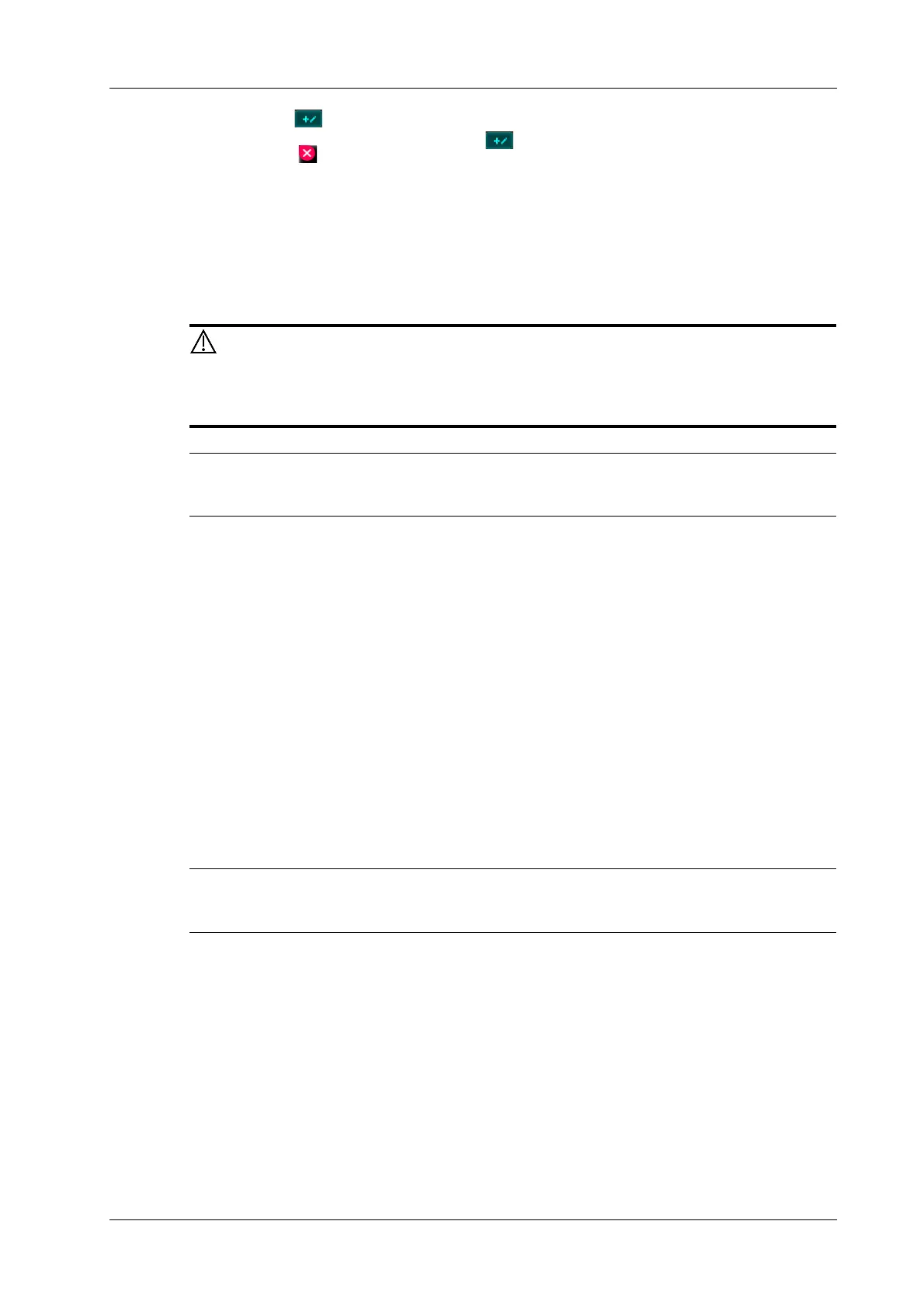10 Measurement, Annotations and Body Mark
Operator’s Manual 10 - 5
– Select button or tap a empty comment box to bring up the soft keyboard, then type
the alphanumeric characters. Select button again to confirm it.
– Select to delete a comment. Select [Clear All] to delete all comments.
– Select a comment in the right part of the dialog box, drag and place in a empty comment
box. Select [OK], it can be display in the Menu area.
2. Select [OK] to save the setting.
10.3 Body Mark
Ensure that the entered body mark is correct. Incorrect body mark may lead to
misdiagnosis!
After powering off, the system will clear all comments on the image.
The Body Mark feature is used for indicating the exam position of the patient and transducer
position and orientation.
10.3.1 Adding Body Marks
Perform the following procedure:
1. Select [Annotate] > [Body Mark] in the Menu area to open the body marker menu.
2. Tap to select the desired body mark to bring out the Position Probe Marker dialog box.
3. To adjust the probe position and orientation marker:
– Tap and rotate the bold solid green line to position the probe marker.
– Tap and rotate the dotted line to adjust the probe marker orientation.
10.3.2 Moving Body Marks
You can move the body mark graphics to any desired position within the image area.
In Dual B Mode, a Body Mark cannot be moved between the separate image windows.
Perform the following procedure:
1. Tap to select the body mark. The body mark is covered by a frame, indicating you can move it
to a new position.
2. Drag and place the body mark to the desire position.
10.3.3 Deleting Body Marks
Deleting body marks
Select [Clear] to delete the added body mark.
