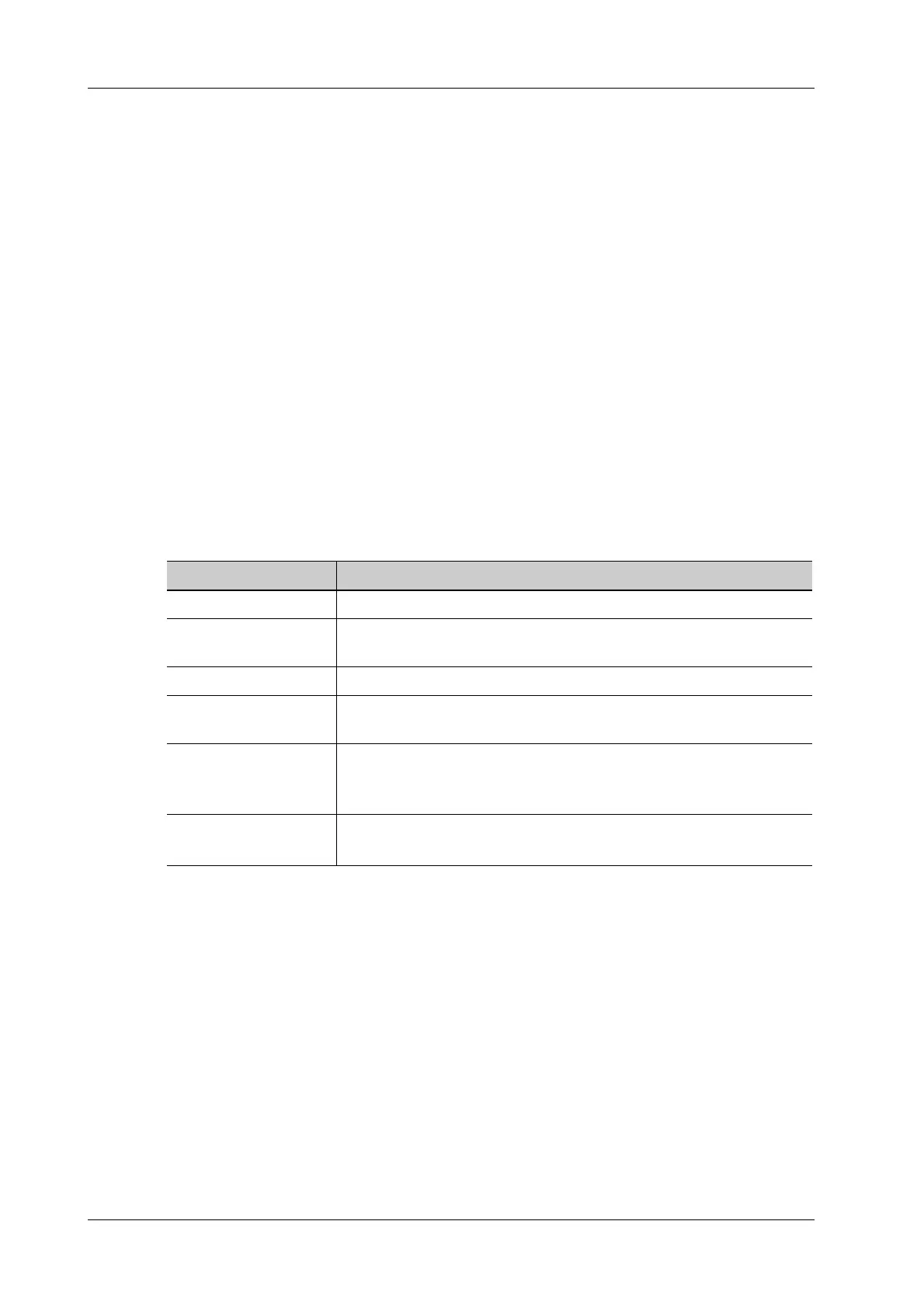4 - 22 Operator’s Manual
4 Setup
• Adding/Removing Items: Add/Remove the general measurement item using the [>], [>>], [<]
and [<<].
• Setting Default Items: Select an item from the [Selected Items] list, select [Default]. The
defaulted item is marked with a √.
To deselect the default tool, select it and click [Default] or set another item as the default.
If a particular item is set as the default item, it automatically displays the submenu of the study
when entering this measurement menu.
• Adjusting Item Positions: Select an item from the [Selected Items], select [Move Up]/[Move
Down].
The order in the list is also the item position in the menu.
User-defined Measurement
Perform the following procedure:
1. In Measure page, select [New], the “Measurement Custom Wizard” dialog box appears.
2. Enter the Name in the “Measurement Custom Wizard” dialog box, and select Add Meas.
3. Select [Next] to Step 2. Select the [Tool Type], [App Region] and the Measurement Result.
Descriptions of the attributes in the dialog box are shown in the following table.
4. Select [Complete] to finish setting. The user-defined measurement item is listed in the
“Selected Items” menu and in the “User-defined” category of “Available Items.” An asterisk
appears after the user-defined item for identification.
In the meantime, the user-defined item will be added automatically to the “Selected Items” in
the Report template. If the item is completed in an exam, the results will be displayed in the
report.
User-defined Calculations
User-defined calculations are derived from arithmetic operations in which the parameters are
measurement, calculation or study results obtained in measurement items which exist in the system
or are user-defined.
Perform the following procedure:
1. In Measure page, select [New], the “Measurement Custom Wizard” dialog box appears.
2. Enter the Name in the “Measurement Custom Wizard” dialog box, and select Add Calc.
Attributes Descriptions
App Region Select the application region for the user-defined item.
Tool Type General measurement tool type of the user-defined item. E.g. Select
Dist. if you want to add a new item to measure the distance.
Has Left-Right If selected, you can choose left or right side in the measurement menu.
Has Prox-Mid-Dist If selected, you can choose proximal, middle or distal in the
measurement menu.
Measurement Result Choose the results to be displayed in the results window. The result
name can be changed.
Move the cursor over an item, then enter the name in the text box.
Unit Select the measurement unit.
Select “Unit” column of each item to select.
