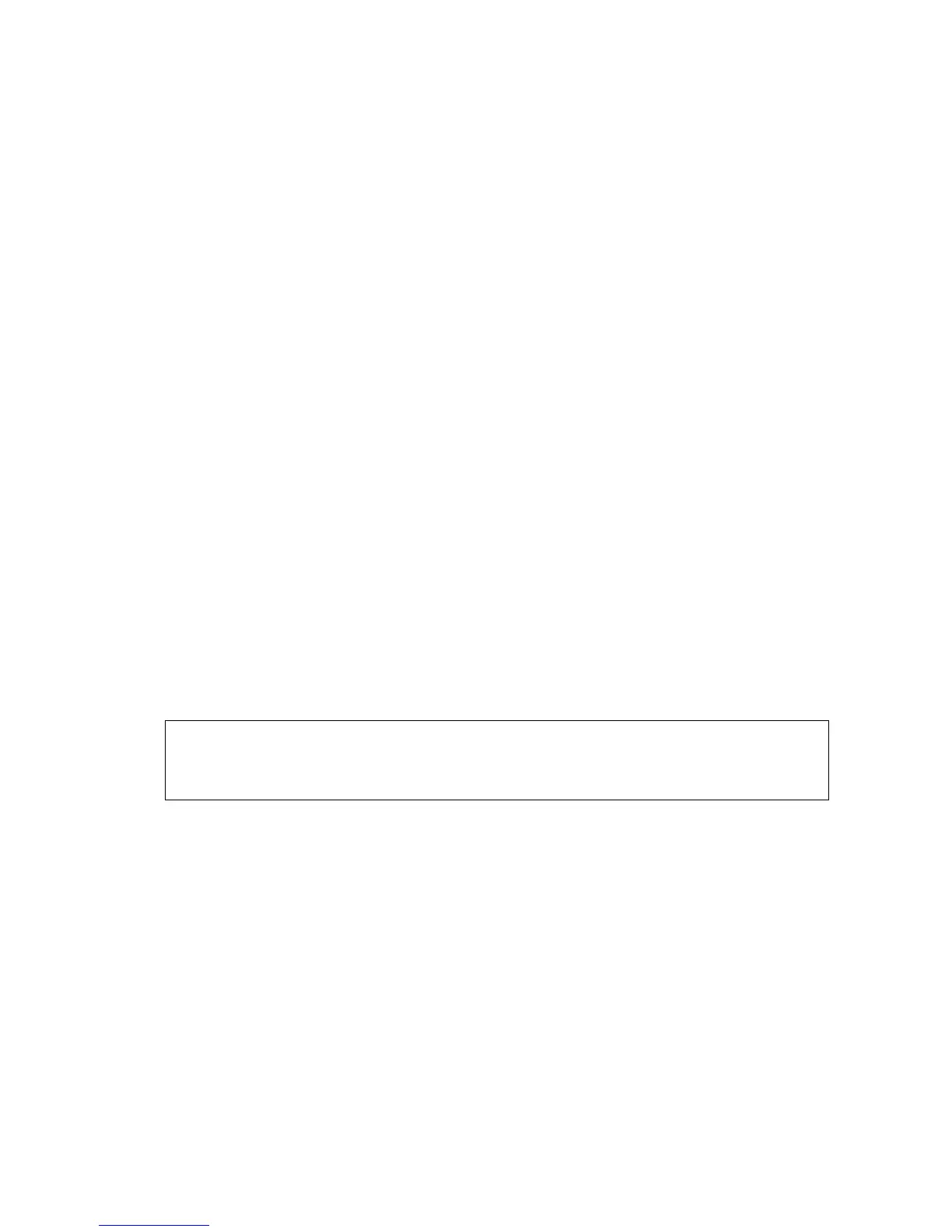Appendix E _____________________________________________________ Time Series Recording
VAISALA______________________________________________________________________ 445
6. Select from the inventory the file or files you wish to playback, and
set the P bit for those.
7. If you are playing back a multiple sweep volume scan, there is one file
per sweep.
8. Now using the IRIS menu bar, bring up the Task Scheduler menu.
Make sure that it says Passive on the top menu bar.
9. Select the task that matches the data.
10. Select Go/Schedule for that task; it toggles to running. Wait for data
to arrive.
11. On the tsarchive, click the Playback button.
12. On the Task Scheduler menu, set the task to Stop (when done), so
that it stops after one time.
E.9 TS Viewing Utility (tsview)
E.9.1 Overview
The tsview utility allows users to specify a TS file and obtain printout of
header information and time series data on a terminal screen. This is used
to view header information to see how the data were collected, or to verify
that IQ data were recorded. Since the tsview source code is provided, the
most important use of the tsview software is to serve as a model for
developers building their own off-line applications for reading and
processing time series data.
NOTE
If the TS archive utility has been licensed, the tsview utility can be
accessed by right-clicking on the desired file in the TS inventory area. See
Section E.5.4 TS Archive Log Area on page 428.
