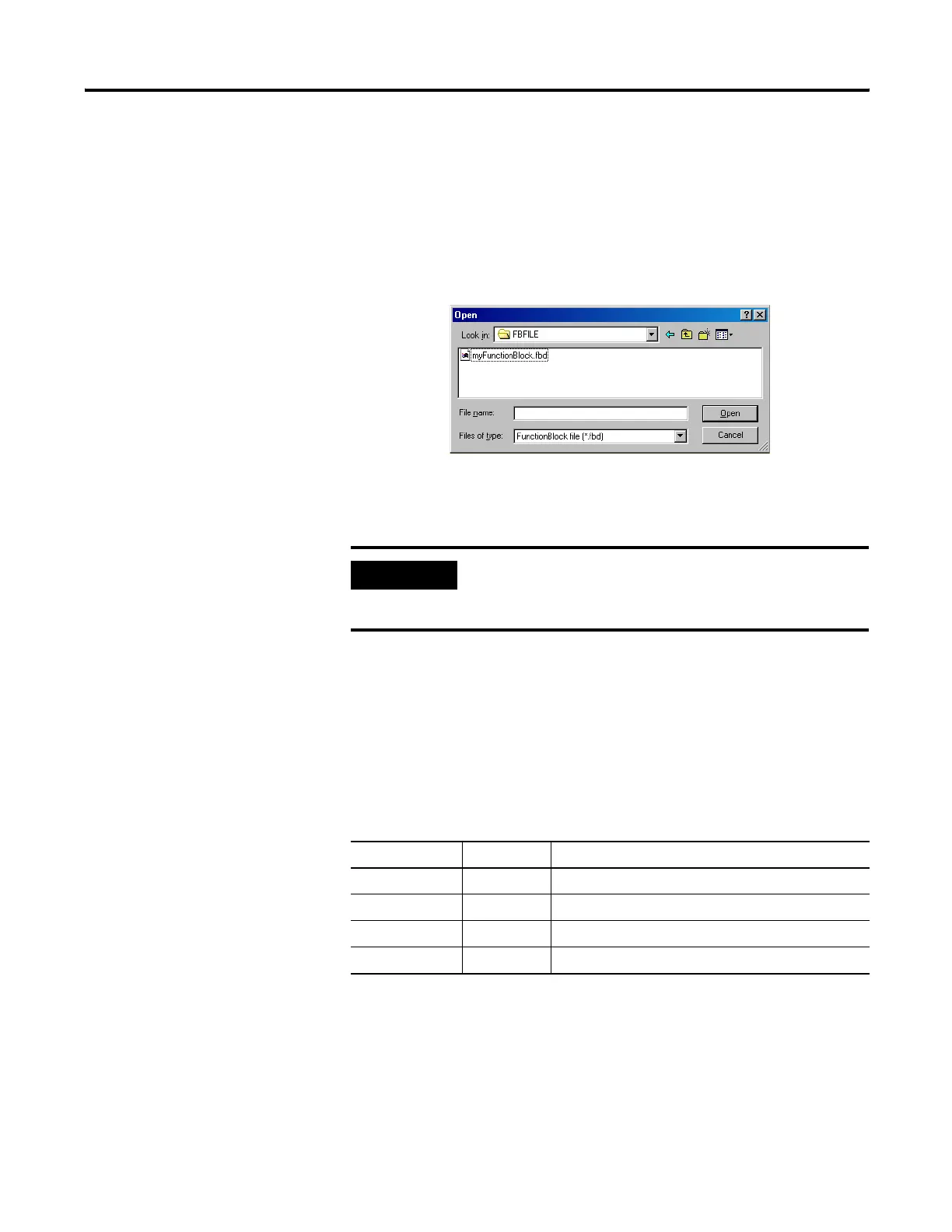Publication 1752-UM001A-EN-P - October 2006
102 Create Your Application Program
6. Import the user-defined function block.
a. In RSNetWorx for DeviceNet software, create a new project
and add a SmartGuard controller.
b. Right-click the controller, choose Properties and select the
Logic tab.
c. Click Edit to start the Logic Editor.
d. Choose FunctionBlock>Import.
e. Select the appropriate file and click Open.
The imported, user-defined function block is displayed in the
object list of the logic editor.
Precautions for Reusing User-defined Function Blocks
This table indicates which actions require user-defined function block
files and describes what happens if the action is attempted without the
function block file.
IMPORTANT
Always import user-defined function block files
before editing or verifying application programs that
will use them.
Outcomes Without Function Block Files
Action File Outcome
Download Not required Operates normally
Upload Not required Operates normally
Save project file Not required Operates normally
Load project file Not required Operates normally
