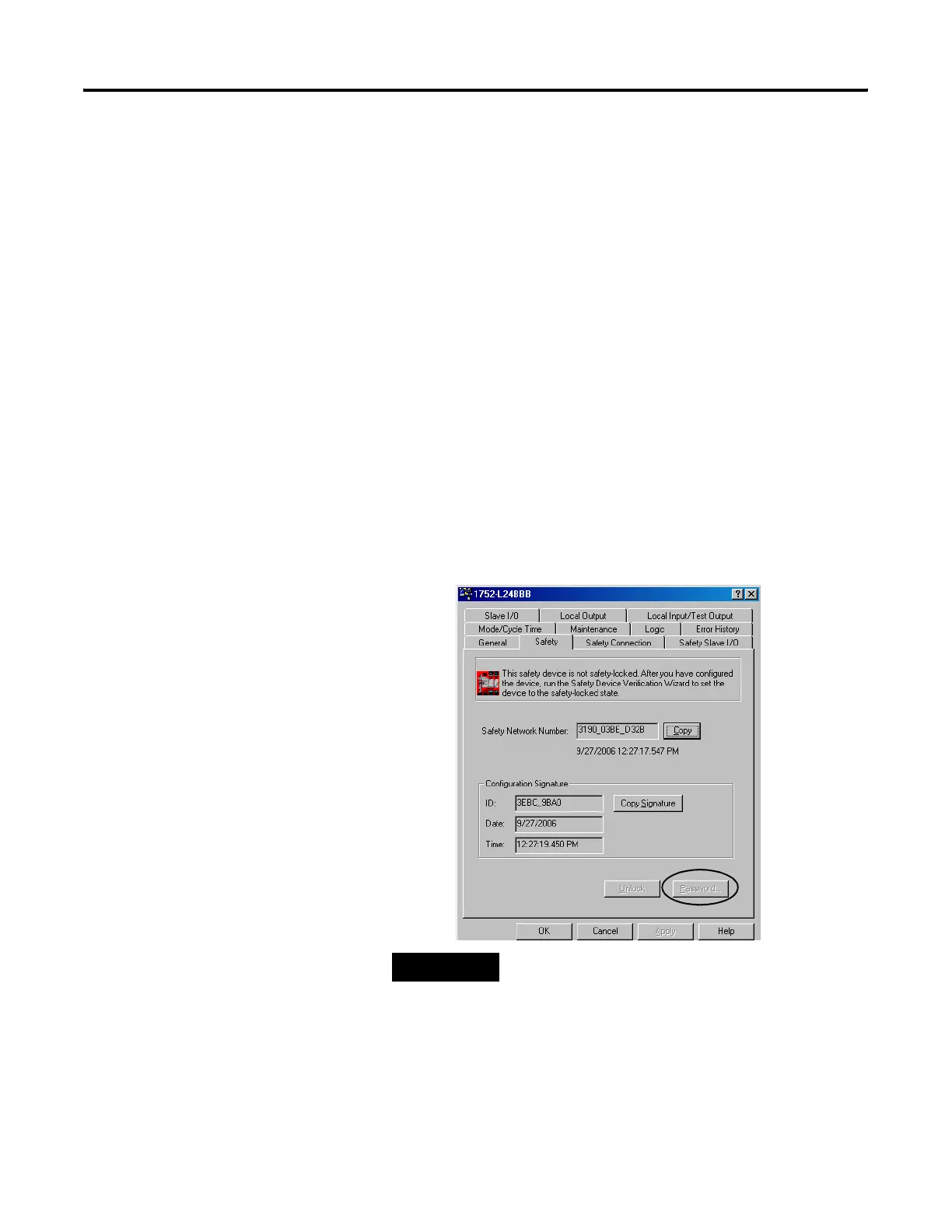Publication 1752-UM001A-EN-P - October 2006
Set Up Your DeviceNet Network 41
Set Passwords (Optional)
You can protect safety devices with a password to prevent changes to
the configuration of the device by unauthorized personnel. When a
password is set, the following operations require the password to be
typed.
• Download
• Safety-configuration reset
• Safety-lock
• Safety-unlock
Set or Change a Password
Follow the steps below to set a password for a module.
1. Double-click the module to open the Device Properties dialog.
2. Select the Safety tab.
3. Click Password.
4. Type the old password, if one exists.
TIP
You can also access the Set Device Password dialog by
either:
• clicking the module and choosing Set Password from
the Device menu.
• right-clicking the module and choosing Set
Password.
