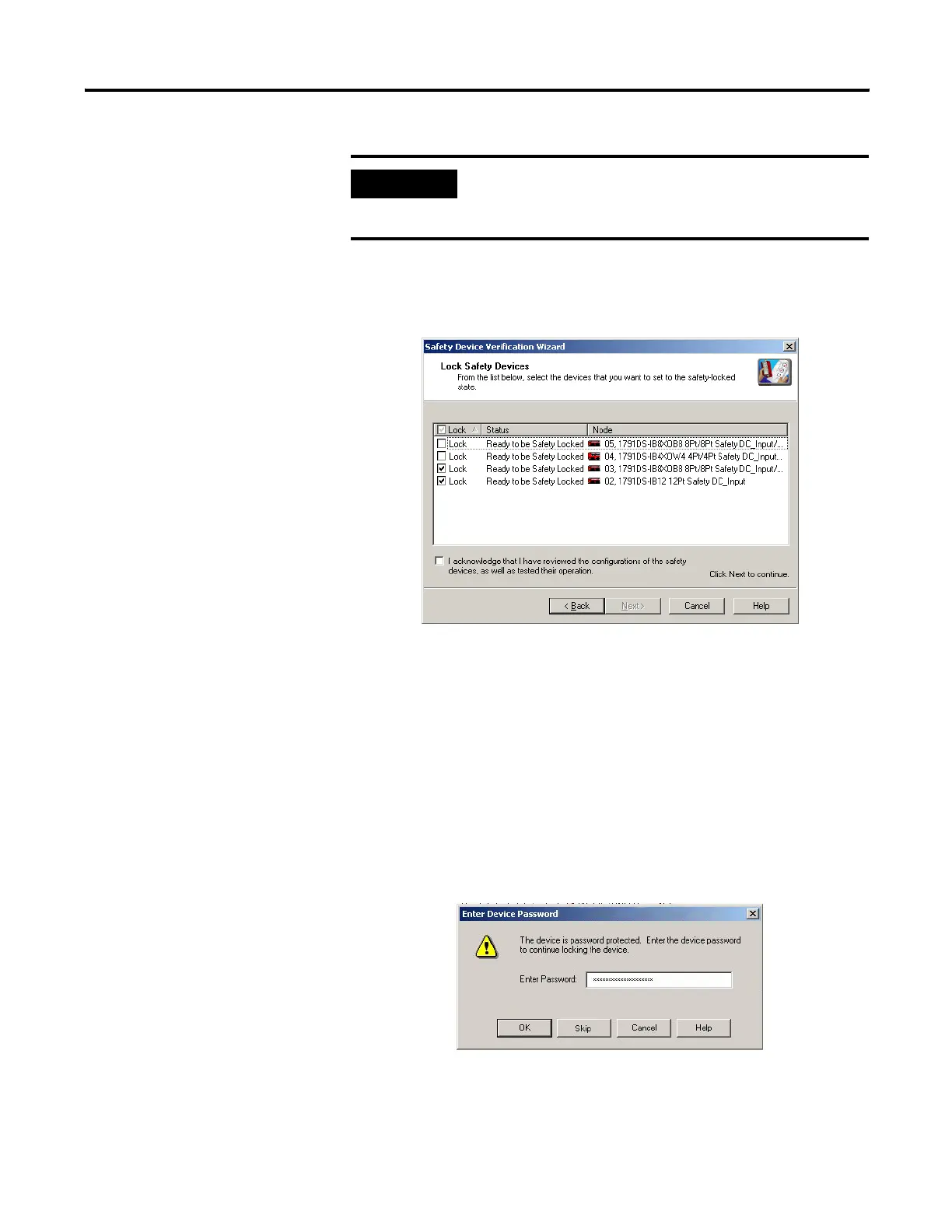Publication 1752-UM001A-EN-P - October 2006
112 Download and Verify
Lock Safety Devices
1. Choose which devices to safety-lock by checking the checkbox
in the Lock column for each device that is ready to be
safety-locked.
2. You must check the acknowledgement checkbox before the
locking process can continue.
3. Click Next.
The wizard performs a final comparison of the configuration
signature in each safety device to its configuration signature in
RSNetWorx for DeviceNet software before locking the device.
4. If any of the selected devices are password-protected, you will
be prompted to type the password for that device.
If you want to skip the device and allow the locking process to
continue for other devices, click Skip.
IMPORTANT
Before you lock your safety device configurations, you must
perform all of the verification steps required for your
application.
