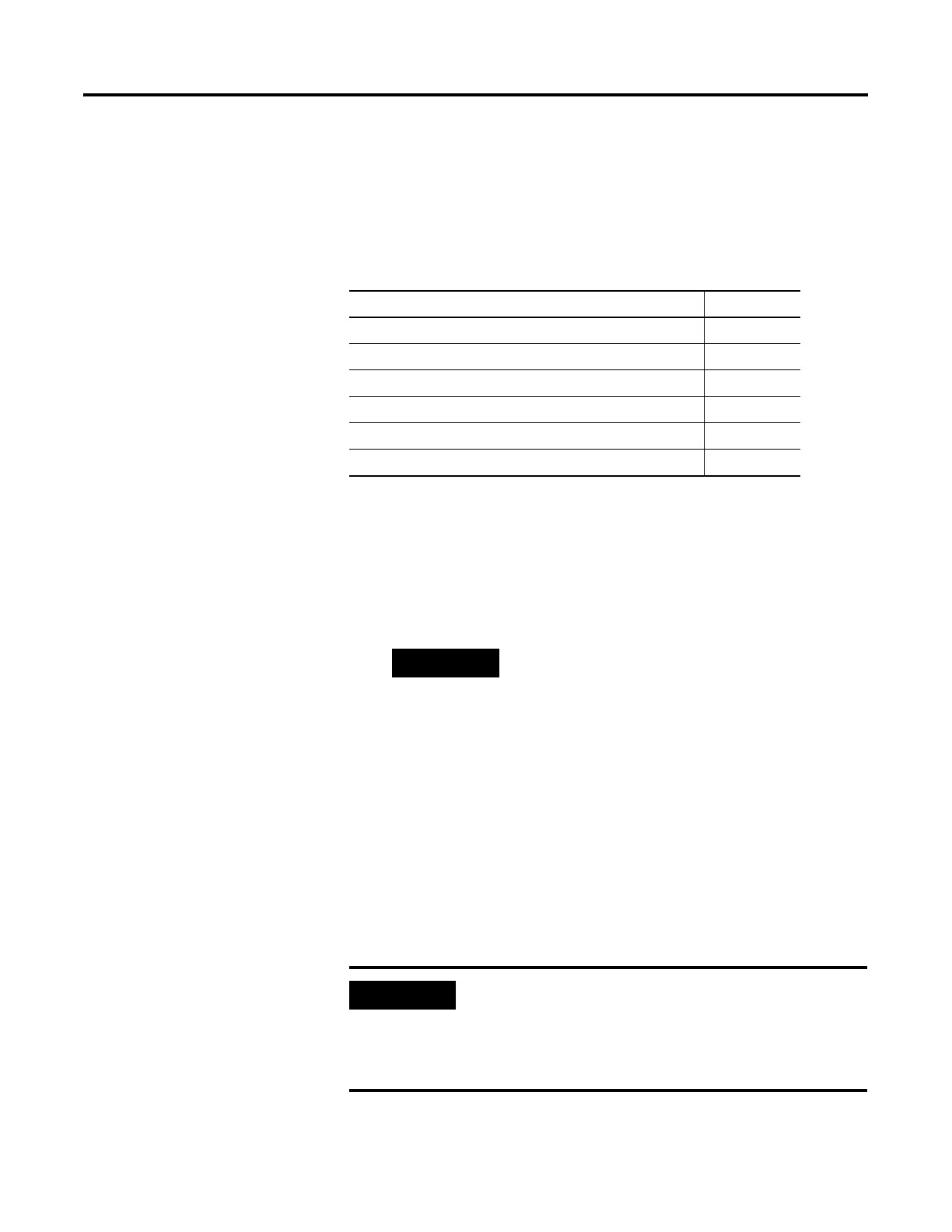35 Publication 1752-UM001A-EN-P - October 2006
Chapter
3
Set Up Your DeviceNet Network
Introduction
Connect a Computer to the
DeviceNet Network
To access a network, either:
• connect directly to the network.
• connect to a different network and browse to the desired
network via a linking device.
Once you choose a network:
• install the communication card, if required.
• determine any network parameters for the computer, such as a
network address.
• connect the computer to the network using the correct cable.
Topic Page
Connect a Computer to the DeviceNet Network 35
Commission All Nodes 36
Browse the Network 38
Configuration Signature 38
Safety Reset (Optional) 39
Set Passwords (Optional) 41
TIP
You can browse the DeviceNet network through the USB
port of the SmartGuard controller.
The SmartGuard USB to DeviceNet bridging capability is
limited. For example, you cannot configure a 1734-ADN
nor any POINT I/O modules. You also cannot configure a
1753-DNSI module through the SmartGuard controller.
Use a 1784-PCD card instead for these operations.
IMPORTANT
The first time you connect a SmartGuard controller to your PC
using the USB port, Windows goes through its device
recognition sequence and prompts you for USB drivers. The
driver is on the RSLinx Classic CD in the
SmartGuardUSB-KernelDrivers folder.
