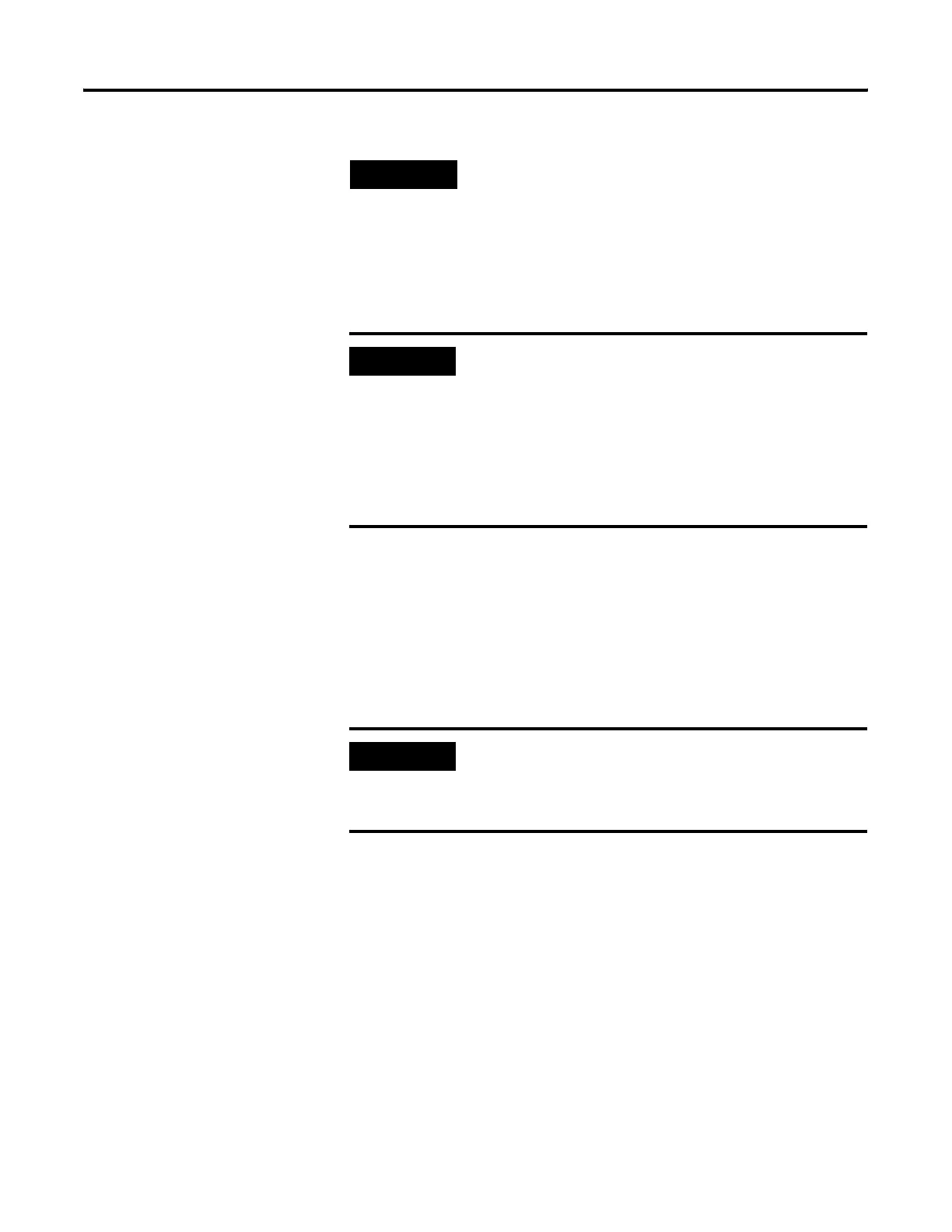Publication 1752-UM001A-EN-P - October 2006
Download and Verify 107
Verify Your DeviceNet
Safety Configuration
The Safety Device Verification Wizard, accessed from RSNetWorx for
DeviceNet software, guides you through the process of verifying the
configuration of your safety devices and provides the means for
safety-locking those devices. The verification process includes upload
and comparison of the configuration stored in the device and the
configuration stored in the RSNetWorx for DeviceNet software
configuration file. The configuration is displayed in a report to
facilitate visual verification and record keeping.
Start the Safety Device
Verification Wizard
Follow these steps to run the Safety Device Verification Wizard.
1. Choose Network>Safety Device Verification Wizard.
The Welcome dialog, which describes the verification process,
appears.
2. Click Next.
TIP
If none of your devices are password-protected or
safety-locked, you can choose Download to Network from the
Network menu to download your configuration to the network.
However, this process skips devices that are
password-protected or safety-locked.
IMPORTANT
Before running the Safety Device Verification Wizard, you
should browse and upload your network and test the safety
devices and all of their safety functions on your network to
verify that they are operating properly. You must fully test your
application prior to safety-locking your devices.
Refer to the SmartGuard Controller Safety Reference Manual,
publication 1752-RM001, for information on verification testing
for safety applications.
IMPORTANT
Some devices on your network may not support verification by
the Safety Device Verification Wizard. Consult the user
documentation to determine the method required for verifying
these devices.
