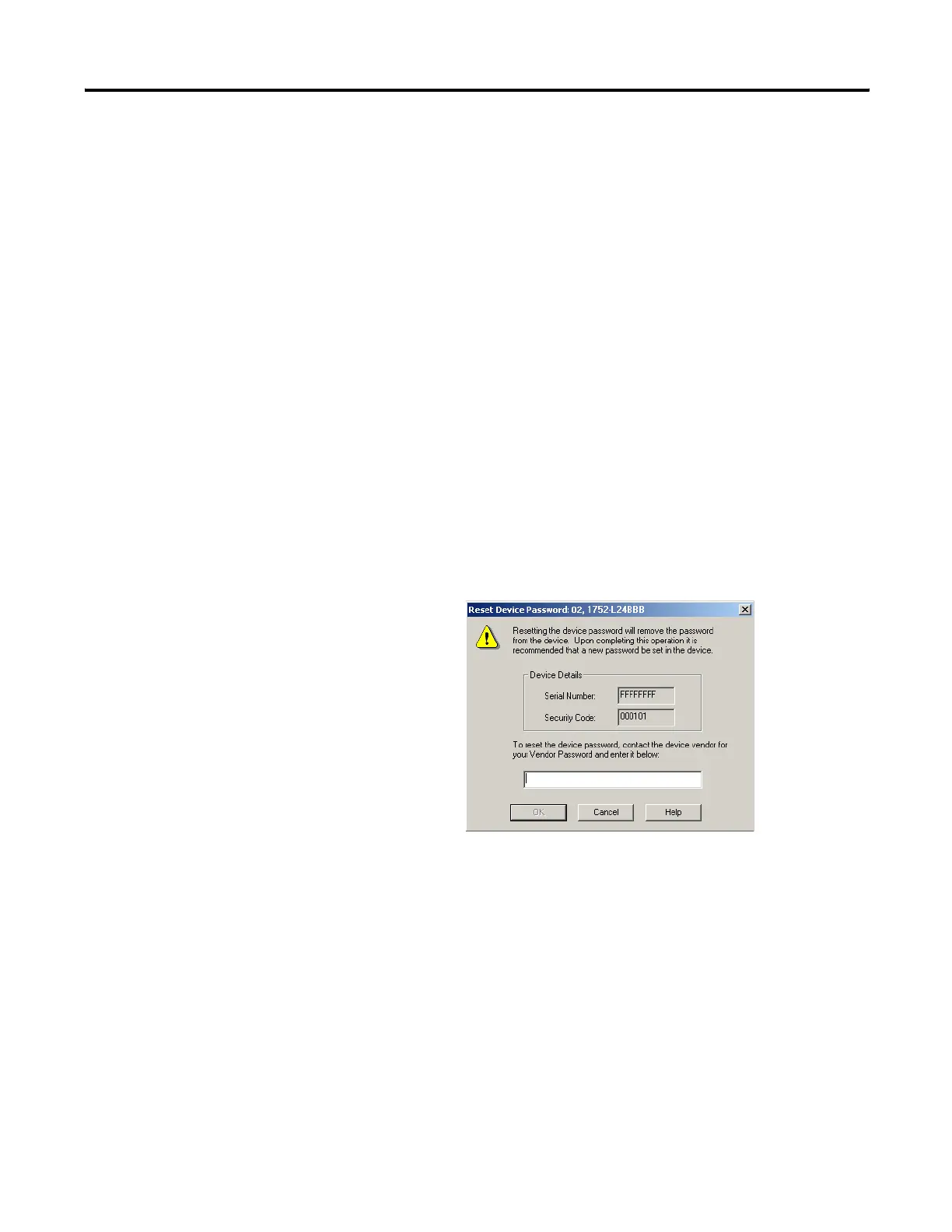Publication 1752-UM001A-EN-P - October 2006
42 Set Up Your DeviceNet Network
5. Type and confirm the new password.
Passwords may be from 1…40 characters in length and are not
case-sensitive. Letters, numerals, and the following symbols may
be used: ‘ ~ ! @ # $ % ^ & * ( ) _ + , - = { } | [ ] \ : ; ? / .
6. Click OK.
Forgotten Passwords
If you forget the password, you can reset it.
1. On the Safety tab of the Device Properties dialog, click
Password to open the Set Device Password dialog.
2. Click Reset Password.
3. Contact Rockwell Automation Technical Support and provide
the device serial number and security code from the Reset
Password dialog.
4. Type the vendor password obtained from Rockwell Automation
Technical Support on the Reset Device Password dialog and
click OK.
