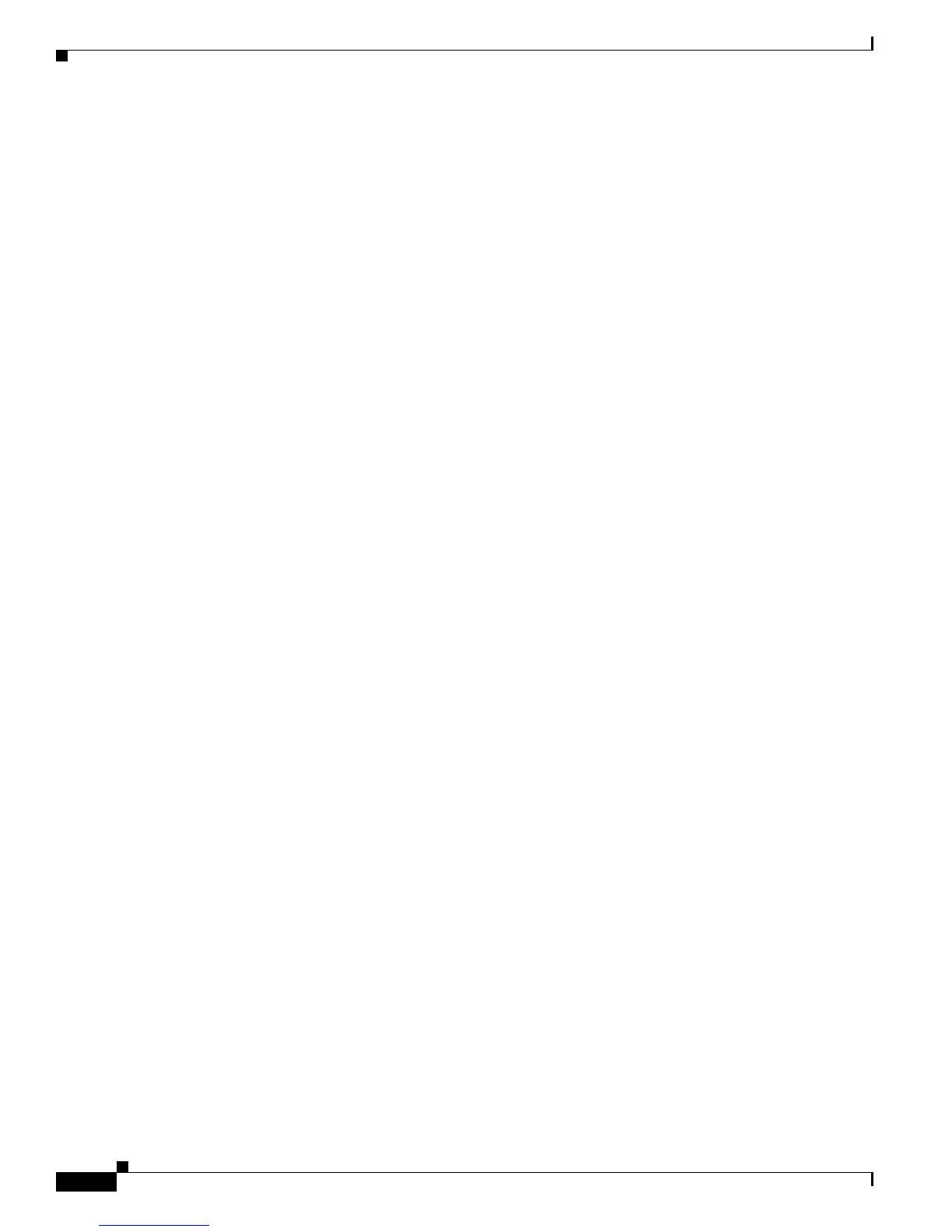2-170
Catalyst Supervisor Engine 32 PISA Cisco IOS System Message Guide, Release 12.2ZY
OL-11469-02
Chapter 2 Messages and Recovery Procedures
MLSCEF Messages
information you have gathered. Attach the following information to your case in nonzipped,
plain-text (.txt) format: the output of the show logging and show tech-support commands and your
pertinent troubleshooting logs.
Error Message %MLS_ACL_COMMON-4-MLS_ACL_CONSIST: ACL TCAM inconsistency seen at
index [dec]
Explanation
The ACL TCAM inconsistency checker found an inconsistency between software and
hardware TCAM entries and has fixed it . [dec] is the index where the inconsistency was found.
Recommended Action If this message recurs, copy the error message exactly as it appears on the
console or in the system log. Research and attempt to resolve the error using the Output Interpreter
https://www.cisco.com/cgi-bin/Support/OutputInterpreter/home.pl. Also perform a search of the
Bug Toolkit http://www.cisco.com/cgi-bin/Support/Bugtool/home.pl. If you still require assistance,
open a case with the Technical Assistance Center via the Internet
http://tools.cisco.com/ServiceRequestTool/create, or contact your Cisco technical support
representative and provide the representative with the gathered information.
MLSCEF Messages
This section contains Multilayer Switching Cisco Express Forwarding (MLSCEF) messages.
MLSCEF-2
Error Message %MLSCEF-2-EXCESSIVE_FIB_SSRAM_ERRORS: Too many fib ecc error
interrupts.
Explanation
The number of error interruptions exceeded the threshold. As a result of this condition,
the system will fail.
Recommended Action Copy the message exactly as it appears on the console or in the system log.
Research and attempt to resolve the issue using the tools and utilities provided at
http://www.cisco.com/tac. With some messages, these tools and utilities will supply clarifying
information. Search for resolved software issues using the Bug Toolkit at
http://tools.cisco.com/Support/BugToolKit/. If you still require assistance, open a case with the
Technical Assistance Center via the Internet at http://tools.cisco.com/ServiceRequestTool/create, or
contact your Cisco technical support representative and provide the representative with the
information you have gathered. Attach the following information to your case in nonzipped,
plain-text (.txt) format: the output of the show logging and show tech-support commands and your
pertinent troubleshooting logs.