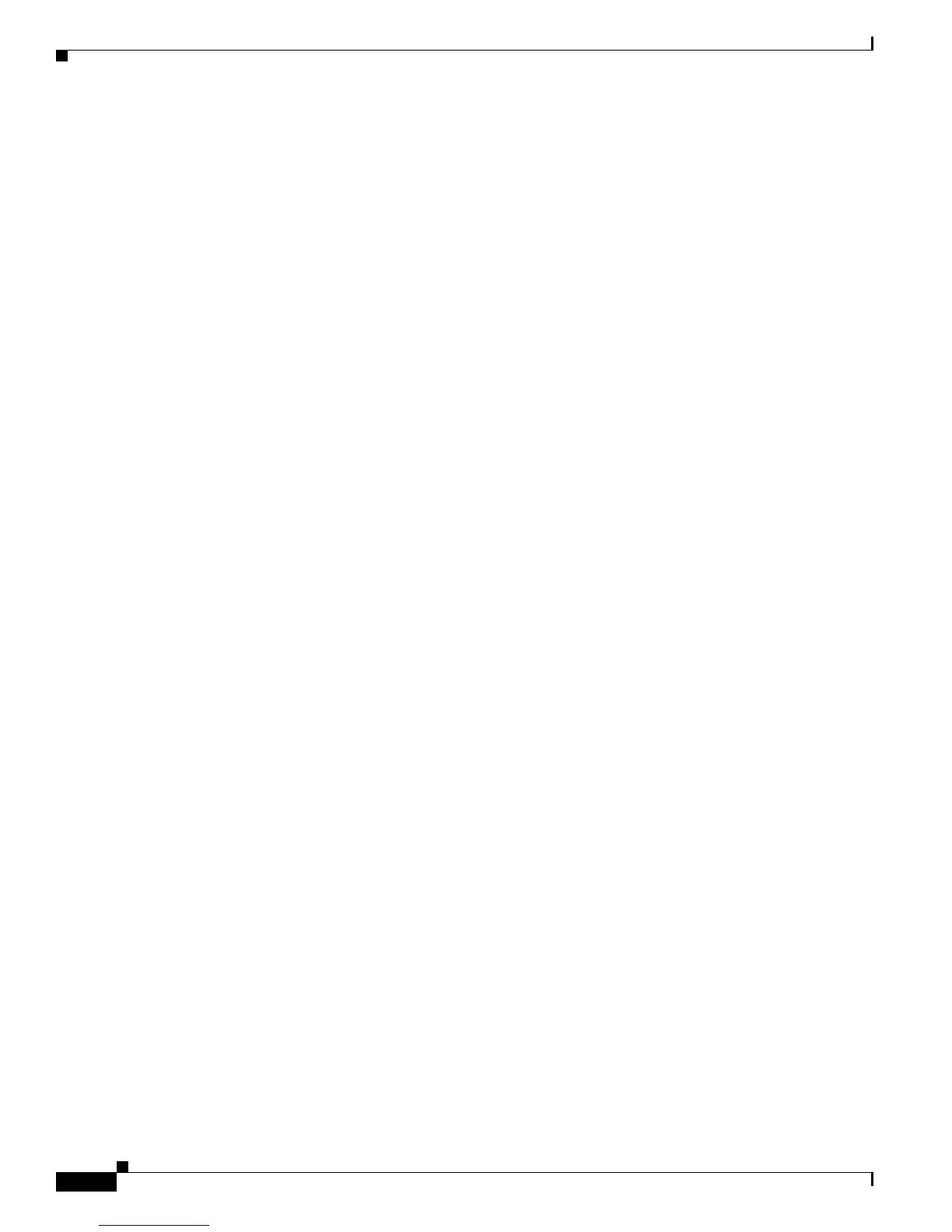2-234
Catalyst Supervisor Engine 32 PISA Cisco IOS System Message Guide, Release 12.2ZY
OL-11469-02
Chapter 2 Messages and Recovery Procedures
SIP600_QOS Messages
SIP600_QOS-3
Error Message %SIP600_QOS-3-CLASSIFYUPDATE: SIP-600 Update QOS Classify Hardware
Failed - [chars]: [chars] [dec] Cause: [hex]
Explanation
The SIP 600 received an error on the specified hardware classify entry when attempting
the specified action.
Recommended Action If the error occurs when allocating any of the default classify entries, try to
reload the line card and then verify that traffic can be forwarded out the line card. If the error occurs
in all other cases, remove the QoS action that was just performed, wait a period of time, then reapply
the service policy. If the problem persists, copy the message exactly as it appears on the console or
in the system log. Research and attempt to resolve the issue using the tools and utilities provided at
http://www.cisco.com/tac. With some messages, these tools and utilities will supply clarifying
information. Search for resolved software issues using the Bug Toolkit at
http://tools.cisco.com/Support/BugToolKit/. If you still require assistance, open a case with the
Technical Assistance Center via the Internet at http://tools.cisco.com/ServiceRequestTool/create, or
contact your Cisco technical support representative and provide the representative with the
information you have gathered. Attach the following information to your case in nonzipped,
plain-text (.txt) format: the output of the show logging and show tech-support commands and your
pertinent troubleshooting logs.
Error Message %SIP600_QOS-3-EXCEEDEXCESSQRATE: SIP-600 Exceeded system maximum
excess queue rates - [chars]: [chars] [dec] Cause: [hex]
Explanation
The SIP 600 received an error on the specified hardware queue when attempting the
specified action. This condition is the result of attempting to configure a QoS action. The sum of
excess bandwidth for all allocated queues has exceeded the system limit.
Recommended Action Remove the service policy that failed and try applying the shape command to
each of the classes if they are not already configured. Then reapply the service policy. If the problem
persists, copy the message exactly as it appears on the console or in the system log. Research and
attempt to resolve the issue using the tools and utilities provided at http://www.cisco.com/tac. With
some messages, these tools and utilities will supply clarifying information. Search for resolved
software issues using the Bug Toolkit at http://tools.cisco.com/Support/BugToolKit/. If you still
require assistance, open a case with the Technical Assistance Center via the Internet at
http://tools.cisco.com/ServiceRequestTool/create, or contact your Cisco technical support
representative and provide the representative with the information you have gathered. Attach the
following information to your case in nonzipped, plain-text (.txt) format: the output of the show
logging and show tech-support commands and your pertinent troubleshooting logs.