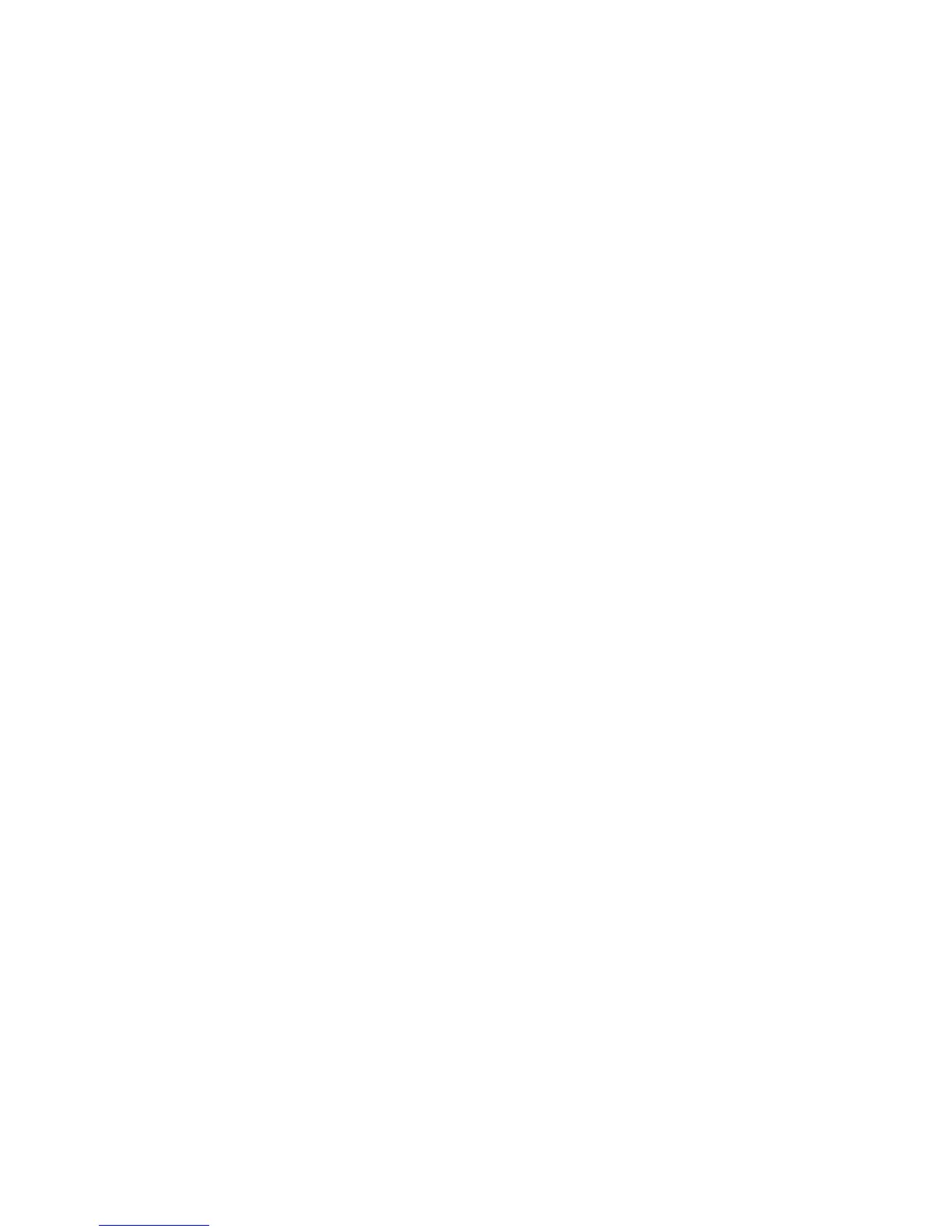96 Card Design and Setup
Backgrounds that are black might print over colored images or text. Use a color
that appears black for the background to prevent overprinting, or use white text
over the black background. The printer uses the YMC panels of full-color ribbon
to print grayscale graphics.
Types of Color Images
Cards can include both color photos and a color logo
or text. The logo is usually
the same on each card, and the photo is unique. Follow these guidelines to obtain
the best results for printing both logo and photos.
• First, check the color quality of the photos:
• Change the image capture system to get the best quality photos; work
wi
th distance, lighting, and camera settings to obtain consistent, high
quality photos.
• Evaluate the quality of printed photos after the image capture system is
optimized.
• Use the Color Settings tab in Printing Preferences to ad
just the printed
output, if necessary.
• Next, evaluate the other color areas of the card, such as text or logo:
• The application might have settings that can help improve the printed
color of text.
• Im
age editing applications, such as Photoshop
®
, can be used to change
the color of a logo file for optimal printing.
• I
f the cards do not have the colors you want, ask your administrator
or
service provider for assistance.
H
INTS & TIPS
• See “Card Layout” for information about different components, such as a
logo or photo, and how to manage colors.
• See “Printing Text” in the “Monochrome Printing” topic for
information
about h
ow the driver separates color and monochrome components
for
printing.