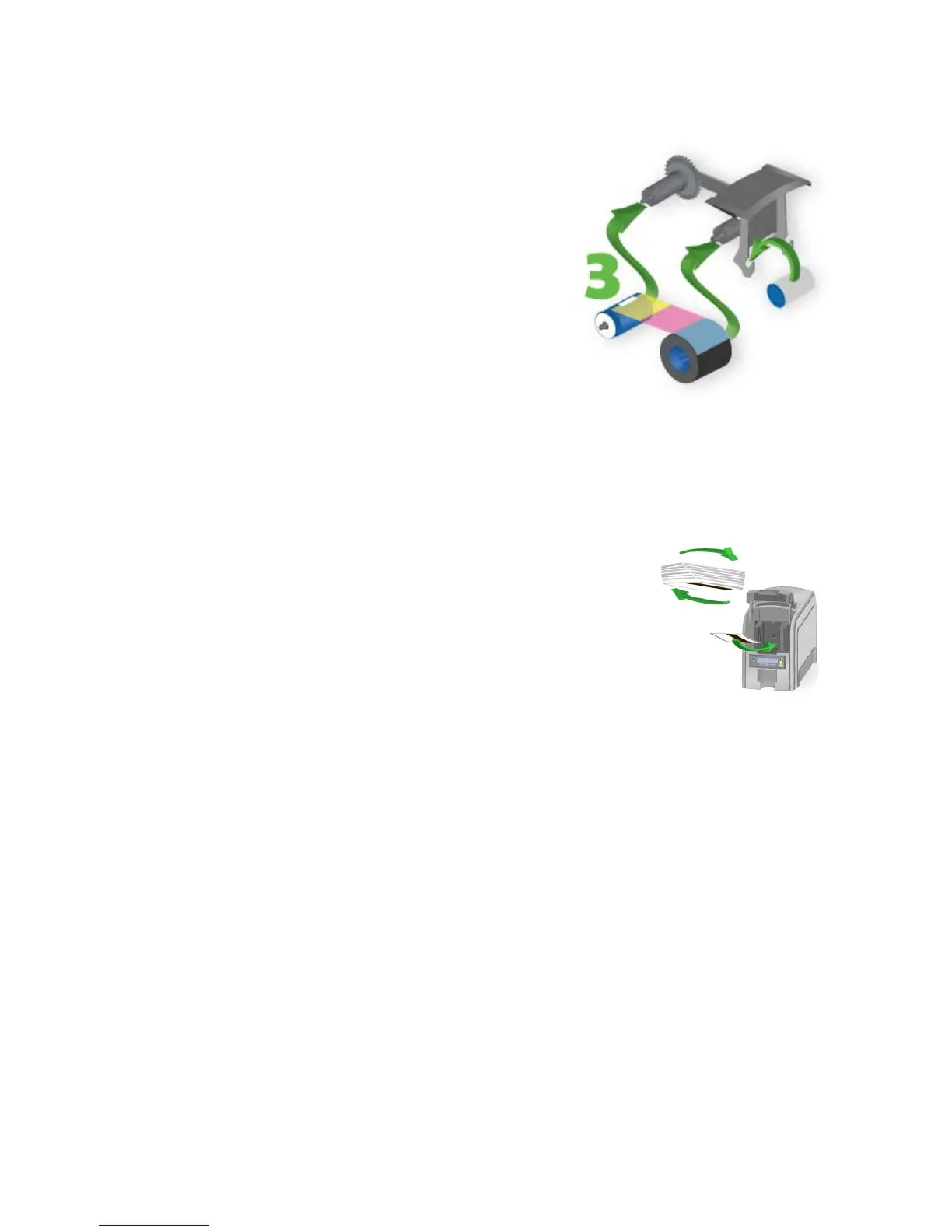80 Using the Printer
110: Print ribbon out or missing
The printer does not have usable ribbon.
Load the ribbon or replace the ribbon.
1. Open the printer and remove the ribbon
cart
ridge.
2. Remove the existing ribbon and
cleaning r
oller, if present.
3. Install the ribbon. Replace the cleaning
roller.
4. Replac
e the ribbon cartridge and close
the prin
ter.
HINTS & TIPS
• Used ribbon can have “negative” images of printed data. To keep the data
confiden
tial, follow your policy to discard used ribbon.
111: Card not picked
The printer did not pick a card. To load cards:
1. Open the input hopper.
2. Insert cards in the input hopper. Car
ds can stick
together; slide or fan cards to separate the edges
before loading the input hopper.
3. Close the input hopper and resume printing.
4. For printers with single card feed, push the card in until the
printer moves it.
HINTS & TIPS
• Orient all cards the same way.
• Do not touch the card surface to be printed:
• Handle cards by their
edges
• Wear gloves