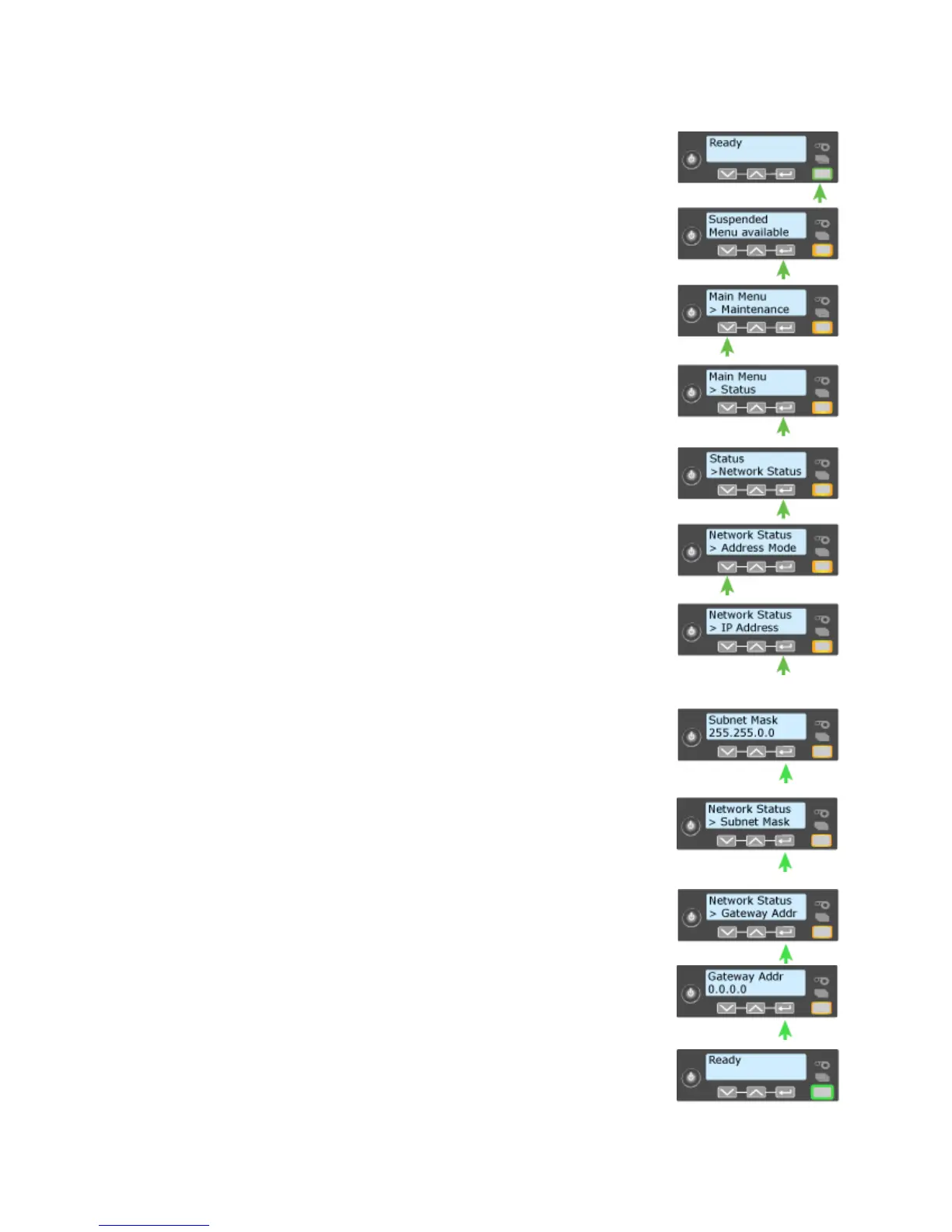166 How-To Topics
Get the Printer Network IP Address
The printer can display the IP address it uses when
connected to the network. It also displays the Subnet
Mask, Gateway Address, and MAC Address.
1. Begin with the printer power connected, and the
printer c
onnected to the network.
2. Press the P
OWER button (if needed) to power on the
printer.
3. Press the U
SER button to suspend the printer.
4. Press the E
NTER button to enter the menu system.
5. Press the down arrow to display “Status” on line 2.
6. Pres
s E
NTER to enter the Status menu.
7. Press the Down Arrow to display Netw
ork Status on
line 2.
8. Pres
s E
NTER to display the Network Status menu.
9. Press the Down Arrow to display “IP Address” on line
2.
10. Press E
NTER to display the IP Address. Record the IP
Address.
11. Press E
NTER to return to the Network menu. Subnet
Mask is displayed on line 2.
12. If all you need is the IP address, skip to step 18.
13. Press E
NTER to display the Subnet Mask value.
14. Press ENTER to return to the Network menu. Gateway
Addr is displayed on line 2.
15. Pres
s E
NTER to display the Gateway Address (if any).
16. Press ENTER to return to the Network menu.
17. Press the Down Arrow to scroll
to Exit on line 2.
18. Press ENTER repeatedly until “Ready” is displayed on
line one and the U
SER button glows green.