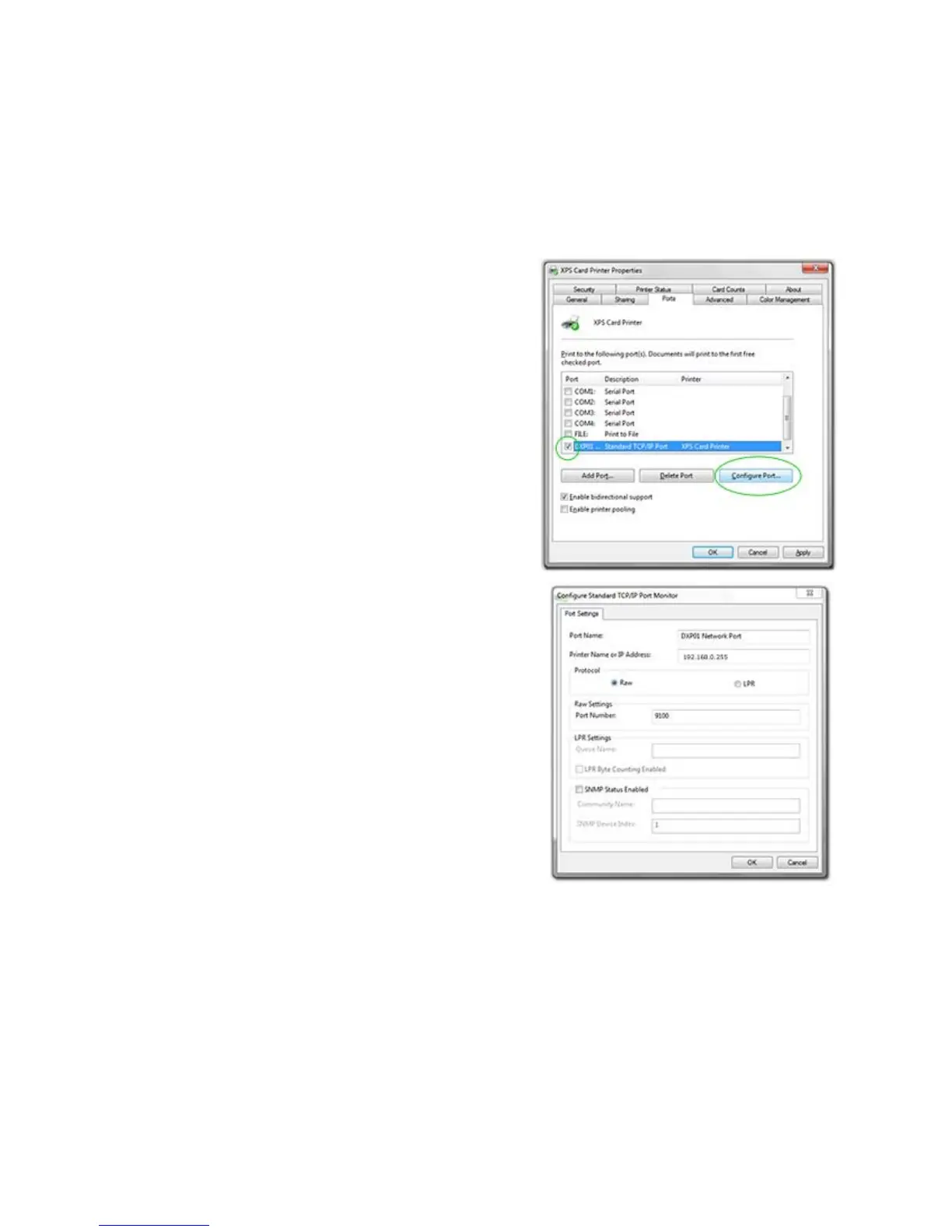163
Set the Driver Network Port Value
The XPS Card Printer Driver uses the Printer IP Address to communicate with the
printer when using a network connection. Follow these steps to view or change
the IP Address that the driver uses.
1. If needed, obtain the printer IP
Address. See “Get the
Printer
Network IP Address”.
2. Open Printer Properties. See “Open
Printer Properties”.
3. Cl
ick the Ports tab.
4. Locate the DXPnn Standard TCP/IP
Port for this pri
nter.
5. Click the Config
ure Port button to
open the Enter Network Address
(XP and Vista) or Configure Port
(Windows 7) dialog.
6. The Printer Name or IP Address
shows the current IP
Address of the
printer (if assigned).
7. Enter the current IP Address if
needed.
8. Cl
ick Apply or Close to close the
Ports
dialog.
• P
rint a sample card from the
driver
to confirm printer and
driver communication. See
“Print Driver Sample Cards”.
9. Click OK or Close to close the
Prope
rties dialog when done.
H
INTS & TIPS
The IP address can change when the printer is powered off and powered on, and
the Address Method is DHCP. If the IP Address method is Static, then the IP
Address is assigned using the printer LCD panel and the address does not
change.