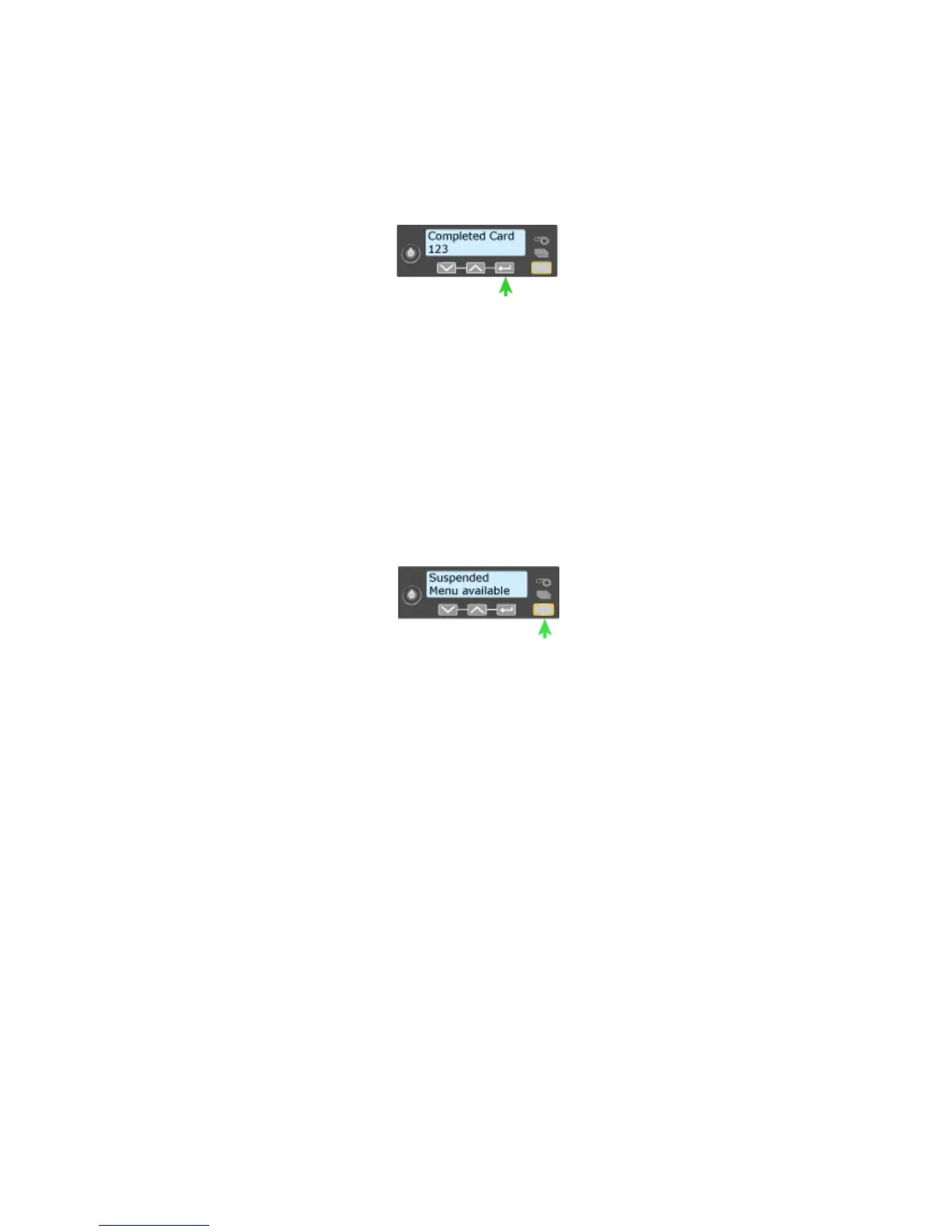159
10. Press the E
NTER key to view the cycle count.
11. Press the E
NTER key to display “Completed Card” on Line 2.
12. Press the E
NTER key to view the Completed Cards count.
13. Press the ENTER key to display “Rejected Cards” on Line 2.
14. Press the E
NTER key to display the Rejected Cards count.
15. Press the ENTER key to display to display “Lost Cards” on Line 2.
16. Press the E
NTER key to display the Lost Cards count.
17. Press the E
NTER key to display “Exit” on Line 2.
18. To print cards, press the ENTER key repeatedly to return to the “Suspended /
Menu Available” display.
19. Press the U
SER button to display “Ready” on the LCD panel.
Change a Card Design
Card design is the name given to the combined features of the printed cards. See
“Card Design and Setup” for more information.
An organization can change:
• The arrangement of card comp
onents, such as moving a photo from the center
to the left side of the card
• The sourc
e for card components, such as
using a different camera for taking
photos, or using a new file for a logo.
• The component
s on the card, such as adding magnetic stripe, logo,
or bar
code.
Whenever the card design changes, review the settings used for the card. Use
this
checklist to guide your changes. Always:
• Use high quality (
300dpi) photos and graphics.
• P
rint several samples of the updated card design.